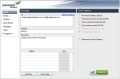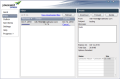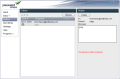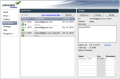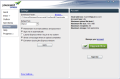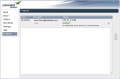YouSendIt Express is the desktop manager for YouSendIt service. Through their servers you can send messages with up to 100MB of data attached.
According to the latest updates for email services from Google and Yahoo! the maximum attachment limit is 25MB. Microsoft’s webmail service mentions the same value as well, but in this case you can use Skydrive’s 25GB to store your files and share them with others.
In order to get started you’ll need to create a YouSendIt account. The free version is limited to only 1 file per upload, a maximum size of 100MB and up to 50 recipients. More features, such as return receipt, recipient identity verification or protecting your files with a password, are available as pay-per-use options.
When you create your account make sure you provide a name that is known to your recipients because that’s going to stand as sender identification. The application does not make available the possibility to add a sender at each email sending. The delivery address of all messages is [email protected].
YouSendIt Express brings an easy to use interface which does not leave any room for confusion. It is straightforward, with the menus rolling down in the left hand part.
All paid options are available in the “Send” menu, along with the fields for recipients, subject line and the actual message. At the bottom of the screen you’ll find the option for attaching your 100MB limited file (users of paid account - $69.99/year – can add multiple files). Of course, this can be an archive, in which case you are actually sending multiple items.
“Inbox” menu shows you all the files that have been received in your YouSendIt account. This means that any file sent to you via YouSendIt service will land in this panel. From here you can download the file, forward it or delete it altogether.
A file that is currently uploaded to the service’s server will show up in “Outbox” screen of desktop manager. Another reason for a file to pop up there is because the upload operation has been interrupted or because virus scanning is in progress; unfortunately we were unable to determine the virus checking service that is used, and online documentation does not have any reference about it.
As YouSendIt Express looks and feels just like an email manager its interface is equipped with an area where you can view all the files you have sent. As all uploaded files are available for download for a period of seven days I do not believe that this box will still offer you the files past their expiration time. Every file you attach receives a download link, and it is that link that gets sent with your message.
Configuration options in the application are rather poor because all the account management is done in the online console. This leaves for the desktop manager only settings such as picking the default download folder for received files, automatic sign in or display of a notification when an upload job completes. Launching the program with Windows is also a choice if you want quick access to the service without having to start it manually on your computer.
The application offers easy management of data sent through YouSendIt service. Upload speed of the attachments is pretty good, but wait times depend very much of the size of your Internet pipe. Because the message is carried from one service to another, and because of the file upload time, it may be relayed to the recipient with a bit of a delay.
The desktop manager can prove quite helpful for some of the users, but considering that the same can achieved with online storage services like 4Shared or Dropbox, its benefits are no longer extraordinary. One advantage in YouSendIt is that the uploaded file is automatically deleted after a period of time, whereas in 4Shared or Dropbox you have to get rid of it manually. Pay-per-use options definitely do not warm up the service to the users.
During our tests we used files larger than 80MB as well as files a little under 40MB. We had almost no trouble in any of the tests conducted, except with two of the files, whose nature is irrelevant. In one case YouSendIt Expresse took unusually long time to upload the item; all the data was up on the server but the progress sign would still spin and the message would not be sent.
In the other case the application lagged a lot with downloading a file inbox folder. Unlike upload operation, for downloading there is no transfer speed available, or time estimation for finishing the job. The progress is displayed in percentage.
You cannot send multiple files at once as this is a feature for the paid account. Progress window does shows only upload operations, regardless if you have a download running at the same time.
The Good
The Bad
The Truth
This article is also available in Spanish: Adjunta 100MB a correos electrónicos
 14 DAY TRIAL //
14 DAY TRIAL //