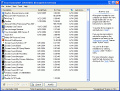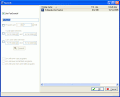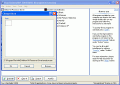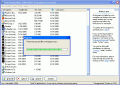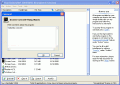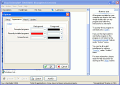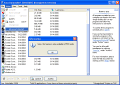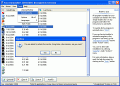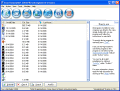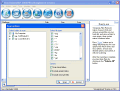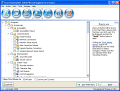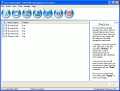Installing a program requires little effort, since there are assistants such as Microsoft installer, or Install shield that do all the work, and all you have to do is click the "Next" button in the wizard a few times, and you're done.
Every installer uses its own mechanism and procedures to install an application, and writes specific registries, and temporary files. The default "Add/Remove Programs" that Windows comes with does a good job most of the time, but there are some applications that cannot be uninstalled this way. When this happens, you've just reached a decision point, where you have to choose between leaving the application installed on the computer, or manually deleting the directory it runs from, without caring about the temporary files and registries that might affect your computer later.
But there are programs such as "Your installer" that can give you additional support. The program uses the SmartUninstall technology, and has a built-in database which is able to recognize the algorithms of pretty much all installers, so that all related items (keys, icons, programs, temporary files, and so on) can be safely removed, with no consequence on your computer's performance.
Working with the program
When running the application you can choose to run either the Basic edition, or the Pro one. Evidently, the first instinct is to select the "Pro" option, and so I did. The interface is nice and shiny, and pleases your eyes. It's not only good in design, but it's also friendly and functional, and gives you good control over the applications that are installed on your computer.
You can use the program to replace the classic "Add/Remove Programs", and uninstall programs whenever you need to, or, you can use it for its brutal force. The reason I'm saying this is because should you be unable to remove software the easy way, "Your uninstaller" provides a "Force uninstall" feature; this will insure that no applications are left behind, and all unwanted components will be removed.
If a program is not listed in the programs list, you can use the "Advanced Uninstall" feature to find it; all you have to do is specify the program's name, and "Your Uninstaller" will search for it in the registry.
Apart from the "Uninstaller" module, you can also use some extra utilities, such as Start-up manager, Disk cleaner, and IE Menu manager.
The Start-up manager allows you to configure which programs should run at Windows startup. This is very useful if you suspect that a spyware program has set itself to autorun when Windows starts.
The "Disk cleaner" utility allows you to scan your hard drive for temporary files, and remove them out of your way; there's a set of file extensions that the program will search for, and after the search is done, you can either delete the entries one by one, or choose the "Delete all" option, which will take care of the problem in an instant. A feature that I like is the fact that "Your Uninstaller" is able to manage your Start Menu as well: you get the chance to select which components should be displayed, and which ones should be hidden.
Another good utility is the "Internet Explorer Context Menu Manager"; here you can choose to remove unwanted items, so that you won't be bothered by them again; you can't remove all entries, but it's good to see that you can take care of some of them. This action is usually hard to perform, since many programs auto-place a shortcut in the context menu while they're being installed, and don't provide a remove option afterwards.
Should you be unable to find a program in the list, you can use the search function to locate it. This feature works like a filter for the list, and will not search your computer all over again (when building the original list, the program analyses your computer and finds all the programs that are installed; you can manually refresh this list at any time, if you've recently installed an application, and it's not listed yet.)
Some programs might not work properly due to a corrupt installation. Your uninstaller is able to fix these problems, thus it works like an installer too. (Ironic, isn't it?)
You can select between three levels that the program should use when uninstalling your applications: safe, average, aggressive. The safe level will remove only the entries that fully match the program (registry keys, temporary files, associated directories), while the aggressive mode will delete anything related to a program (this could remove files that are need for other programs to run); a good setting is the average one, which combines the two upper mentioned, and provides both safe, and effective uninstalling.
A comfortable way to uninstall programs and remove temporary files is by dragging icons or files to the application's icon on the desktop, and it will automatically start, ready to comply with your request. This way you'll make sure that you've uninstalled the correct program.
Your uninstaller also has a Hot Update function, which automatically checks for updates on the producer's server at regular time intervals (that you have to specify); you can have it check for updates anytime you need to.
The Good
"Your Uninstaller" has a nice interface, and can help you remove any application that won't even budge with the default Add/Remove Programs feature. Not only can you uninstall, but you can also repair corrupt installation, configure the Start Menu, Start-up programs, Internet Explorer context menu, or delete all the temporary files that are found on your computer.
The Bad
You can only work with the trial version for 21 days. Otherwise, there's no major fault that the program presents.
The Truth
If you can't uninstall an application the traditional (and easy) way, feel free to install "Your Uninstaller" and it will take care of it. It won't take long for the operation to complete, and you'll figure out the works of the program in no time.
Check out the screenshots below to get a glance at the program in action:
 14 DAY TRIAL //
14 DAY TRIAL //