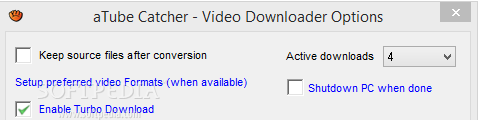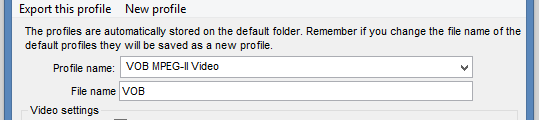Viewing clips on YouTube or other video sharing websites is not enough, particularly when you're looking to put together a clip collection for offline viewing.
Regardless of whether the goal is to play a movie on a DVD player, view how-to clips on your smartphone, listen to music while driving, or any other media-based activity, a video downloader and converter is certainly worth keeping on the PC for such first-world emergencies.
If aTube Catcher is not already in the top, it should be. This small app packs heavy artillery aimed at video downloading and conversion, putting its diversified features at the disposal of all user groups, beginners and experts alike. While other similar programs with a thinner skill set name their price, aTube Catcher is benevolent and supplies its services free of charge (excluding the setup's advertisements).
The setup
Unsurprisingly, the installation procedure is rapid. However, users should pay a little attention when going through the setup stages, as aTube Catcher offers to download and install third-party apps that are not essential for it to run, as well as to make some changes to web browsers. To skip these slightly tricky offers, it is necessary to cancel the first one (“Cancel” button) and decline the second (“Decline”). If previous versions of aTube exist on the computer, the tool can be set to remove them automatically.
The interface
A welcome screen with an appearance that perfectly blends in with the Windows 8.1 look presents all major features: video downloads, video conversion, screen capture, video conversion to MP3, video finder, DVD/Blu-ray VCD creator, video resizer, audio recorder, and music.
The program's main frame was never really glamorous, and some users may even argue that it is poorly designed. aTube prefers to focus on the simplicity of a task, regardless of its nature. The downloader, stream catcher, screen recorder, video converter, disc creator, and audio recorder are accessible through separate panels.Downloading online videos
As far as supported output file types are concerned, aTube is generous. Popular video formats include 3GP, AVI, MKV, MOV, MP4, RM, VCD, and SVCD (standard NTSC or PAL). Moreover, the tool is able to extract the audio stream and save it to MP3, OGG, WAV, and other types of audio tracks, as well as to prepare the clips for playback on iPad, iPod, Nokia, Wii, Xbox, Zune, and similar devices. The last alternative is to disable conversion altogether, in order to keep the original clip extension.
Clips can be retrieved from video hosting websites by simply pasting their link into a box. Batch processing is supported, meaning that it is possible to keep adding URLs to the task list, even when downloads are ongoing (up to 10 active downloads).What's not really obvious is that playlists may be downloaded too if the video in the link is part of one. Users are granted the possibility to select the exact videos they want to get and exclude the ones of no interest after inspecting a list with all available entries.
In matter of output settings, it is possible to change the default saving location and profile, enable turbo mode to maximize the number of connections for each file, as well as to ask the tool to keep the source files after conversion, and to power off the machine on task completion. Ongoing jobs can be paused and resumed at a later time, which particularly comes in handy when putting a task on hold to allocate speed to another video (prioritization). If any issues occur (such as temporary network disconnection), then the download can be restarted from the right-click menu, instead of finding and pasting the original link again. Furthermore, URLs can be copied to the Clipboard, the list can be relieved of all completed tasks, the output format can be turned into something else, while the source video format can be modified as well (depending on the resources available on the video sharing website). Users may quickly access the downloaded items by opening the target location straight from the main frame.Locating online video directly from aTube Catcher
A video search tool is implemented for rapidly locating downloadable stream without having to leave aTube's interface. Based on a keyword, the application identifies clips across all supported websites and displays them in thumbnails. This component is backed by a built-in web browser (powered by Ask.com).
Regarding customization settings, it is possible to limit results (from 100 to 10,000), automatically start downloads, pick the output directory and profile (same as downloader), schedule the workstation to power off, suspend or hibernate on job completion, as well as restrict access to other users via password protection.Converting video
The video converter component closely resembles the downloader, with the key difference being that aTube can transcode local clips, as long as they have the AVI, WMV, 3GP, 3G2, PSP, MOV, MPG, FLV, and MP4 format. The supported output profiles are the same.
It is possible to merge files instead of creating separate files, establish the saving directory, and choose the number of maximum conversions. Evidently, batch processing is supported.Recording all stream
The stream catcher is able to record video, SWF, and MP3 files automatically (with or without an ad filter) while the user casually surfs the Internet without noticing aTube's presence. These items can be either converted into one of the previously mentioned output profiles, or preserved with their original file type.
Supported web sites include Internet Explorer, Mozilla Firefox, and Opera. It is preferable to have the WinPCap driver installed (alternative to the Winsock library) thanks to better performance.Recording the screen
The screen recorder can be set to capture a frame, user-defined region, or full screen, and save it to WMV with or without sound, as well as to pick the saving directory. All recorded clips are shown in the bottom part of the screen and their location can be opened in Explorer.
Several recording options are configurable, forcing aTube to stop recording after a while, start with delay, minimize on start, as well as to record and follow the mouse. The resulted videos have a pretty good quality and decent size (e.g. 76.4MB for a WMV recording of 20 minutes). Multiple videos can be prepared for downloading by pasting each link or using a list from file (previously saved in aTube Catcher).Recording audio
Elaborating on the audio recording option previously mentioned, the application has a separate component for capturing sound from various sources, permitting users to select the input pin and configure quality settings in regard to the resulted file type (MP3, WAV, or WMA), channel mode, sampling method, bit rate, and volume level. It can be observed by viewing a waveform graphic.
Burning videos to disc
aTube Catcher integrates its own video burner, so an external application is not needed to accomplish this task. Its purpose is to build a DVD movie (NTSC or PAL), CD (audio, MP3 music, NTSC, or PAL VCD video), or Blu-ray video (480p, 720p, or 1080p). The alternative is to create an ISO image that can be later burnt or mounted on a drive.
Modifying settings of preset profiles
Power users are free to tinker with existing audio and video parameters assigned for each output profile by the program. These revolve around the bit rate, resolution, aspect ratio, frame rate, motion estimation, limit duration, start time offset, and so on. Technically, users shouldn't worry about making any mistakes, since the app integrates an option for restoring profile settings to default, but this option did not work in our case.
Other tools
A live monitoring tool can be activated to help the utility catch links from Internet Explorer, Firefox, and Opera, while a Clipboard history dialog keeps tracks of all video URLs copied to the Clipboard. It is possible to crop audio and video files, view media objects stored in the Internet Explorer cache, erase a rewritable CD or DVD, burn an ISO, MDS, or MDF image to disc, as well as open a plain text document containing links for downloading them in batch mode.
Program configuration
aTube Catcher is able to minimize to the system tray area to become non-intrusive, remember the last file extension applied, and hide the task dialog after downloading ends. Users may edit network settings such as HTTP proxy server properties or disconnecting when no data is received for a longer period of time. An external video player and web browser can be set as the default tools to use with aTube. In addition, the default saving folder and temporary files location can be modified.
The Good
Multiple languages are included, along with in-depth documentation online, aside from the helpful balloon tips scattered throughout the interface.
A very long list of video hosting websites is supported. Plus, the app can turn clips into numerous popular file types, featuring preset and customizable profiles, batch downloading and conversion, a quality screen recorder, and a built-in video search tool.
Although the developer has not officially revealed this, our tests have shown that aTube Catcher works well (mostly) on Windows 8.1 (some glitches are presented in the following section).
The Bad
Profile settings were not restored to default in either Windows 8.1 or Windows 7 (nothing happened when triggering the option).
The stream catcher does not support Google Chrome, Maxthon, and other well-known browsers.
The Truth
Our final rating lies somewhere between 4 and 5 stars, since aTube has great potential. One can only hope that, with future improvements, its price tag will remain unchanged.
 14 DAY TRIAL //
14 DAY TRIAL //