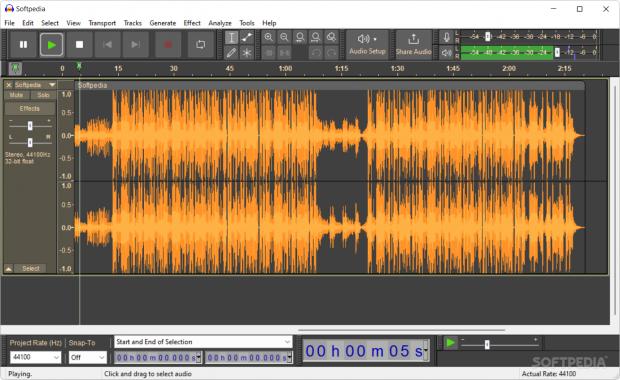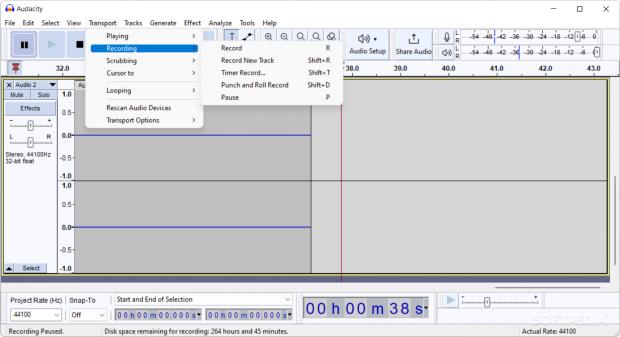In a world flooded with media, the importance of sound quality can’t be stressed enough. Just think for a second about a recent video you saw where the sound was either slightly off, unevenly mixed, too low, or too loud. We bet it was distracting.
Luckily, you have a plethora of options for editing audio, and Audacity is one of the tools worth considering. Sure, judging by nowadays’ standards, it’s not exactly a looker. Then again, it compensates via the plethora of features and options for audio editing and processing. Moreover, some say it can easily compete with paid professional tools in the niche, despite it being open source.
Packs numerous tools for editing with precision
The default interface is the chink in its armor, as it is quite old-school and even confusing for someone opening Audacity for the first time. You can improve on the looks by switching to the Dark theme from Preferences. Furthermore, you can use the View menu to remove unnecessary toolbars and add those you'll be using. The toolbars are dockable and floatable, so you are free to arrange them any way you prefer.
You can get started by importing your file, drag and drop also works, at which point you should be able to view its wavelength. Now you are ready to start editing by selecting areas of the wavelength to remove, split, cut, trim, or resize. Depending on your project, you may want to use the Zoom feature to select the beginning and ending of the section as precisely as possible. On a side note, starting with version 3.2, the editing is non-destructive so you can undo any changes.
Spice up the audio with the special effects
Besides the standard editing features, Audacity offers a vast selection of special effects to enhance your content. Right out of the box, the program packs numerous basic effects that you can access from the menu with the same name. From here you can tweak the volume, make Bass and Tremble adjustments, use Auto Duck to add voiceover as well as add echo or reverb, just to name a few.
If you still want more, then consider looking for plugins that add the exact desired effect. Alternatively, you can turn to the Generate menu to easily create new audio for the existing track. Regardless of how you add your effects, you can further customize them via the new pop-up window, and even save them as a preset to use with other audio files.
Enhance the audio with the many post-processing tools
The audio editor packs several tools aimed at correcting and sharpening the audio that work equally well for voice and non-voice recordings. For starters, you should use the Noise Profile to get an idea about the frequencies you need to eliminate. Afterwards, simply set the noise reduction parameters and remove them, either for a specific section of the wavelength or the entire track.
If you are working with voice content, then you can use the Normalizer and Compressor tools to improve the audio quality and clarity. While the Normalizer could help you prepare a podcast for a smooth headset listening experience, the Compressor can increase the volume of the voice. After all, you wouldn’t want to struggle to hear a podcast, especially since users tend to listen to them while doing something else at the same time.
Ideal for podcasts and live audio rehearsals
The audio editor can lend a hand with recording rehearsals or any other live performances, regardless of whether you use instruments or voice. Simply access the ‘Audio Setup’ button located in the upper top tool dock. Besides selecting the playback and recording devices and channel, you can delay the timer for starting the recording. The feature can come in handy if you are away from your computer or need to settle in, for instance.
‘Punch and Roll Recording’ is a recently added feature that can be useful for anyone interested in live recordings. Simply put, now you can record multiple takes of a live performance without toggling between start and stop each time. To start, load the track for recording and hit the ‘Punch’ button located on the Transport toolbar/menu.
Moreover, it packs all you need to create your own podcast. Simply hit the red ‘Record’ button without having to create a recording channel beforehand. Paid DAWs usually have more features, but overall, Audacity gets the job done, and it’s widely used by YouTubers.
It can convert tapes and old records to digital versions
Over the years, many users have reported successfully converting old cassette tapes to MP3 via the Recording function. Despite the numerous free and paid music services, some may have a cassette collection dating back from their teen or college years. Converting them to MP3 files is a convenient way to recapture some treasure musical memories.
Unfortunately, the process is not exactly easy and entails you connect the cassette player’s output jack to the computer sound card. Providing that you managed to get over this step, you can play the tape through the sound card and record with Audacity.
The Good
Even if you don’t plan to switch to a professional tool, the audio editor would still not disappoint. If you take the time to learn its ins and outs, you can gain invaluable help when creating and tweaking audio content.
The Bad
On the other hand, if creating audio content is your passion, the audio editor is a great place to start. Besides, you have numerous helpers in this sense, including the vast documentation, visual tips inside the app and the Audacity manual, as it describes everything minutely.
The Truth
With the last update, the developer team finally added some of the features users have been asking for a long time. Therefore, starting with version 3.2, Audacity is capable of non-destructive editing, VST3 support, real-time effects, and a new audio sharing platform, namely audio.com.
 14 DAY TRIAL //
14 DAY TRIAL //