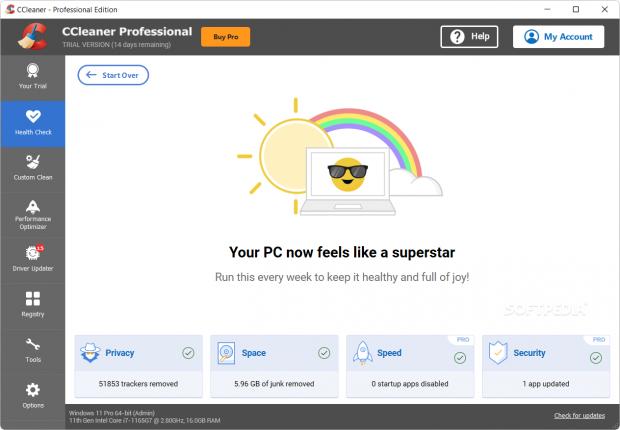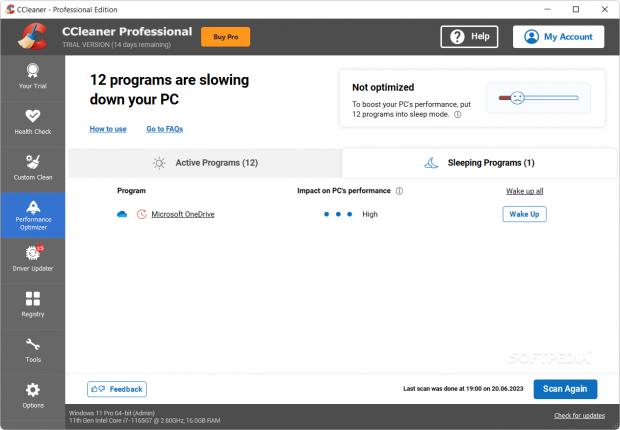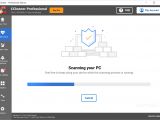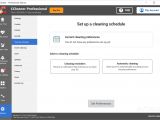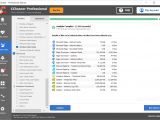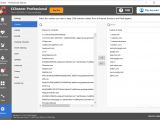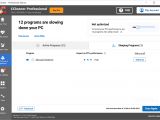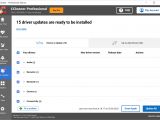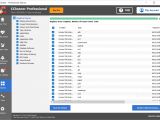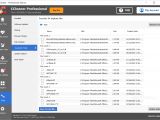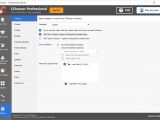Windows has become more efficient with resource management over the years. The numerous improvements and automated processes that handle memory and garbage collection, along with hardware advancements, have minimized the need for manual cleaning and optimization.
Although there is no need for the same level of user intervention as in the past, modern computers do require maintenance and cleaning. If you reach a point where temporary files, unnecessary data and registry issues are affecting the overall performance of the system, tools like CCleaner can come in handy for identifying and removing problematic items.
CCleaner is a long-standing tool in the field of PC optimization. Available as both a free and paid program, the app offers a range of features to enhance system performance and maintain a clutterless environment. CCleaner Professional, the paid version, is quite comprehensive and includes numerous options that you would normally use during maintenance.
Easy to navigate, dashboard-like interface
This is a tool for anyone, and the easy-to-use interface stands as proof of that. The UI is divided into four sections, including the feature menu, granular feature selection, information readout, and action buttons.
The dashboard-like interface is thoughtfully organized, presenting all the essential functions in a clear and intuitive manner. The various tools and options are neatly displayed, allowing you to quickly locate and access the specific areas you want to explore. Regardless of whether you are new to system optimization tools or a seasoned enthusiast, you can easily navigate through the program.
The allocated space within the interface ensures that you have sufficient room to interact with the available options and settings. This means that managing preferences, customizing cleanup options, and exploring additional features can be accomplished seamlessly, without confusion.
Keep your PC tidy with Health Check and Custom Cleaning
Before doing anything else, first you should consider a comprehensive analysis of your PC. As the name suggests, Health Check is a feature that offers a system analysis and optimization solution as it scans for various elements, including cookies, web trackers, junk files, slow startup apps, and available updates.
Simply click on any option to find out more details about what is covered, or hit the ‘Make it better’ option to address all issues discovered. CCleaner avoids the critical functionalities at this point and provides automation specifically for reasonable cleaning features. You can also inquire about storage and dupes via the Duplicate Finder and Disk Analyzer functions from the Tools menu.
If you want to have more control over what is analyzed and repaired, then you should check out the Custom Cleaning tab. Here you can customize the precise areas and components to be considered for clean-up, and you can select between individual apps and Windows features. For instance, you can configure the app to keep the Windows Downloads folder clean by regularly cleaning apps, compressed files, multimedia files or documents.
Manage unused, yet high-resource consuming apps
If you feel like your computer is rather slow due to various apps that you installed over time, then you can simply use ‘Performance Optimizer’ to find out more. This feature aims to optimize system performance by identifying resource-hungry applications that may be running in the background, consuming valuable system assets without your knowledge.
Following a quick scan, you are presented with a list of programs that can be placed in Sleep mode to free up PC resources, and hence, improve performance. The whole process is straightforward, and you only need to pay attention that you do not put any app you are regularly using to sleep, such as a tool that regularly backs up files, for example. If you do happen to make a mistake, you can restore it.
In all fairness, the feature is not exactly necessary for Windows 10 and 11, as the operating systems tend to handle resources and functions natively. It is, however, useful to find out the exact programs that can be problematic. If you prefer, you can use the 'Uninstall' and 'Software Updater' functions from the Tools menu instead.
Find out which drivers need updating
CCleaner's driver update feature offers you a convenient way to identify and update outdated drivers on your system. The program intelligently detects outdated drivers by comparing the installed versions with the latest available releases from the manufacturers' official sources. This saves you the hassle of manually searching for driver updates across various websites.
Once the scan is complete, the program presents you with a comprehensive report detailing the outdated drivers that need attention. This report typically includes information such as the device name, current driver version, and available updates. You can review the information to prioritize and decide which drivers to update based on your specific needs.
It identifies potential registry issues, but proceed with caution
CCleaner includes a registry cleaner feature, which is a common component found in computer management utility platforms. You are presented with a list of areas of registry categories to be scanned, and all you need to do is hit the Scan button to find out the potential problems. Before you can proceed to review and address the issues found, the app prompts you to do a registry backup, which is a generally good idea.
Using registry cleaning without caution or expertise can pose risks. Incorrectly cleaning up actively used registry entries can negatively impact the functioning of currently installed applications, and in some cases, even disable them completely. Therefore, it is crucial to exercise caution when utilizing registry cleaners. To be on the safe side, you can check the System Restore from the Tools menu and find out whether you have a backup to rely on in the worst-case scenario.
The Good
By providing these tools in a single location, CCleaner simplifies the process of accessing and utilizing these features compared to navigating through multiple menus on Windows.
The Bad
CCleaner has faced security concerns in the past, particularly after its acquisition by Avast. In 2017, a backdoor attack compromised software on 32-bit Windows systems, and then, in 2019, a supply chain attack was potentially thwarted when malicious actors breached Avast's network but failed to release a malicious version of the app. Despite the swift action and constant security checking, some users might still be reluctant to install CCleaner.
 14 DAY TRIAL //
14 DAY TRIAL //