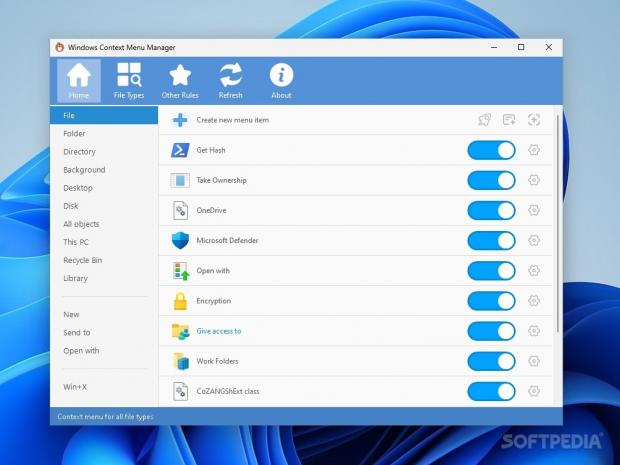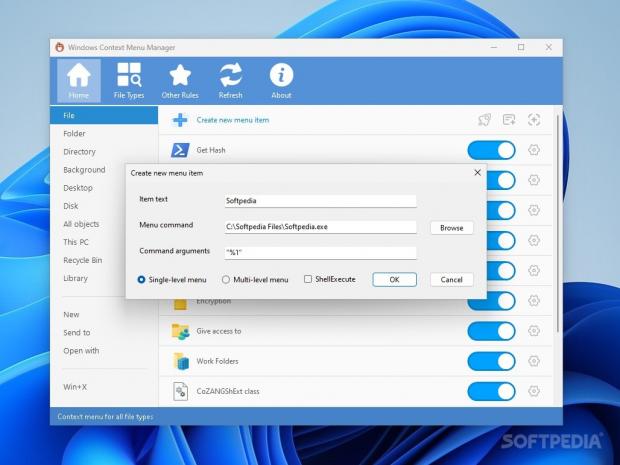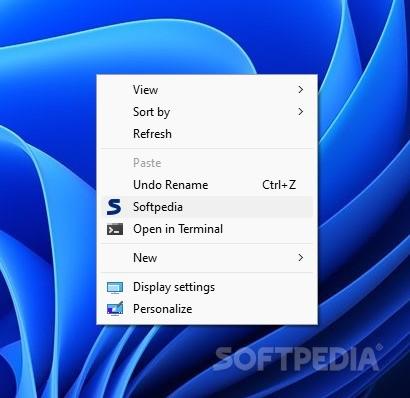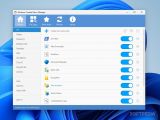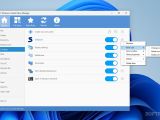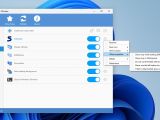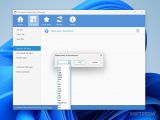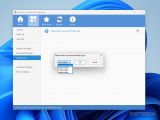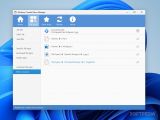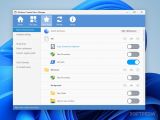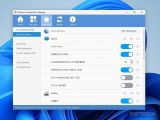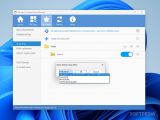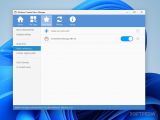The beauty of software is that it can facilitate certain tasks, to the point that you can do with one click what you would have done with five. Context Menu Manager is a prime example of a software utility that takes a Windows function and modifies its prerogatives: this time, it's the Windows right-click context menu, which is given a new meaning thanks to enabling customization.
Windows' context menu may seem rather rigid: we're all used to the default options by now, and some apps even get a little daring by including some of their functions in there. Those kinds of apps are few and far between, however, oftentimes making the context menu feel largely underutilized.
The scope of the context menu is simple enough: use the right-click, and the computer will return a few contextually-relevant options. It's convenient, easy to understand, and can save you a bit of time if the right options are presented. And yet, there's very little in the way of customization, so you don't have much to personalize — and all that's left is to hope that the programs you use have integrated some of their functions within the context menu.
Enables you to modify all manner of context menus to your liking
That is no more than a broad generalization, however, and some users don't much care for the context menu. But for those who do, Context Menu Manager is a versatile piece of software that can perhaps answer to a set of more particular demands concerning a Windows feature that is otherwise averse to customization.
The software indeed sports a rather fitting name, but is it apt for the job? Taking a modern, user-friendly approach to it all, the general interface design is welcoming to all types of users, and a quick glance at the Home tab will reveal that much.
The way the tool deals with the various uses of the context menu is pretty clever. It categorizes them based on the item you right-click on: on a file, folder, disk, background, and so on, and lets you individually modify each menu item. As such, you should be able to simply eliminate any redundant items, enable the relevant ones, and if you're up to it, even create new entries altogether.
Toggle any relevant options, and create new ones
Based on context, adding a new entry involves creating a new Shell or ShellEx item type, or browsing through the suggestions offered by the software. For a more beginner user, the latter option should be enough, but if you're feeling a little more adventurous, you can try your hand at creating a Shell/Ex item.
Creating such an item entails inputting the desired text to appear in the context menu, as well as its actual prerogative. This is done by setting a menu command and adding some arguments for it. Single and multi-level menus can thus be created through this method. If you wish to edit an entry, you should know that it's also possible to set a new icon, as well as tweak several properties, such as only showing a certain option when the Shift key is pressed.
Do not be daunted by creating those new entries yourself. The process is genuinely as easy as locating your desired file and naming the entry, and that's all there is to it. Adding command arguments isn't necessary, especially if you simply want a quick way to access a respective file or app.
Per-extension modifications, and some suggestions for an easier time
The context menu options can also be modified based on the extension of the item you click on. The program does well to enable that level of control, so feel free to experiment and see how you can work with what's provided. Managing context menu entries is possible for any specific file and folder type, making the customization quite deep. Even if it's an unknown file type you're dealing with, you can toggle existing context menu entries and create new ones with the same ease.
Speaking of ease and convenience, the Other Rules interface does well to accommodate the users who don't want to waste much time configuring their context menu. Through it, users will be able to add and remove some menu items in a way that many will find convenient. Think of it as a suggestion list of sorts, where the program comes up with items that you could add or remove with a simple toggle.
Conversely, users who wish to get more thorough can do so through the Detailed editing menu, which allows the setting of rules for File Explorer's internal menus. Unfortunately, it seems as though this section is not yet fully translated, and as such, it's best to avoid it if you possess no knowledge of the Chinese language. To answer to a variety of demands, the software also enables one to customize the context menu's registry path, manage blocked GUID items, and even modify Internet Explorer's context menu.
Useful for any type of user
While dragging a file with right-click is somewhat less popular — or perhaps that's just me — the program is generous enough to extend the customization for it. Manage and create menu items, and modify the default drop effect if you desire.
Overall, Windows Context Menu manager is a tool that is simple enough for any user to pick up and utilize confidently, while also featuring deep enough controls to enable a more discerning audience to get the most out of its core functionalities.
The Good
Some users may get more out of Context Menu Manager than others, yet owing to a feature set that is essentially as versatile as you'll allow it, the benefits such a solution can bring to your workflows are not to be understated. Think about how you can mold the context menu more to your needs, and see how you like it.
Featuring some basic options to modify your context menu would likely have been sufficient for most users, yet the program nevertheless manages to offer a series of enhancements you wouldn't even think about at first. Being able to modify the Drag & Drop menu, and even being allowed to alter the context menu options for each extension, are especially noteworthy feats.
 14 DAY TRIAL //
14 DAY TRIAL //