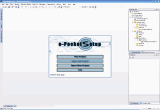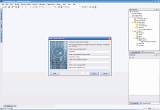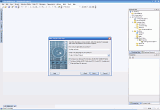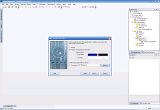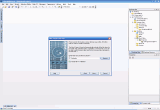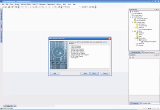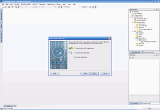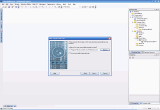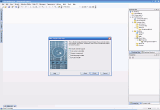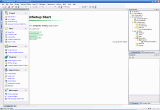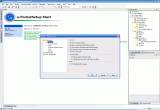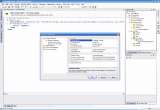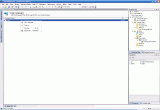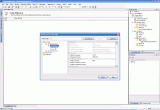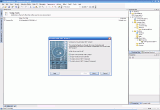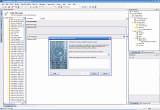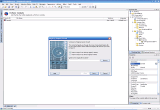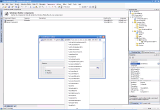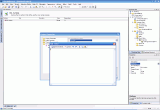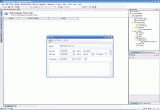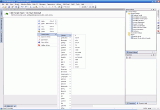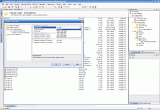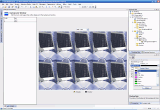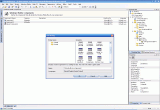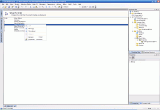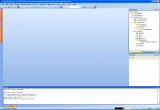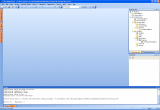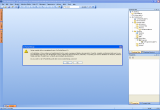Sometimes we have to do things by ourselves. I mean, when you are an IT responsible and have like a few hundreds PCs or more to take care of, you definitely have to automate your work. In my not so long experience with system preparation tools I realized that work automation is a concept that can really increase one's productivity and being able to have done my own software installation packages made me happier. I hope you could say the same.
Today we have something special on our goodies menu. We will talk about how things are done. The purpose of the present review is to present the way in which you can create a setup program in order to install your own files into a computer (applications and drivers or any other kind of software). Apart from the automation process that I have already mentioned above, these kinds of tools are used to create, manage and deploy all types of application any developer may want to distribute.
So let the journey begin!
Our cookie name is e-PocketSetup and it comes from the land of the well known Rio's Carnival (Brazil, indeed) and will let you do almost anything... in creating your setup.
E-PocketSetup opens itself in a fresh interface with a simple startup dialogue that lets you choose between creating a new project and opening existing ones.
Of course, I clicked on "New project". This will circle you through a few windows where you can insert all the common data - company and product name, language, the platform your application will be developed for, you can set the appearance of the background window, insert your license text, you'll be asked to provide the files' location path and any technology your application uses (like VB runtimes, ODBC, DCOM, Remote Client/Server Support) along with its type (Visual Studio .NET, Visual Basic or another).
By the way, the supported platforms are Windows for PC (9x/Me/NT/2000/XP/above), Windows Mobile (Palm and Pocket PC, H/PC, Smartphones) and all Palm OS devices.
In the wizard's final step you can check to include the uninstall support, with a "custom" option and also the multi-language installer. You'll press finish and here we are. Do you think we're done? Nope, that was just the beginning.
The interface
Once you've finished with the wizard, the main window of the project will appear. Here you can generate your setup file, see the options in the project manager and edit project properties. Apart from the classic Windows menu, there is a left bar with hidden options (it reveals itself on pointing the mouse over it) and it has three major parts for setup editing: the project manager, toolbox and Click-Script events.
In the lower side we'll find the task manager panel and the output one, also hidden (brought to view in the same way as the left panel).
The right side consists of two equal sized windows, the lower one displaying its options in the upper one. Then, as you point over the options you'll be able to manage all the features in the middle window of the program.
Hint: Of course, the toolbar appearance can be easily modified through "view - toolbars - customize".
The features
I'll say a few words about the abilities of e-PocketSetup by presenting you, step-by-step, the program's menu. Within it, all the functions and options the developer may use for his final product are included.
The first one is the File menu. It contains all the classic options a program should have: new, open, save, import, print and exit. Besides all that, it has a useful report generator for your projects. Next is also a classic - the Edit one. Moreover it has an Editor's Preferences option which manages some general options of the environment, the dialog editor and the Click-Script Editor.
Then we pass to the View menu. All the features you can bring to forefront here are also incorporated in the main panes of the software (left, right and lower). Some of those are the project manager, toolbox and Click-Script events (with dialogue and setup events), and setup registry's keys (you can add your own entries). Great jobs can be done with "Dialogs' Events" - all the actions may occur regarding license agreement, finished install and incomplete/interrupted installations, user information and welcome screens.
Every event has an "insert action" tab (when you right-click on the generated surface) that lets you manage a lot of actions, from multimedia inserting to message showing (yes/no or yes/no/cancel type), from creating shortcuts to clauses (if, end if, else, while, exit...).
The Project menu is basically the main configuration/editing part of your work. The components and setup types can be added here, along with the included files for the package to be created. The shortcuts adding and registry/INI entries are to be found here. The project properties (the setup requirements are included) will manage all the data inserted with the new project wizard (software/company name, description of the product, version and company info).
The setup requirements include the screen size limits, color resolution, RAM size and the minimum/maximum Windows version. The Handheld, Palm and Pocket PC requirements are also listed.
When all the work is done simply go to "view-project manager" then click on "generate setup" and here you go! You have your first software product to distribute it to the market.
The next two are the Windows Mobile and Palm OS menus. You can manage the components and files, the shortcuts and registry's entries. In Palm OS you can also add/edit HotSync Conduits.
The Appearance menu will let you insert the starting message, bitmaps (dialogue, logo, and splash), the setup/software icon, fonts, colors and texts for displaying later during the generated setup. You can even set the resolution of the background window. Depending on which part of the project you're browsing, an "editor" or "click-script" menu will appear. The first has related shortcuts for Project menu features while the second will display Click-Script Events managing options.
In the Actions menu, a useful Global variables' declaration option is to be found - you can edit your desired header message/title, username and user serial. The menu includes some Click-Script Events shortcuts for facilitating your work.
The Build and Tools are the last two. Actually, the last menu is the help one. A good implementation is the dynamic help. It shows the help in the lower right-sided window. As usual, we have the support/check for update tabs and links to company websites.
But let's not forget about those two: Build and Tools. The Build includes some shortcuts for features I've already mentioned (like Generate Setup) and it has the build properties option which is included in the Project Properties.
Tools menu includes setup devices manager and some wizards for importing external projects to your own (from Visual Studio .NET, Visual Basic, NSBasic) and registry importing. You can include a file association in your project (you just have to enter the extension). The Windows Mobile Setup/INF/Runtimes can also be imported through this menu. A scanner wizard for importing the dependencies of an executable file is present here.
Bottom line: e-PocketSetup should be a good choice for software developers who want to distribute their software to the clients; the 289 USD price (for the Professional version) should be a fair one to pay for those who are using it and gaining with it.
The good
I liked e-PocketSetup because it has that "professional" looking. It delighted me with its features and I'm glad to see that it has support for Windows Mobile and Palm Systems.
The bad
I found the way that the two panes (left and lower) are coming to view a bit annoying. It seemed a little rigid and I didn't like it at all when the left window showed itself, covering a part of the middle window (so if I picked up one of the options there I had to let the pane go hidden to see all the part again).
The truth
e-PocketSetup is a full featured setup creator that will do everything to help you deploy your setups. It's quite simple to use and it has an understandable interface which makes it reliable even for the not so experienced one.
Here are some snapshots of the application in action:
 14 DAY TRIAL //
14 DAY TRIAL //