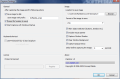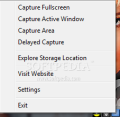Image capturing software has been developed with the means of providing quick evidence to a third party about a certain fact. Even if images can be doctored or created from scratch, taking screenshots of your desktop and even making a video of your moves on the computer screen is not likely to be debunked too soon.
The Internet does not lack such software and there are plenty of alternatives to pick from. However, finding one that suits your needs may turn into a time consuming task, to say the least. iCapture, though it is not offered for free by the developer, features easy ways to take a clean snapshot of your desktop, active window or a user-defined region, as well as set a delay time for the snapshot to take place. All this comes for $10, not really a remarkable amount of money. The demo version available for everyone's testing has no functional limitations, just that it places watermarks all over the output result.
Installing the application does not take long and poses absolutely no problems. After this process is complete and the program launched, it will go straight to the system tray and wait for your commands. There is no proper interface to the software, just a Settings window from where you can configure iCapture to work the way you want it.
The lack of hotkeys calling for different actions may be seen as the downside of the app, but don't jump to such a conclusion because there is a very simple way to start your captures. If you move your mouse to the upper part of the screen, six thumbs will slide in, letting you choose one of the supported actions: fullscreen capture, snapshot region, capture active window, capture active window with delay, access Settings panel or exit the software.
Configuring requires no more effort than taking pictures of your desktop. iCapture lets you save snapshots automatically to a location of your choice, in a user-defined format and with a user-specific suffix. It can also prompt you for a location to save the file or start with Windows. Furthermore, the application supports taking snapshots of your screen in PNG, BMP, JPEG and TIFF image formats.
Settings panel gives you the chance to customize the way the picture is taken and the elements that should or should not be included in the final result. This app permits enabling object selection such as buttons, textboxes, etc. Moreover, the mouse pointer can be visible or not in the image as well as window shadow.
A very interesting option is clearing window background. This means that no matter what hides behind the window you're capturing it will be eliminated. Replacing the background with a different color than the default one, or even an image of your choice is not available in this version. Maybe future editions will include this, making the application more flexible.
If you need a delay time before the image is taken, iCapture can do it. The presets allow an extension of maximum 10 seconds, but if you decide to manually type in a different time in seconds, there will be absolutely no problem.
Configuration-wise, there is no more to talk about iCapture. However, the application has other features that need to be mentioned. Background removal has already been presented in the review, but this translates into the fact that transparent windows are no longer tainted by what's behind them, leaving the capture clean of any other intruding elements.
More than this, the developer claims that the application can capture window menus. Testing this feature proved that the application is incapable to achieve this without the delay function. As soon as we rolled down the menu and clicked to capture, it would immediately roll up leaving only the main screen of the application to be snapshot.
However, if delay capture is enabled, you can use it to start the countdown and then roll down the menus or pop up other objects, and just wait. As soon as the countdown is over, the application will take the snapshot capturing the menus and any other objects in the window with absolutely no problem.
Given the price and the brief set of options, iCapture is definitely not one of the best desktop capturing applications on the market. But it does have something ahead the software in its category: alpha channel transparency by removing the background. Also, the mouse sensitive menu in the upper part of the screen is a nice touch. Although power users will definitely see this as a useless feature, beginners and average users that do not work with such software everyday could consider it as a worthy gimmick.
The price is a drag to the application because the best in the field come for free and bearing a $10 tag, iCapture cannot compete. Also, the set of features provided is not exactly what power users may want, especially when there is no possibility to set hotkeys for the different capture actions supported.
The Good
Removing the background behind the window you want to take a snapshot of leaves the resulting image clean of any additional elements. Also, the delay function is not to be met in any screen capture programs out there.
The Bad
Power users may see the floating menu that becomes active at the mouse hovering in the upper part of the screen as a nag because it pops up upon moving the cursor up on quite a large strip of the screen.
The Truth
You can also check up MWSnap which, although discontinued, keeps on surviving even on Windows 7 and PicPick that has a portable flavor as well.
Here are some snapshots of the application in action:
 14 DAY TRIAL //
14 DAY TRIAL //