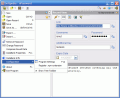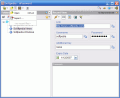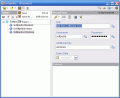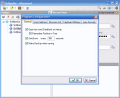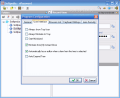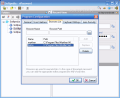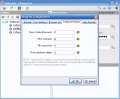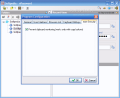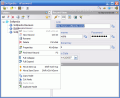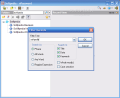Passwords and protection are always on the first page. Weather you are dealing with computer account passwords or simply email passwords, you will either have to remember them or to write them down somewhere safe. That is what password managers are for. They can store an unlimited number of passwords together with user accounts and additional information about those accounts.
Password managers are all over the place now and there is not one software download website that does not offer such a software. The main issue is the price, as some of them (really good ones like AES Password Manager) go as up as $29. Others, on the other hand - like the one we are going to test today - are ?priceless?, i.e. they have no price tag attached.
nPassword is a light, small application designed to save your passwords. It is portable in the sense that you can install it on any computer. The associated file type is .npw. But the most important ?feature? of the software is that it is absolutely free. You will not have to pay a dime to use it.
The interface is nice and easy to use, there are no complicated options and the handling does not require any advanced computer knowledge. The menu is displayed in the top left corner of the application window. And all the available options are given on a platter from the beginning.
When first opening the application, the user will have to assign a password to the database soon to be created. This way you will ensure that privacy will be maintained and no one but you will open the database. You will be faced to a blank page at first, but right clicking in the left part of the application window will give you the chance to choose to create a new folder from the context menu.
If you decide to create many many folders, you can select a color and a folder icon for each one. The method will help you find faster the information you want. Also, selecting the name of the folder to appear in bold is also a way to make certain directories stand out. The same customizing options are available in the case of the records, only now the icon palette is richer and more varied.
Whenever you create a new record, you will have to fill some fields to hold the password and username and the link to the account. These are the regular options in any password manager. nPassword also offers you the possibility of setting an expiration date for your passwords (whenever is the case) and of adding some personal or professional comments.
The most used links can be marked as bookmarks and the user can go much faster to the link just by clicking on the desired bookmark. The little yellow star in Folder View window allows you to manage the bookmarks. The management is not sophisticated and is includes only naming the items. As you will see by yourself, everything is kept simple.
The Record View window displays the information contained by the selected record. The user can easily open the link in the default browser by pressing the Winmap like flash icon in the toolbar. The button next to it is designed to show or hide the password (mask/unmask). nPassword is also equipped with a Macro Editor. Its function is to help you automatically fill several fields into any program.
The thing is a bit tricky if you do not know what you are doing, but here's a piece of advice: after completing all the fields of a record (or just the basic ones), click on Macro Editor button and choose the exact actions that you usually make when entering the login data. Choose the first field to be entered (?login? is the equivalent of username) and then the exact macros that follow (e.g. If after username you press tab to go to the next field, then add the TAB macro). After adding all the macros, make sure they are in the right order. Save the library you have just created and name it.
Now, whenever you want to paste the details into a document or webpage, all you have to do is press Win+X shortcut combination and choose the right macro. The tool is useful when you have too complicated passwords to remember and a simple paste does the trick.
As any respectable password manager, nPassword is also equipped with a password generator that will increase the security level of your passwords. It can generate passwords of up to 32 characters, from upper/lower case letters, numbers and user defined special characters (Esc is not a special character and will close the generator).
The Good
The application is free and very easy to use. The developer kept it simple and a good job he did. There are no sophisticated options available and every type of user can successfully handle it.
The Bad
The macro activating keyboard shortcut works only if the program is active.
The Truth
The only issue I could find with the application is that what I thought to be a bug preventing it from closing normally and you will have to repeat the process the second time for the command to work. The first time you close the application it will disappear from the desktop, but it is visible in the taskbar (works just like the minimize button). Fortunately, after taking a closer look in Program Settings window (F12 keyboard shortcut), I realized that it was just one of the software's features and can be deactivated from User Interface tab.
Of course, there would be some other things the software lacks, like a better management of the bookmarks, verification of the links, or allowing the user to type in all sorts of sensitive data (bank accounts and PINs included), but they will be disregarded as the application is free and is designed to store web account data.
Here are some snapshots of the application in action:
 14 DAY TRIAL //
14 DAY TRIAL //