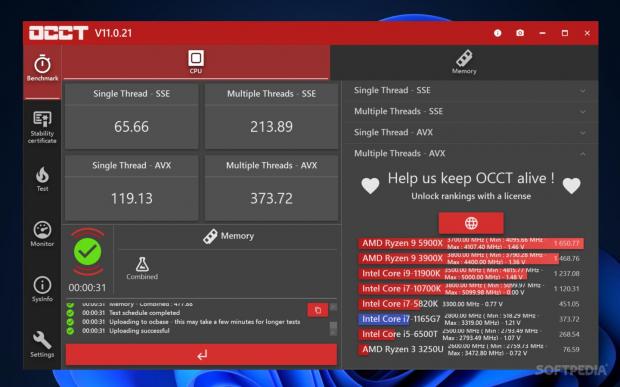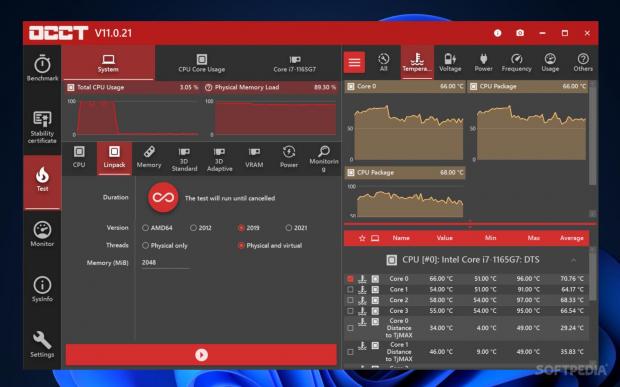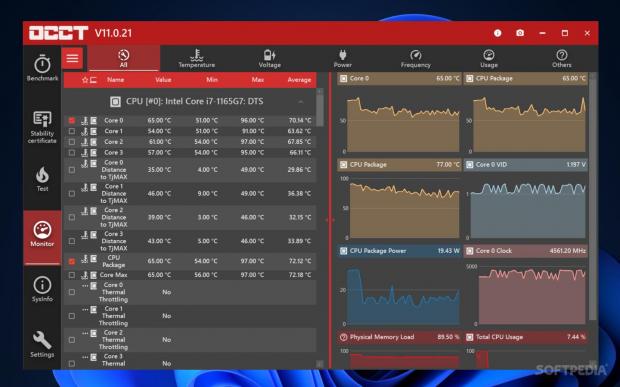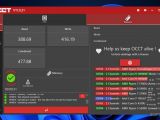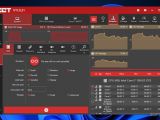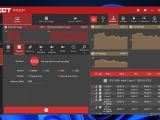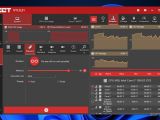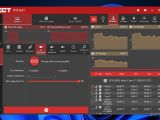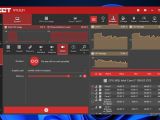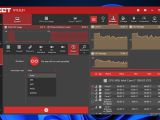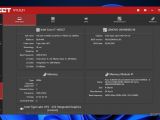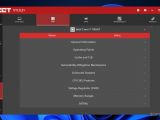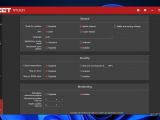The bane of overclockers, perhaps even more than high temperatures and higher power consumption, is hardware instability. You tamper with a few clocks, maybe dial the voltage up or down a little, and all hell breaks loose. Consider giving OCCT a try if you're looking to test your system's stability.
Stability testing may be a long and arduous process, and monitoring your hardware can help reveal any underlying problems. Even if you're not one who overclocks, life happens and your components may start acting up for some reason. Finding the root cause can save you from a world of frustration. Seeing how everything fares after some OCCT runs is a generally popular way to test hardware stability.
Please note that you do not need to be an overclocker to use this piece of software. Perhaps you're unfortunately in the predicament of finding out what component is causing your system to crash: could it be your power supply, CPU, GPU, or memory? Either way, the program can help you all the same.
See how your CPU and RAM stack up
The Benchmark menu is where the proverbial muscles of your machine will be put to the test — hopefully to good effect. Given that you can only benchmark your CPU and memory, if you're looking to see how your GPU stacks up against other models, it's best you look elsewhere.
In any case, the CPU benchmark does well to give you an insight into the full capacity of your processor. Single and multi thread capabilities will be tested across the SSE and AVX registers. The process doesn't take long, and you'll even be shown a few ranking lists at the end as a relative representation of your CPU's power.
Benchmarking your memory is much the same, in that you can find out the read and write prowess of your RAM and compare them with results from other setups. It took less than 30 seconds for my benchmark to complete, so this feature does well enough to paint a picture of your CPU and RAM's overall power.
Some things to note about stress testing
While those benchmarking functionalities are indeed very respectable, OCCT is a piece of software known for its stress-testing capabilities which have earned it its reputation. More pointedly, the Test menu enables users to thoroughly stress-test all manner of hardware in their computer: CPU, RAM, GPU, and PSU. What remains is to hope that your hardware too can handle this type of testing.
Before going into the details of what each stress-test entails, it's worth drawing some attention to the graph-heavy interface, which displays temperature data about your components, as well as their clocks, voltage, usage, and power draw. Though such an amount of detail may be overwhelming for a more casual user, those interested in overclocking should appreciate the way everything is laid out.
Different ways to go about CPU testing
As far as stress-testing your CPU is concerned, you have two options, each with its own variables to manage. You can run a traditional stress-test, or use the Linpack option instead. The latter is often claimed to put undue stress on your components, so depending on your circumstances, it may be the preferable choice.
Traditional stress-testing will allow you to specify the data set size and load type, the processor threads to be used, as well as the instruction sets to be considered. You can run it for a fixed or unlimited duration. Linpack is a little different, in that you can opt to use only physical or virtual threads, the amount of memory to be used, as well as your preferred test revision.
There are more than a few cases where memory causes system instability, so it's worth knowing that you have some means to test that here. Designate how much memory you want to use for testing, and optionally, set an instruction set and number of threads, and let the test run for as long as you can. For more thorough memory testing, Memtest86+ is advised.
Graphically-intensive testing
GPUs are highly advanced hardware components, and the program accounts for that by providing two different testing methods: 3D Standard and VRAM. If you're a Patron, you also get access to 3D Adaptive. 3D Standard is meant to stress the GPU core with regard to 3D rendering, seeking to imitate running a very resource-intensive game. Shader complexity can be increased or decreased as you see fit, and you can also opt to set a lower GPU usage limit than 100%.
The VRAM on your GPU can too be stressed, and once again, it's possible to set a memory threshold. As with any type of stress-testing, the more you leave it running, the more accurate the stability testing is in the end, which is why such tests will run until cancelled.
With all these tests going on, you may as well consider the power supply to be a sort of collateral victim. Nevertheless, you can run a system power delivery stress test from the Power tab. This can help you ascertain if your PSU is up to the task, as well as help you monitor the total power draw of your system in a worst-case scenario.
Well-suited for hardware monitoring
In addition, the tool does well to provide the monitoring controls that it does. There are lots of minimums, maximums, averages, and other such values for power users to carefully look through to spot anything unusual. With respect to that, the interface marries this flurry of data with an overall intuitive design.
Much like with any other benchmarking and stress-testing tool, your mileage may vary. System instability is a fickle one, as you can feed your computer the most demanding tasks and not have it budge, and then have a seemingly innocuous 2D game shatter that perception of stability.
At the end of the day, OCCT works very well as a general benchmarking and stability testing tool. While it may be comprehensive enough for a tool like such, thorough stability testing involves using multiple pieces of software to confirm your system's reliability. Pair this one up with a well-regarded benchmarking tool like Heaven Benchmark, perhaps do a few rounds of FurMark, and you should be good. Emphasis on should.
The Good
Being able to configure stress tests for individual components is a valuable feature, as it gives users more control and allows them to adapt the testing to their circumstances.
There's a clear emphasis on monitoring, which is evident once you take a look at the interface. The software displays hardware readings every step of the way, which can be especially helpful if you know what to do with that data.
 14 DAY TRIAL //
14 DAY TRIAL //