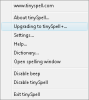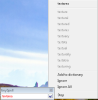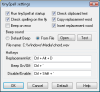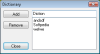On various occasions I had to write using different applications that did not include a spell checker and I found this to be very annoying. Feeling that I dropped some letters by mistake in the process gave me the impulse to look for an application such as Word or OpenOffice Writer to spell-check, as a text with spelling mistakes would have greatly damaged my image/reputation. But the lack of these applications suddenly gave me the idea of looking for something that can add a spell corrector on any Windows application. This is how I found tinySpell, a small but handy utility that allows you to check and correct the spelling errors.
Downloading and installing the software is easy and time saving. You will discover a new icon in your system tray and that's what lets you know you are good to go. Testing it while I was writing in WordPad, I found out that every time a word was misspelled, a beep would alarm me and application icon's background color would turn from white to yellow. But having a sound in your ears at every typo you make is not very pleasant, especially when you are listening to music. Personally, I confess I felt a bit let down as I was used more with the red underline option from the popular text editors.
A good thing that comes with tinySpell is that it checks the spelling of the text you copy in the clipboard. If it finds a mistake, you will hear the beep and see the system's tray icon turn yellow. A major glitch that comes with this is the fact that you need to correct the word the moment you write it wrong. Revising the text at the end is not a good idea as the program will give you spelling hints just for the last wrongly spelled word.
Being such a small-sized spelling checker and corrector you can't expect much from the program's interface. Actually, as you will see, this does not exist, being available only a menu opened at the right-click of your mouse. The spelling window is more of a text area field. You can search for a word in there and its correct spelling or you can add a new one in the internal dictionary, which comes in handy if you want to add new words to the existing database. The downside is that you can't load any other .dic files, and flexibility of the software is a bit crippled from this point of view.
When it comes to correcting a misspelled word, you will find it different to what you are used to. The program does not have a contextual menu to correct the words in the text editor you're using; instead, you have to stop at the last written word where the program beeped and then right-click on the tray icon for the correct choices. If working with a mouse seems a bit difficult for you, there is a hot-key you can use to pop out the list of suggested replacement words. In the displayed menu, you have to choose between the different correct alternatives provided by the application or you can add the new word to the dictionary. About the latter, it has to be mentioned that it is an English-American dictionary containing more than 110,000 words (we'll have to trust the developer on this one).
Not being a heavy resource hog, tinySpell can run in the background all the time, ready to assist you. If you are not satisfied with its performances, you can easily disable it from the tray icon's context menu. The error beep is easy to change with another .wav file, if you find it annoying. It comes in handy in case you don't have professional text editors installed on your computer.
The Good
The application can check spelling in any application running on Windows platform, just like the publisher says. As customization, the beep sound can be changed to a more convenient one. tinySpell can be easily enabled or disabled. Using low system resources, the program can give you a hint on the misspelled word within a mouse click or by using a hot-key.
The Bad
You need to correct a word every time you hear the beep. Choosing the correct word from the list will not auto-correct properly unless the word in cause is the last one typed. It doesn't underline any of the misspelled words, so you can't check and correct them at the end of your review. If your sound is muted for different reasons, you won't hear the beep and a mistake can easily slip away. In different situations when you misspell a word, the correct one that the program provides is not replaced, but inserted wherever the cursor blinks.
The Truth
Although it is a free software and it doesn't take long to have it installed on your computer, you don't want to risk in case the text you send costs you a lot, depending on the situation. It is not reliable in all situations. There are free and professional text editors that can do the job better and easier.
However, on the bright side, tinySpell works regardless of the application you type in and will alert the user either visually or via customized sound of the last typo.
Here are some snapshots of the application in action:
 14 DAY TRIAL //
14 DAY TRIAL //