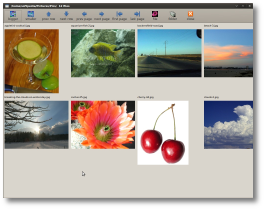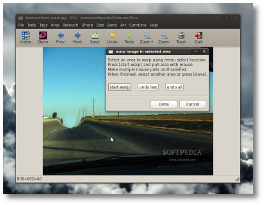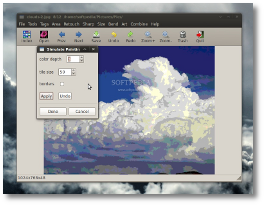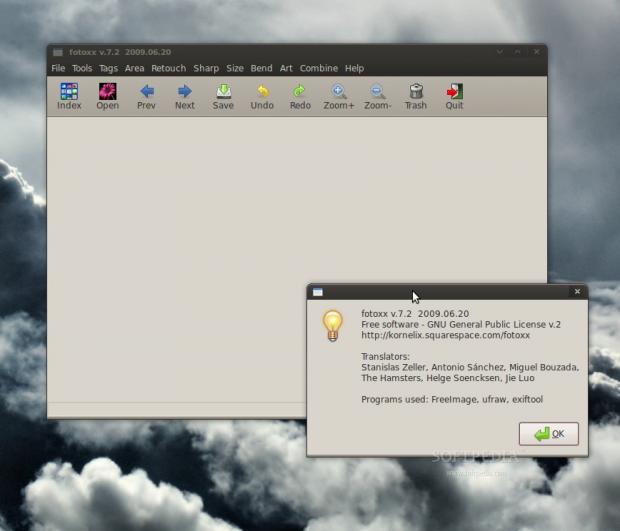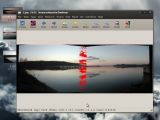Long gone are the days when we would take dozens of pictures and have no idea how they will turn out before going to a photo studio and have our film developed. With the somewhat high costs of this hobby, we used to be very selective about what we photographed. Nowadays, it's a totally different story... Digital cameras are dirt-cheap and we have our own "film developing laboratories" inside our PCs. Thus, we see absolutely no reason not to take random snapshots of... well, everything. Tens of gigs seem to be consumed in no time by questionable quality photos.
Of course, pointing and shooting doesn't always yield the perfect picture and there is often the need of a bit of post-processing action. There are a lot of open source solutions for that, the most popular being, undoubtedly, GIMP. But, for today, I chose to review an application that you might not have heard of yet: Fotoxx, a featureful, yet easy-to-use image editor.
Fotoxx can be downloaded either as RPM or DEB packages, a .BIN installer and, of course, the whole source code package. As I've tested it on an Ubuntu 9.04 machine, I went for the .deb and quickly installed it from there. Unfortunately, it will not create a shortcut for you in the Applications menu, so you will have to either open it through the terminal (simply type fotoxx and press Enter) or manually create a launcher. Or so I thought at a first look, as, after I opened it, I noticed the "Create Launcher" entry in the "Tools" menu. This will automatically create a shortcut for the program not only on the desktop, but also in the "Graphics" menu, complete with a nifty icon.
The program loads in the blink of an eye and you'll be presented with Fotoxx's clean, simple interface. A top panel contains 11 buttons for navigation, undo/redo, zooming, opening new images, deleting, and quitting the app. Most functions, though, will be accessible through the menu categories, named in such a way that you'll be able to quickly find the feature you need: File, Tools, Tags, Area, Retouch, Sharp, Size, Bend, Art, Combine and Help (which is, by the way, truly helpful).
Clicking the "Index" button will open the Image browser and, after you select the folder containing your pictures, their thumbnails will quickly be generated and they will be displayed in a resizable grid and, if necessary, on multiple pages. If you open a single image from another folder, that folder will automatically be set as the "active" folder. Not such a good idea if you ask me, as most of you probably have a single, main location for all your photographs, and, most of the time, you will browse that folder. Now, if you quickly need an image from the Internet, to download on the desktop, Fotoxx shouldn't, in my opinion, change the "Index" directory after opening that single image.
But that's not such a big deal, so let's move on. When opening an image (exclusively through the menus, as there is no drag & drop support), regardless of its dimensions, it will not resize Fotoxx's window and will be scaled to fit the window. Zooming in and out is, unexpectedly, not done through the scroll wheel, but by clicking the left (in) or right (out) mouse buttons. If zooming in is done progressively, zooming out will take you straight back to the picture's original dimensions. Also, the maximum zoom is 200%, but you'll rarely need more than that to perfectly use what this program offers. When zoomed in an image, you will be able to move the view by dragging the image. Zooming, as well as dragging the active area, often feels a bit sluggish, especially when working on high-resolution images.
Fotoxx can open all popular image formats, including RAWs that more professional digital cameras use. For that, though, you will need the Ufraw package already installed on your system. As for saving edited images, you can choose from Jpeg, tiff-24 and tiff-48. You can also print or burn several images to a CD or DVD, through Brasero. A full-screen Slide Show function is available too.
Many images come with various data attached to them, or EXIF data. Provided you have the exiftools package installed, you will be able to access and edit such data through Fotoxx. The "Tools" menu also offers information about the brightness distribution through a useful "histogram," so you can quickly identify problematic over- or under-exposed photographs. The "Flatten Brightness" feature offered by Fotoxx is a great, quick way to fix such problems.For certain functions, you will need to select an area from the picture. If in most programs you can do that by dragging a selection rectangle, in Fotoxx you will have to drag lines or place auto-connecting dots until you create a polygon. You can, indeed, have more precision this way, but for basic tasks, the "rectangle" would be much easier and faster.
Adjusting brightness, contrast or color intensity and saturation is done through a single panel that also provides a powerful curve tool for adjusting brightness on specific darker or lighter areas. You can also apply blur, unsharp masks and reduce noise, from the "Sharp" menu. The "Size" entry lets you scale the image either by manually specifying desired dimensions or selecting a percent. There are also useful presets of 3/4, 2/3, 1/2, 1/3 or 1/4 and the aspect ratio can be locked. Trimming is done through this same menu, but it is a bit weird. Again, instead of letting you create your own rectangle from scratch, a resizable, predefined one is placed in the middle of the picture. The third entry in the menu allows you to rotate the picture by any degree, so you can quickly straighten your photos. After straightening a picture, you will also need to crop it, and Fotoxx has this function integrated in the rotate dialog and will automatically trim the photo to remove any "leftovers." Nice!
The "Bend" menu gives you access to another three features: "Unbend Image," "Warp Area" and "Warp Image." The first one is especially useful for pictures taken with wide-lens cameras, as it will allow you to straighten the curved lines that usually appear at the sides of a photo. The "Warp Area" function is more for artistic purposes and it can help you put some life in some of your boring pictures, allowing you to distort a previously defined area. The "Warp Image" tool can be used to change the perspective of a picture in a plane.
The "Art" section contains a few effects you can apply to images. Changing the color depth, say from 16 bits to 2 bits, can help you reach some impressive results on some photos. You can also "simulate" drawings, paintings or tiles and apply a rather nice emboss filter. The "Edit Pixels" function lets you pick colors from an area of the picture and use that to paint over other parts of the image. The radius and blend variables can be changed to achieve better results.
In the "Combine" menu, you will find two of the greatest features of Fotoxx: "Make HDR Image" and "Make Panorama." The first will let you combine under- and over-exposed photos of the same subject into an impressive HDR image. The second one allows you to easily create panoramas from multiple pictures. Open all the pictures that need stitching, manually align them using the overlay, modify, if needed, the lens specifications, and let Fotoxx do the rest.Other functions in Fotoxx include a simple, effective "Red Eyes Reduction" tool, a display calibrator and the file renamer. When you send an image to the Trash from Fotoxx, it will be moved to a new folder on your desktop called "fotoxx-trash." And, finally, I can't end this review without mentioning again the great "User Guide" that is available online.
Here are some snapshots of the application in action:
The Good
The Bad
The Truth
 14 DAY TRIAL //
14 DAY TRIAL //