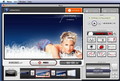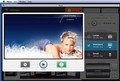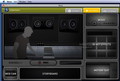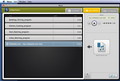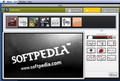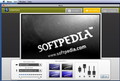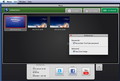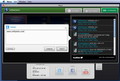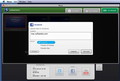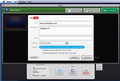Sharing amusing videos over your favorite social network is only half the fun if you like to be the center of everyone’s attention: linking your own hilarious movies is way better. Moso allows you to record, add different effects and share videos without too much hustle.
Everyone can record videos, but adding the effects that will make your movie unique, entertaining and potentially viral, requires a little more work/skill, or simply the right tools. Moso tries to offer some of the most important ones, that will help you succeed, regardless of you going for an amusing outcome or a professional touch.
On top of that, Moso is also offering support for posting the results on some of the most popular social networks (Twitter and Facebook) or uploading on YouTube.
The first thing that you must know about Moso is that, although it can be used free of charge, it is available only via the App Store.
That means that you must be the owner of an Intel Mac that runs at least Mac OS X 10.6.6 (the App Store application is installed automatically through the Mac OS X 10.6.6 update) and have a valid App Store account.
We cannot help with the hardware requirements but you can learn how you can create an App Store account without using your credit card information HERE.
The Looks
Although Moso takes up quite some resources (the installed app is almost 200MB), its interface does not raise too many problems. The main window is organized in three tabs: the Studio, the Settings and the Storage area and, all in all, its behavior is rather intuitive.
At least it should be, because your intuition is the only thing that you can rely on: the Help area offered by the developers is quite limited and does not offer too many explanations even when it comes to its major features. However, it does provide useful specifications about the supported file types and you can find it HERE.
The Works
If you want to make the most of what Moso has to offer, before actually starting to record anything, a visit to the Settings panel is in order.
The respective area allows you to import your own audio files, browse the built in effects (and disable the ones that you do not use), create motion text using one of the available templates, add items to your StoryBoard or adjust the webcam settings.
One of the innovations brought by Moso is the 10-key effects feature: basically the application provides 7 sets of 9 video and audio effects (manga, comic, 8bit, trico, sound box, zoo and variety). To each effect, Moso is assigning a numerical key and you can browse between sets by pressing the 0 key. This way you can easily add different effects to your videos, while recording, at a press of a button.
On the other hand, Moso also allows you to add titles and credits using the built in templates with your custom text. Adding them while recording though, requires more of your attention since you must verify which one is currently selected (the good part is that you can browse them via the arrow keys at all times).
The only thing that actually needs the use of a mouse while capturing a video is adding an audio background. Note that when starting a recording, Moso automatically stops the audio track in the built in audio player (Moso does not record any other audio applications running on the system) so if you want to have a certain song playing on the back, make sure you hit play after you hit REC.
The StoryBoard concept will prove to be quite useful if you are looking to create presentations by using different images and even videos. Once the files are added to the board they will appear on the bottom of your screen, exactly how you arranged them.
The interesting part is that you can also add webcam slots, which means that during recording you can simply press the Space bar and you will easily go to the next step, even if that implies going to your camera. Unfortunately you cannot create multiple boards, which means that you cannot use this feature on several projects at the same time.
The recording process takes place in the Studio tab and once you press the Stop button a new window pops up where you can preview the result, retake the recording or choose the video size and send it to your Storage area.
For further editing you can easily import the movies in specialized applications: Moso does not offer support for cutting, clipping or any other action that will alter the video once the capturing is done.
Still, Moso does provide some other interesting features if you are satisfied with your work: from the storage area you can easily upload your videos on YouTube, Facebook or Twitter. At least this is what the developers advertise.
Unfortunately, I wasn’t able to upload a video on Facebook or connect to the website through the application. Sharing the same video on Twitter was a success although it took a bit longer than uploading it on YouTube. Moso is able to remember your accounts credentials, and as a result the entire process is reduced to a few clicks.
The Good
Most of the included effects can be accessed via keyboard shortcuts, which gives to the entire process simplicity and efficiency. Last but not least, Moso allows you to share the results on your favorite social networks with just a few clicks.
The Bad
Although the all in all behavior is quite intuitive, I believe the StoryBoard function requires some clarifications for the unexperienced users.
The fact that you cannot store multiple boards could be a bit annoying if you like to create multiple versions of the same video or work on several projects at the same time.
The Truth
If “perfection” is your middle name though, and you cannot manage to give fluidity to your videos, then you might find the need to use other specialized application that allow you to edit the movies after the capturing is done.
Here are some snapshots of the application in action:
 14 DAY TRIAL //
14 DAY TRIAL //