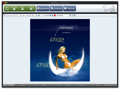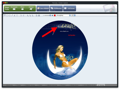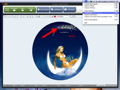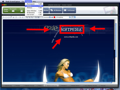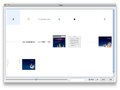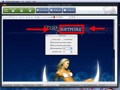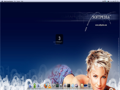Every computer user needs to take a screen capture at least once, whether for work or for fun. This can be done using Onde Screen Capture, an application that allows you to take window, fullscreen or area captures with ease.
Making screen captures can be a hassle sometimes, especially if you want to grab a certain portion of the screen. Although OS X includes a basic, GUI-less screenshot utility, those who want to take custom-shaped screen snapshots and annotate them need to find a more powerful application.
Onde Screen Capture is a tool that allows you to easily take screenshots by selecting the desired shape frame or window. It also allows you to capture your entire screen, if necessary.
The Looks
The application has a basic, functional interface. It includes selection tools in the upper part of the main window, while the image editing and preview functions are located below them.
The screen capture functions can also be accessed from the menu bar, a nice addition for users who don't want to have the app's main window on their desktop at all times.
The Works
Taking a screenshot is simple: you have to choose one of the shape frames (rectangular, ellipse and arbitrary) or a window capture mode and then press the Snap button. I think that the arbitrary capture mode is one of Onde Screen Capture's best features.
Simply put, it allows you to select the portion that you want to capture, and then press Enter. Thus you can quickly grab any area of your Mac's screen, which is great if you need to focus on a certain area or select only two small portions of your screen, without revealing more of it.
Onde Screen Capture also comes with some simplistic graphic editing functions. After taking a screenshot you can add squares, circles, arrows or custom text to it, so you can easily write comments or highlight a certain area.
You can use the Freehand Draw Tool to draw directly on the screenshot and swiftly highlight any important part. This tool, accompanied by the arrow utility, may prove to be very useful for presentations or in school.
Aside from these features, you can click the zoom in/out buttons, and change the brush size, again, very useful if you want to draw on a screenshot. Window capture works similar to shape frame capturing, but, in this case, you just need to select the desired application window, without having to press any additional buttons. Onde Screen Capture even allows you to capture all available windows and lets you create a screenshot for one or more of them.
Onde Screen Capture comes with two fullscreen capture modes: while the first one instantly takes a snapshot of your desktop, the other one uses a customizable timer, and is useful if you want to capture an application that automatically hides when using the system default screen capture utility. The timed capture is my favorite way to make screenshots since it allows me to grab all desktop content, while giving a small 5 to 20 seconds time margin to clear all unwanted windows.
After taking screenshots and editing them, you can save your work to 10 different formats. Aside from the more popular formats, like PNG, JPEG, BMP or TIFF, you can also save to PPM, XBM and XBM. It's great that you can save your pictures to any format you want, because you will be able to import them into a greater number of image manipulation/viewing applications.
Application preferences are pretty basic, and they enable you to hide/show the main window before/after taking a screenshot. You can customize the magnification factor and change the number of seconds the fullscreen timer has to wait before grabbing a snapshot of your desktop.
However, even if you can make screenshots using keyboard shortcuts, these can't be changed so you may activate them accidentally while working, if the application is running.
The Good
Onde Screen Capture is easy to use and comes with some great customization options, like setting a timer for fullscreen capture, adding arrows/text to the screen capture and having 10 output formats. It's fast, greatly optimized and lets you take the screenshots you want in a matter of seconds.
The Bad
Keyboard shortcuts can't be changed and may get in your way sometimes, especially when writing a document or using an image editor. Also, it would be nice if it could integrate with the screenshot function provided by Mac OS X.
The Truth
Onde Screen Capture is an application that surely improved the way I make screenshots. It's a simple, yet powerful mix of screen capturing utilities that will help you a lot, especially if you grab screen snapshots on a daily basis. I genuinely recommend you give to it a try now.
Here are some snapshots of the application in action:
 14 DAY TRIAL //
14 DAY TRIAL //