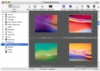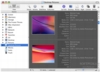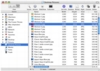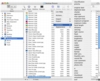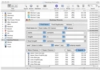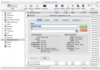When working with large projects, the kind that involve all types of media, and especially when working with multiple projects, you need a way of dealing with all the resources. We're not talking about five images here, but the kind of project that requires hundreds if not thousands of files, many of them in several versions and variations. Images can be handled using various programs, as can sounds, but if you need to work with images, sounds, movies, and fonts, and work with a lot of them, you need a tool that is up to the task. And so comes QPict.
What is it? QPict is a media asset manager. It's a mouthful, but it's not really that complicated. For one thing it acts like a media browser, letting you browse and view images, sounds, movies and fonts, then it lets you organize all those files, not only on the drive where they reside, but also using metadata, lastly it lets you find what you are looking for.
You can do that with other programs, you might say, and it is true. But QPict lets you interact with all the media types at the same time, furthermore, it is highly specialized for this task, offering options that other programs don't even dream of.
Media browsing When using QPict to browse media, there are three modes to choose from.
The first is thumbnails, which will display the contents of the currently selected drive or folder as thumbnails, which can be easily made bigger or smaller using the slider at the bottom of the window. Sounds will be represented as icons, which is a bit of a limitation since you have to actually open them in the full view mode in order to play them. This applies to movies too, although, for movies it will at least display a preview frame. Having a play/pause button within the sound thumbnail itself would have been a great help.
The second view mode is Thumb details, which will display a bigger thumbnail as well as more information about the file. Unfortunately, you cannot customize what information to show in those details, but, fortunately, the information that is displayed is pretty much all the relevant information. One great thing about this view mode is the one-click information editing. Just click on the name, keyword or category field and you are ready to start typing the information in. Tab lets you move from one field to another so you can easily add the relevant information to many different files.
The last mode is list, and, here the power of QPict can truly be seen. The different column heads can be shown or hidden according to your preferences and they are totally customizable. Beside the usual size, width, height and other information you normally see here, there is a cartload more. You can sort the files by EXIF information such as ISO Speed, Aperture and Shutter Speed, to mention just a few, also, all the metadata you can assign to each file. This gives you an incredible amount of power when dealing with digital photos.
Full Screen Mode In full screen mode you can see the entire image, movie, font preview or sound. Sounds and movies can be played and paused by clicking in them, and images can be viewed in a slideshow. There is a floating control window that lets you move about.
The catch here, is that you can go Full Screen in either of the browse modes. Full screen thumbnails, details or list, it works in all of them. And to make things even better, you can double-click on any file to view it in full screen mode and then press escape to go back to the full screen browse mode. Unfortunately, you lose the one-click edit possibility of the details mode when in full screen, but you can still interact with the files through the contextual menu.
Lots of power QPict lets you do a lot of things with files from the Action menu, from copying and moving files to another location, to adding keywords and categories. This menu is fully customizable, down to the name of the actions and the keyboard shortcut for each one. Once you set it up, you can work with many files at the same time, organizing them or adding metadata, all with great ease.
The Find function is amazing, letting you search for all the information you could dream of, from EXIF info such as the focal length, to the color mode, depth and DPI of Images. You can also process files, appending or pre-pending either static information, or information found in the EXIF or metadata, to the filename or other fields in the metadata. This, combined with the batch convert function makes it easy to go through a large number of files, get them up and ready with metadata and convert them to the desired formats.
The Good Lots of power and lots of flexibility. This program is superb when it comes to dealing with huge amounts of files. Gets everything organized and then makes finding anything a snap, no matter if it is image, sound, movie or font. The full screen mode is simply superb.
The Bad Sound files are a bit of a pain to work with. Having some sort of play/pause button within the thumbnail would get rid of this problem and make them more manageable. Other than that, the one-click edit should be made available in full screen mode.
The Truth This is not a program for everyone. It is aimed at the power users that work with a huge amount of files, like web developers and people who work in DTP. IF you are looking for an image browser, there are other better options out there, but if you are in the market for a media asset manager, this is it.
Here are some screenshots, click to enlarge:
 14 DAY TRIAL //
14 DAY TRIAL //