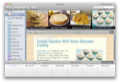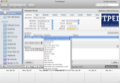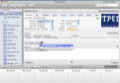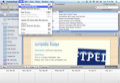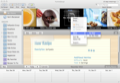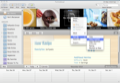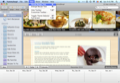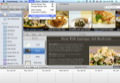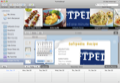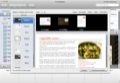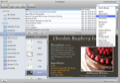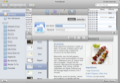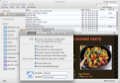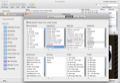YummySoup! is an app that aims to optimize the way you organize and store your favorite recipes. This means it offers you tools for saving your recipes in a secure place and for adding new recipes to your exquisite collection, from different online sources.
Is cooking or baking one of your hobbies? Or you just like to invite your friends or family to dinner, from time to time? Well, you are not the only one who thinks cooking is a lovely way of spending time with your loved ones.
If you are one of those people who finds cooking a pleasure and not a painstakingly obligation, you have surely created your own collection of five-stars recipes by now. Still, I am sure you would like to try new ones every day, ant that you would also also like to have the option of saving the most delicious ones for special occasions.
But since the number of recipes that are published on the Internet daily is quite impressive, it could become really difficult to gather all of them in a consistent way.
What about a small little app that could sync all your recipes sources and, more than that, could offer you tools for quickly saving all your favorites in the same format, in a safe place?
Sounds great, isn't it? Well, such applications exist and YummySoup! is one of them.
The Look
When launched, YummySoup! will display its main window, divided in two sections: a central area and a left sidebar.
On top of these two areas you have a customizable toolbar, that includes, by default, a button for resizing the screen, a group of buttons for sharing recipes in three different ways, and a button that opens the YummySoup!'s specific Web Importer tool.
The central area is divided in two sections: on top, you can alternatively see a slideshow with recipes' images or a list with recipes' names. The number of recipes displayed in this part of the screen will vary in accordance with the currently selected category.
Also, in this viewing mode (that lists the recipes by names) you will be able to see columns displaying the recipes' creation date, rating and difficulty. The position of the columns is not fixed, and they can be moved by dragging and dropping them around using the mouse.
In the sidebar you can see two expandable lists: Libraries and Groups.
Finally, if the Weekly Planner button is clicked, yon can also see, on the bottom of the page, an editable calendar that can be browsed by days.
The Works
The first thing that you will probably want to do, after getting yourself familiarized with the recipes included by default in the YummySoup!'s library, will be to create your own recipes.
To do that you can either hit the New button displayed on the bar, that separates the central area of the main page in two or use the New Recipe option from the File menu.
The effect of those two actions is that a new window with editable fields will be opened. In this window you can enter a list with keywords and a short description for the recipe you want to add.
You can also assign a hyperlink (to the website where you found the recipe), a preparation, a cooking and an inactive preparation time, as well as a yield, a rating and a difficulty estimation.
Moreover, you can add an image to your recipe's description. For adding an image, all you have to do, should be, to drag an drop an image in the New Recipe editing window.
Unfortunately this function does not work too well. First of all, YummiSoup does not mention anywhere the maximum size of the pictures that can be added to the recipes. Furthermore, even if in the editing window you are shown more cells for adding pictures, you can practically only add one. meaning that after you save the recipe and you open it again you will see in its content only a single picture.
As a result, if the picture that you want to add in the editing window is too big, it will be cropped. And, as if this bug wouldn't have been annoying enough, after adding a picture you will discover that there is no Delete button to remove it if you don't like how it looks like. If you are wise enough you will discover that you can delete the picture with a hit on the keyboard's Return button. The next area in the New Recipe editing window lets you complete your newly created recipe's description with a list of ingredients. What is nice about this area is that it provides you a scale assistant that helps you calculate and transform the quantities by taking into account the number of servings.
Also, the Settings button attached to the Ingredients area lets you add a new group or convert a bunch of selected ingredients into group titles.
Now, assuming that you have written everything you wanted about the current recipe, you can hit Save and return to the main window.
Here you can browse the recipes using the categories displayed in the sidebar and create new groups by clicking on the buttons displayed at the bottom of the bar.
Moreover you can edit or delete a selected recipe by using the options provided in the File menu.
By default your Library will be populated with listings from the "Ken's Favorites" recipecast - that all libraries normally have.
Please note that, in order to subscribe to a recipecast, a MobileMe account is required. I personally don't have one and I would appreciate if the app would let me subscribe to a RSS feed or send a recipe by e-mail by using other similar web services.
With regard to sending e-mails though, YummySoup! provides a couple of other nice features. For instance, it lets you preview and customize a recipe before printing it or sending it by e-mail. Among the customization options you have the possibility to change the background theme, to modify the text size, to remove the main image, to change the metrics or to add some notes. Also if you don't want to print the metrics or the attached images, so that a selected recipe to match a 4X6 card, you will be able to do this by toggling the above mentioned options.
For sharing a recipe by e-mail or by using your favorite social network you can use the options provided by the right click menu, the buttons displayed in the main window's toolbar or the options included in the Share menu tab.
The right click menu also lets you mark a recipe as new or sort all the recipes after certain criteria as title, creation date, difficulty, rating, etc.
The different themes can be applied to any selected recipe, even when you don't plan to send it by e-mail or to share it in any way. To do this, just for your own enjoyment, use the Toggle Theme Selector option included in the View menu.
But what about the search options? Searching for recipes that have in their list of ingredients a particular one should work smoothly in a recipe management software such as YummySoup!.
Well, YummySoup! provides two options for searching and filtering your recipes but they don't work as smoothly and easily as you would have expected.
One way of browsing the recipes is to type a keyword in the search bar displayed on the top of the main window and to select a criteria from the pop-up menu that opens in this case. The other method is to create Smart Groups.
The Smart Groups should theoretically help you define and later on, find groups of recipes that have something in common, like the period of time in which they were created, or a particular ingredient, for instance. Finally, the most useful feature is summarized by a single button: the Web Importer. When clicked, this button opens a new browser window, with your URL subscriptions marked as bookmarks. From this window you can easily jump from one URL to another, browse recipes and grab them into the YummySoup!'s standard recipe format, as entries into your own recipes collection.
This is a easy way to populate YummySoup!'s recipes library with your favorite recipes, found while browsing the Internet. Of course, there are other ways to do that but, if you use YummySoup! you will get all the recipe in the same format.
Another advantage of using this method is the fact that you don't have to use any other additional applications, for saving the recipes in one place.
The Good
YummySoup! also lets you customize a recipe before printing it or sending it to your friends by e-mail.
The most useful feature though, is the fact that YummySoup! lets you easily grab recipes from the Internet and integrates them into your recipes library using a consistent format.
The Bad
For publishing a recipecast you have to login into your MobileMe account. If you don't have one or you type the wrong credentials in the Preferences window, the app might crash.
The Search feature does not work as fast or as smoothly as one would expect. Sometimes when you type a keyword and you select a criteria from the pop-up menu, attached to the search bar, you get no result, even if, at least theoretically, you should get one.
The Truth
The problem is that it also claims to offer other, fully functional advanced features such as importing recipes in a consistent format with the WebImporter tool or exporting recipes. This all sounds wonderful but, sometimes, when you use these options, YummySoup! crashes. So, use them with caution. And, yeah: create yourself a MobileMe account if you want to publish a recipecast with YummySoup!.
Here are some snapshots of the application in action:
 14 DAY TRIAL //
14 DAY TRIAL //