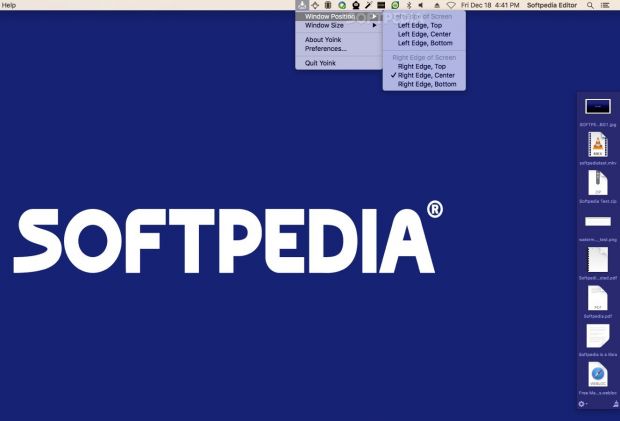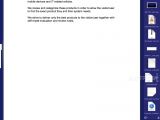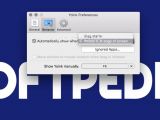OS X comes with integrated drag and drop capabilities, yet the default workflow implies a lot of repetitive actions. Yoink aims to seamlessly incorporate within the OS X workspace and fix that.
Like on most other operating systems, on OS X, you must keep your mouse pressed at all times to successfully finish the drag and drop process, which means that you have to waste time arranging a straightforward path between the drag source and drop destination.
Yoink takes a new approach to the matter by creating an easily accessible transition space where you can place the files or app content you want to work with, and then freely navigate to the drop destination.
Even though Yoink is not a very sophisticated utility, it brings notable enhancements to your workflow, especially since the app's window can hold multiple items, dragged to the space on different occasions, hence virtually providing batch processing functions.
Drag and drop transition window that comes up wherever you need it to
To help you get started, Yoink comes with a small presentation that acts as a how-to guide, and also places a menulet in the status bar to help you manage the app’s appearance and behavior.
Once you get the hang of things, you can remove the Yoink icon from the status bar, and rely either on gestures or hotkeys to make the app’s window visible. This way, Yoink integrates perfectly with the system and it doesn’t take up desktop space unnecessarily.
Note that you get to change both the window position, on the right or left edge of the screen, and its size. The best part is that the Yoink window can automatically adjust depending on how many items are contained at a particular time.
Also worth mentioning is that you can have a miniature version of the Yoink panel appear right next to your cursor whenever you initiate a drag. This makes everything even more efficient, as long as you don’t mind the animation: you get to see how the panel is dragged to the cursor position from the screen’s edge.
Further refine behavior related to drag and drop actions to increase your productivity
There are three ways to make the Yoink window visible: automatically, when you start a drag or when you move the mouse to the edge of the screen where the Yoink panel is supposed to be, or by pressing a keyboard combination.
These rules are applied to all files, apps, or content dragged from within an app: Yoink should work with all file and data types. At the same time, you have the option to disable the service completely for particular applications.

Other customization options include the possibility to remove the items from the Yoink window when they are dragged out, to toggle the QuickLook preview function for file icons, to have multiple files moved at the same time arranged in a stack, or to resolve alias files to their destination.
All these options are there to make sure that the user gets all the support it needs when dealing with drag and drop tasks, without having his workflow obstructed in any way.

Moreover, Yoink also packs features that are not as obvious, yet can prove quite useful. Among other things, you get to copy files instead of moving them, you can select multiple or all items in the Yoink window, or add items via the Finder contextual menu or with the aid of Terminal commands.
Extend the OS X's capabilities when it comes to drag and drop without wasting too many resources
The main purpose of the Yoink window is to hold your files while you navigate to the drop destination, and when you use it strictly for that, the utility does not need too many resources. On a 2.4GHz Intel Core 2 Duo with 6GB of RAM, Yoink used almost no CPU power and around 30MB of RAM while in standby.
During our tests, when adding content to the Yoink's window and the app was dealing with heavy usage, the CPU demands spiked to about 20%. The CPU strain also increased when using the QuickLook preview function, or when opening files placed in the Yoink window, but to nearly insignificant amounts (up to 5% of the CPU).
All these things considered, having Yoink manage your drag and drop tasks should not put a serious strain on your Mac’s performance while bringing considerable benefits as far as productivity is concerned.
The Good
You get to batch process multiple drags without going back and forth between the source location and the output destination, you get to freely navigate between app windows, even if placed in another Space, and so on.
The Bad
Some of these are listed on the developer’s website as tips, but it is unlikely you would stumble upon them if you don’t now what you are looking for.
The Truth
On the other hand, unless you are dragging items onto its window, Yoink remains glued to the screen’s edge, so you still have to move your mouse around quite a lot.
Even so, while using Yoink, dragging and dropping feels a lot more natural than making sure you don’t release your mouse while struggling to navigate to the correct location.
 14 DAY TRIAL //
14 DAY TRIAL //