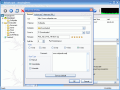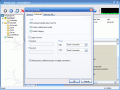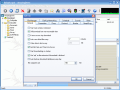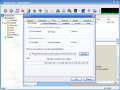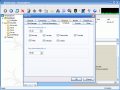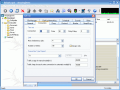Time has become extremely valuable today. "Time is money" defines best what we have come to. I was reading the other day about the incomes of some great soccer players. The money they earned came to being calculated not per season, but per days and if you remember the Michael Jordan domination period, his earnings came to as much as $300,000 a game (calculate how much he got for 1 second played).
Speed is what we actually need today and the quicker we do one job, the sooner we can take up another. This is one aspect the people at AmazingDown Studio have understood and they decided to create AmazingDown. The software is a download manager designed to increase the speed of your download.
The skinnable interface reminds me of another great software that actually belongs to the same downloading category, FlashGet. There are three main windows available: the categories tree, the file download window and the summary/log or the detail window.
In the Category tree, the user can add as many categories and subcategories as s/he wishes. The feature comes in very handy when you want the best management for your downloaded files. The window is already populated with some folders, but you can customize it the way you want. There are two main sections in here: one for the files that are not yet started or that are started but the download is not finished and one for the finished jobs. Each of these two directories can be renamed and you can set the destination folder for them.
Whenever you are adding an URL to download, a new window will pop up allowing you to set the category for that file; you can rename it, set the number of splits you want (the software allows you to make as much as fifteen splits) to be simultaneously downloaded, the rating for the download, the starting type (manual, immediate or schedule). The user can also enter a brief comment in the provided box.
In the file download window, the options are available only in the right click's context menu. Depending on the state of the file (paused or started) you get to increase the split parts (the more split parts the faster the download), schedule the download for a later time, delete the job, check the properties (available only when the job is on pause), see the comment, browse the referrer or copy the URL to clipboard.
The last of the three main windows is called Details. Here you will be provided with the summary of the task, e.g. the changes that occur during the download (download URL, the save location on your computer, completion percentage, the elapsed/remaining time, number of splits, size of the file and comment). If you click on one of the splits, you will be displayed other - more in depth - information, like the limit of the splits, status of the connection, referrer, server, etc.
Among the features available in AmazingDown, I found the Batch Download one that permits the user to download more files that have a pattern in their name, like files softpedia.zip_01 to softpedia.zip_18. This is possible due to the software's support for alphabetical ordering. The feature is available in the Jobs menu.
In Tools, you will find the "gate" to the core of the application, as here the Options menu is located. There are eleven tabs, each of them containing some settings you can customize. So that not to be confused when opening the download folder, you can configure the software to add a file extension for the files that are not yet downloaded. When the job is finished this "suffix" will be removed.
Connection lets you set the amount of time for the connection time out and the retry delay. In Limit - the second section of the tab - the user can set the maximum number of simultaneous jobs (up to eight jobs), as well as the number of retries (maximum number of 9999 tries, but the default setting is 99 times). The third section of the Connection tab deals with setting the connection type and speed.
File Manager gives you the chance to move the files to another category after the download is finished. And also, in order to keep your computer safe from viruses and other malware, you can define the path to an antivirus or other types of protecting software, so that the files are scanned after the job is done.
The Good
The software works great and it is pretty flexible (change the skin, create categories, schedule the downloads etc.). It worked fine and I had no trouble downloading the desired files.
The Bad
There is a striking resemblance to FlashGet. The same pattern is followed here regarding the interface and the file split download.
A great drawback of the software is the price. Almost $22 for a software that does not revolutionize the download "technology" and most of the features supported by AmazingDown are also available in FlashGet.
The trial version reminding screen is really nagging.
The Truth
I have to admit that, in what concerns the download speed, I have noticed a difference. The files that usually took me about two hours to get down were downloaded in almost half the time (around 50-55 minutes). And I only used six splits (the maximum allowed in the trial version).
Here are some snapshots of the application in action:
 14 DAY TRIAL //
14 DAY TRIAL //