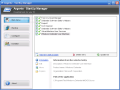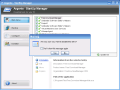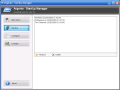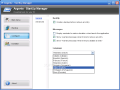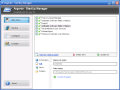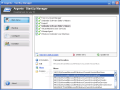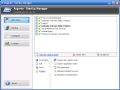When it comes to the system optimization process, an important component is considered to be the startup section. The Windows startup folder can store as many shortcuts as you want it to – however, there’s a downside to this since the bigger the number the slower the operating system will load. Unless you have a startup monitoring piece of software, the amount of items can increase without your knowledge and consent. The System Configuration Utility applet in Windows can be accessed from Start>Run->msconfig and can be very useful to remove or add items to startup list. It also provides a configurable list with every service that is running at system boot.
But let’s say you don’t want to go with an additional application to manage the system startup list, and you only use msconfig. This is the available option but it is not the proper one. Why? Simple. Because when you install an application, such as Winamp for instance, the well-known music player, you are asked permission to create a startup entry. This is the fortunate case, because if you pay attention this option can be unchecked and thus you can maintain the boot time.
The unfortunate case is when programs create startup entries without asking for your permission. Worst case scenario is when programs also add services to your startup list, like software that needs to check for updates every day in order to work properly.
The application that I have tested is called Argente – StartUp Manager and, as its name says, it will ensure that there are no unwanted startup entries. The software is free; however, it will display a small Donation screen at startup, but this can be disabled. In the Main Menu tab window of the program you can view a list with all the current startup entries, but only the name of the actual application is displayed and, unlike the applet in Windows, there is no startup services list.
The main test that I made was using the aforementioned music player. I was ready to install Winamp and I wanted to send Argente – StartUp Manager to system tray to see if it gives any warning about the new entry that Winamp added. Well, you can not do that. The application will not warn you about a new entry but a new item will be added to the Main Menu list. Real-time monitoring is not a feature that we often find in startup managers. Basically a manager will allow you to enable or disable items from startup, or add/remove items.
To add new entries to startup, all you have to do is select the file. The file extensions that can be selected are: EXE, BAT, COM, CMD. For every item in the list Argente – StartUp Manager displays a few details like description, product name or organization. A great option would be the possibility to search, with Google let’s say, for more information about the selected item within the application. With this idea in mind I have noticed that the software does not list startup system components.
There are also three extra options that can be accessed if you switch to the Professional Method of use from the Advanced Configuration Settings: Edit, Move and Explore. The Edit tab will allow you to change the Data and Name of the entry, while the Move tab will permit you to change the current working location. First I was tempted to think that Argente – StartUp Manager will allow you to create a startup order, but it doesn't. The Explore tab will give you access to some related Windows components (Explore key registry entry, Explore application folder, Run application, manage installed services, Manage scheduled tasks).
Another important feature that is not present in Argente – StartUp Manager is delayed startup. This feature would allow you to set a delay time for every item, which is very useful in setting a “little application” that doesn't have too many components to start after the “big apps” do (an antivirus, a firewall). Argente – StartUp Manager provides a list with all the entries that were removed, which can be found in the Backup tab. From here you can restore an entry that was deleted by mistake or in a previous session. A small option from the Advanced Configuration window will allow you to erase any invalid entries.
The User Interface of Argente – StartUp Manager does not offer many customization options. The General tab allows you to change the language – you can choose from up to 8 languages – and to enable the reminder message and remove and disable the warning message.
The Good
The Bad
The Truth
Here are some snapshots of the application in action:
 14 DAY TRIAL //
14 DAY TRIAL //