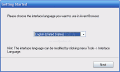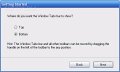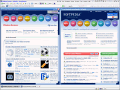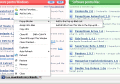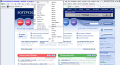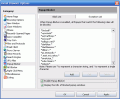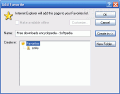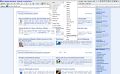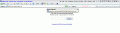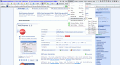Have you ever gone through such a moment when you?re so angry at one of the programs that you frequently use, that you?d want to throw your computer out the window?
These are good times to try out some alternative solutions, no matter what the cause of your sadness is.
My browser crashed for no reason, and I thought that I?d search for another program that perhaps won?t give me the same treatment.
It took me a little while to find Avant Browser. After taking a look at the feature list, I could see that the futuristic name wasn?t used just for marketing purposes.
WWW, and you're there
The program has a clean interface that will make surfing the web an even more pleasant activity. When starting it, the Compact style is activated offering a great view: the main menu is conveniently placed in the Window Title bar. This way, you won?t have the Windows default view, and save some space while you?re at it.
The program features eight toolbars: Address bar, Feeds bar, Links bar, Navigation bar, Roboform bar, Search bar, System Bar and Tabs Bar. Each of them is detachable, and you can also customize its look by removing buttons or separators, or reading them when you need to.
You can organize your windows in tabs, and what I like about the program is the fact that it allows me to move the tabs toolbar either at the bottom (where it?s placed by default) or at the top. Working with the tabs is easy, and you have several possibilities to open a new tab: you can follow the File> New path, enter the CTRL+N key combination or right click the tab and choose to duplicate it.
An important feature that we simply can?t live without is the popup and ad blocker. Avant browser has this feature, and will block any annoyances of this kind. The system (rules) used for editing is not too advanced, but do offer good protection. Adding a new website to the block list is easy and you only have to right click the correspondent tab, and select the Popup Blocker menu item (here you can add the current page alone or all pages from this site).
The program also features a Blocked URLs panel that shows you all the pop-ups that have been stopped. This is a good address oriented manager, which allows you to remove selected pages from the list (thus adding it to the exceptions list). You can also access the general blocking settings, which give you a perspective look on all the web addresses that will be blocked (here you can edit or add new rules, as well as manage the exceptions that the program will handle).
Whenever an ad or popup is blocked you are informed about it; ironically, a program small pop-up appears in the bottom right corner containing the blocked address, but you can disable this notification, and you?ll leave the work to the program and keep all the fun for yourself.
Pop-ups show advertisements, and they do it in a new window that shows without asking for your permission. But the ones that are integrated in the navigation window are not detected by the pop-up blocker. Avant browser features an Ad blocker too, insuring that no unsolicited advertisements will bother you, not even the ones that that are placed within a webpage. The settings panel is similar to the one from the Popup blocker, and you can add and edit rules and exceptions just as easy and fast.
The program is able to block Flash Animations, Pictures, Sounds, and Videos; this will save you considerable bandwidth, but it will also affect the quality of the website that you?re visiting, since some of these components are the engine that powers any modern website.
Apart from giving you an IE similar Favorites organizer, the program also features an XML Feeds manager, allowing you to stay up to date with the latest news (the websites that you?re monitoring do have to be XML compatible). If you don?t want to go through all this hassle to access your favorite websites, you can enable Links toolbar.
As for navigating through the windows that you?ve opened, you can either click on each one in the tab toolbar, or go to the top right corner, in the ?System toolbar? (as the producer self proclaimed it) and use the back and next buttons.
The system toolbar also features some more buttons that were created to complete the comfort factor: cascade windows, tile windows (vertically or horizontally), close all windows, close the current page, and close all except the current page, minimize current page, Hide, and the three Windows default buttons (minimize, maximize and close).
I particularly like the tile windows vertically feature, because it allows me to view all the pages in a parallel mode. This won?t be so useful if you open more than two windows, but is very good when you want to compare items from different pages.
The Autocomplete feature that did its job greatly in the past (and still does it) is available with Avant Browser, but you can also install the Roboform plug-in that will improve the process of storing text and passwords for the forms that you fill in.
In order to make browsing as comfortable as possible, the program has some fine touches that give it an extra touch. First of all, navigating back and forward through the website is easily done using solely the mouse: navigate to the previous page by holding down the right mouse button and clicking the left one (to navigate to the next page, simply invert the mouse buttons). The mouse gestures don?t just stop here, as you have a whole section dedicated to this chapter in the General settings panel.
You can further protect your privacy even more by using the Clear records feature. You can either clear all records, or select from deleting: typed addresses, recent pages, Autocomplete forms and passwords, cookies, history, temporary internet files, search keywords, blocked Ad list or Blocked popup list.
If you visit multiple websites daily (DUH!) you obviously need URL aliases: when you to type a short ?nickname? of the website in the address bar, the browser will explore the address that you?ve indicated in the settings panel for that specific alias.
The good
Avant Browser is an excellent solution for all your browsing needs, providing a great look, and functionality to match it. You can also use the AB Extension pack, that?s been especially created for this program. The mouse gestures ease your actions, and the toolbars make browsing as well as working with the program?s settings an easy task.
The Bad
I?ve noticed that when minimized to the Windows Taskbar, the program doesn?t show the title of the current window. Also, there is no tab manager, to get an overall look at all your current windows. But to compensate for these, you have the tile windows horizontally or vertically feature that does pretty much the same job.
The truth
I?ve had fun working with Avant browser, and I?m sure going to have fun from now on, because I?m sticking to it! It?s easy to browse with, and loading pages doesn?t take longer (nor is it done faster).The compact style gives the interface a nice and sleek design, and the skin support is excellent. Try this FREE program, you?ll like it!
Check out the screenshots below to get a glance at the program in action:
 14 DAY TRIAL //
14 DAY TRIAL //