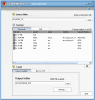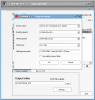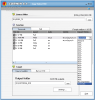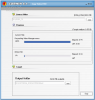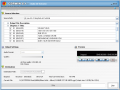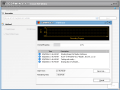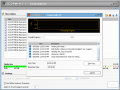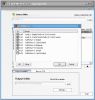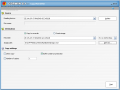The DVD market has grown so much that it is flooded with DVD authoring tools. Some softwares are good and some of them are not so great. In fact, the rating of a software depends entirely on how it manages to cover the users' needs.
DVDs have become for some time now the number one media storage units. The next step in media storage is the Blu-ray disc, capable of storing at least five DVDs. Every respectable burning software on the market is now capable of writing DVDs and, of course, copying them on the hard disc.
What features should a CD/DVD burning tool have in order to convince the user to buy it? Some would say that burning and erasing the discs without errors would be enough. I partially agree, because I would like such a software to include some other elements too, like selecting the read/write speed, the possibility of creating Audio CDs, labeling the discs, etc.
Today's software will be CDRWIN. It has already grown into a big boy now, as it has reached its sixth version and is heading towards the seventh. The software is no longer a Golden Hawk Technology product, but an Engelmann Media one, and the full version costs $39.90.
The interface is as simple as always. It does not have complicated menus for the user to lose in. It is divided into three sections: Copy, Create and Extras. This way the user will find the necessary option very fast and proceed with the action. The software will place an icon in the system tray from where you can access the options of the application.
Right-clicking it will activate a menu from where the user can choose the above mentioned disc related options and the Close and Show StartCenter (opens the interface).
The Copy section allows the user to create backup copies for Data-CD/DVD, Audio CD, VCD/SVCD, and Video-DVD. The settings are not complicated at all so everybody can make them. In Data CD/DVD copying menu the user has the options to "Create image" (.xmd file type) or "Copy to recorder".
The settings in this mode are enabling/disabling optimizing EFM, fast error skipping, RAW mode, ignoring illegal TOC and buffer underrun protection. DPM mode and splitting the image are for "Creating image" option only. In "Copy to recorder", the user can select the desired speed ( 4x to 51,9x).
The "Copy Video DVD" feature has a trial period of only 14 days, unlike all the other options that have an extended 30 day trial. Here the user will encounter two functions: Transcode and Split. The Split function is to be used if you want to split your DVD Video into two DVDRs.
If you want it copied on one DVDR, Transcode is the function you need, as it will resize the data of your original DVD Video up to the size of your media storage unit. In the Settings menu the user can define the writing and reading speed, select the media size (4.7GB, 8.5GB or introduce a customized size).
"Create" section includes the Data CD/DVD and Audio CD options. All you have to do in here is select the files you want to burn, set up the speed and press start button. For Audio CD you can set the CD pregap in seconds and for DataCD/DVD you can give a name to the CD and choose your file system (Joliet, ISO 9660 Level 2 or ISO 9660 Level1).
In the "Extras" section the software provides the means to rip an Audio CD and to erase the disc. Ripping an Audio CD is a very simple task, as you have to define only the output settings, which are the audio format (OGG, OGG variable, WMA, WMA variable and WAV), the quality (up to 224 kBit) and the destination path.
Erasing the disc is piece of cake and the software allows you to choose between a quick erase and a full erase of the disc (the latter will take longer, but will do a better job.)
The Good
The interface is great: simple and very easy to use. The software supports various buffer underrun protections.
The Bad
I wish there would have been a Help menu also, as some users may have a little trouble with the Video-DVD Copy option. I wanted to download the manual from the producer's website, but only the German version was available.
The Truth
The software is quite pleasant and very easy to use. It has all the options I need from a simple CD/DVD burner.
Here are some snapshots of the application in action:
 14 DAY TRIAL //
14 DAY TRIAL //