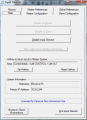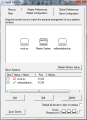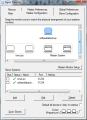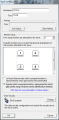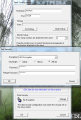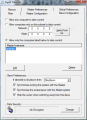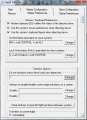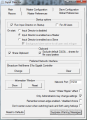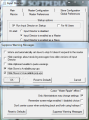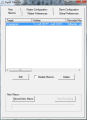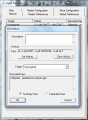Users working on two or more computers at the same time know exactly what it means to switch between different keyboards. I’m not talking about moving to a different desk, but actually having the systems on the same table and moving to a different mouse and keyboard. It may often happen to get confused find yourself staring into a monitor connected to a different PC than the mouse you grabbed. And if this happens to you when you’re tired you’ve just managed to make a long day even longer.
Fortunately there is software to solve the problem and make life easier. Input Director is designed specifically for this sort of job and allows you to control multiple systems with keyboard and mouse connected only to one of them. The application is free of charge and can be used freely in home environment.
Installation runs swiftly and it is not fragmented by unnecessary stops. As one would expect, looks were not a priority for the developer as functionality is a much more important issue in this case. The plain interface of the application does not conflict with ease of use. If you count the extensive FAQ section on the developer’s website and the tutorials available one should have absolutely no problem working with the program.
The application works by a simple principle: one of the computers is the server while all the others are the clients. Thus, the server will be the master system while all the others are the slaves. It does not matter which one you choose at the beginning because configuration can be modified along the way, and master systems can become slaves and vice versa in an instant. Main tab of the application allows you to enable the system to run as a server or client, and you can set everything up even after this choice is made.
The nitty-gritty stuff is represented by specific master/slave settings which can be found in separate tabs in a very easy to understand manner. Master configuration is the easiest part as it you only need to configure the position of the master monitor so that mouse transition is done in a fluent move. If slaves have been configured there is also the possibility to scan them to see if they are up and running. This is also the place where you can define the slave systems by typing in their name or IP or to set the communication port to be used.
Input Director can also be used on multi-monitor systems. Default configuration infers automatically the physical disposition of the monitors, but you can intervene and adjust it to your needs by dragging the icons into the positions you desire. The pattern defined here also stands for a map of how the mouse needs to be guided in order to reach one monitor or another. Additional settings available in the “Master Configuration” tab let you enable cursor wraparound, which gives you the possibility to move the mouse as if monitors were in a loop.
Configuration of the server in Input Director is one thing, but customizing it is another. The app offers a wide range of choices under “Master Preferences” tab, from mouse and keyboard personalization (slaves can emulate the master computer’s mouse preferences and keyboard layout) that lets you define Ctrl+Alt+Delete and Win+L (system lock shortcut) equivalents on the client side to transition options: transition enabled only if certain keys are depressed, set hotkyes to enable screen edge transition, define shortcuts to jump up/left/right/down between clients, assign transition delay at screen edge.
Configuring the slave system does not suppose more complex settings. The options available for defining the master computer allow you to choose a specific system and identify it by its name or IP, set it to be one of the systems in a defined subnet or just permit control of any machine that is part of your LAN. More preferences in this window include assigning a behavior instead of shutdown action: stand-by, hibernate or no action at all. Synchronization with the server when the station is locked as well as when the screensaver kicks in are also available.
As far as security is concerned, Input Director can encrypt all information transmission with Advanced Encryption Standard with any of the three block ciphers it supports: 128-bit, 192-bit and 256-bit. Enforcing this will allow data sending only if the correct password is provided.
Both the server and the client are extremely easy to configure and the result will be a seamless transition between the screens of the systems rigged with Input Director. Our tests also included game playing and the application performed beautifully as no lag or sign of delay was recorded during the experience.
Besides the specific settings, master and slave computers can share a batch of options under Global Configuration tab of the application window. The choices here let you enable Input Director start with Windows already configured as a client or server as well as information sharing options like clipboard content.
For those that want to be alerted in some way of entering the space of a new desktop or that the switch between systems has been made the program can apply a water ripple effect to the mouse cursor when it is near the screen edge. Further choices for customizing Input Director cover restrictions for changing the settings to any user without an administrator account, disable centering the cursor when switching back and forth with the use of hotkeys or remember screen edge enabled/disabled choice.
Although not fully developed, recording macros with Input Director and then playing then back on an assigned target is a simple task. The application supports only keystrokes, so nothing else will be recorded in the process. All keystrokes are copied (a macro can hold ~ 250 keystrokes) even if you move around and toggle between systems, except for the hotkeys used in the application for various actions.
If you want a program that permits you seamless transition to a new system and lets you control it without scooting to a new mouse and keyboard Input Director is the thing. It is easy to configure and brings options for more experienced users as well. It simply works; whether you use Windows Vista, XP, 7 or a combination of these, it just works.
Shared clipboard between master and slave is another benefit of the application. Also, for the most comfortable transition you can tell the program how the monitors are arranged by simply dragging them in the right spot. The Bad
We bumped into a problem on a system on which Input Director was enabled to start in master mode. Instead of simply launching the application with Windows the program displayed a nasty error saying that Input Director cannot start because its background scheduled task is not running. The only fix we found to this was to re-install the application after each computer reboot. As serios as this sounds, the issue was present on a single test machine and its occurence has rarely been recorded. This article is also available in Spanish: Controla múltiples monitores con el mismo ratón y teclado Follow me on Twitter @Ionut_Ilascu
The Good
The Truth
 14 DAY TRIAL //
14 DAY TRIAL //