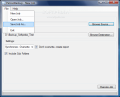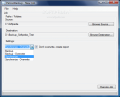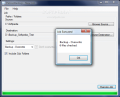How many times have you lost important files over OS crashes or because of the nasty pests running all over the Internet? I know it happened to me a couple of times and joy is the only thing I could not feel. Ulterior experiences taught me to keep a safety deposit of the most important files away from online threats or system crashes.
The softwares on the market covering this area are many and the options they provide are as different as the users' needs. However, if you find a good application that does a good job with protecting your data I suggest you stick to it. Or, if you are already into Vista (Business edition upward), you should give a try to the Backup and restore utility incorporated. It will protect all your data and even the entire system.
As some of you may know, the cases when such a utility comes under the form of a freeware are very rare. In fact, the next application is the first freeware to backup utility I could find. Pelcon Backup is the name and backing up your data is its game.
The interface is nothing fancy; in fact, there is nothing outstanding about it. There is only one main window that lets you make all the necessary settings for protecting your files. So the final conclusion in this sense is that the software is uber-easy to use and there will definitely be no hindrance in carrying out your task.
The main options for the backup job available in the window let you select the file(s) or folder(s) to backup and define the path to the destination location. These two being set, you can go further down and set the job type. There are four options available in the Settings menu.
You can create a simple backup of the files, you can choose to overwrite the files so that the latest version of the documents is saved, synchronize the files in the destination directory or synchronize and overwrite. Choosing the last of the options will cause the application to add all the new files to the backup folder and overwrite every data that was already available.
You may notice that there is another option available, but by default it is greyed out. That's because it is related to the last of the options. You can choose the Synchronize-Overwrite type of job and view a report of all that is done.
As every option is out into the open, you will definitely see the "Include Sub Folders" alternative, right under the drop-down menu allowing you to set the type of the backup job. Use this function when the directory to be protected contains additional folders containing more data. It will cause PelconBackup to search deeper and save those files as well.
I was surprised by the fact that the backed up files and folders were nothing but a copy of the original. There is absolutely no difference between the two except for the location and the name of the containing folder. While the original files are contained by one single folder, the backup copy is not included in any directory. I suggest you to be careful with the location. If you decide to protect an entire folder with multiple files and in it, do create a folder in the backup location first.
Taking a look in the menu bar, under File, there is a "Save As" button allowing you to make the necessary settings for a job and leave it for later. The feature comes in very handy when you want to make the settings for the job before getting to work and close the application (it does not preserve any of the settings once it is closed).
All in all, the application did as advertised. There is no mention of archiving the files, so there is no such option in the application either. Encrypting algorithms are also not included in PelconBackup so all you are going to have is a 1:1 copy of the original files, only in a different location.
The Good
Hyper easy to configure and use, PelconBackup can be employed by any type of user. There is no hindrance in the process as long as the settings are right (i.e. the destination location exists, otherwise there will be an error message on the screen alerting you of the impossibility of the software to continue and the reason of the error).
The application is absolutely free to use, no strings attached.
The Bad
You have absolutely no protection against malware attacks. So if you get hit and the "plague" expands, the backup folder will definitely be affected. Archiving the files at least would have been some kind of protection against viruses and other malware.
Down-sizing the report window will cover the available options: "Execute Synchronization" and "Close Report".
The Truth
If you are in urgent need of a backup solution that also supports incremental backups, you can use PelconBackup and a free archiving utility. It'll do the trick just fine.
But if you do not need incremental functions, then archiving the original files and moving them to a safe location (not on system partition) has an even better effect than using PelconBackup.
Here are some snapshots of the application in action:
 14 DAY TRIAL //
14 DAY TRIAL //