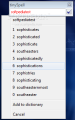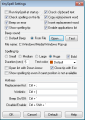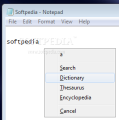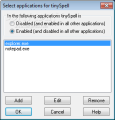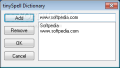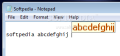Communication does not imply too much care or effort for the average user (especially if one is chatting with their pals). Misspelling words in an email or an IM window to one's buds can sometimes turn into something hilarious, but it will not have an impact on them as a person.
However, it so happens sometimes that you have to write to someone you'll make a first impression to. In this case, the utmost care has to be taken, because you wouldn't want the person reading your text to think of you as sloppy (you know what they say, "You only make a first impression once").
Some users are careful as to their writing, even on forum pages or any other sorts of post possibilities the Internet can provide them with. If one wants to be professional and not look like an amateur, then every post, email or reply should first be checked for spelling errors and grammar.
There are plenty of tools bundled in text processors that offer spell-checking, but you will have to open up the app that has these capabilities and then paste the corrected version wherever you want. This comes as a drawback for short texts because it is so much easier to type directly into the web-page fields. And, yet, there is a tool that will monitor your writing in every window you choose.
tinySpell offers such services. This little tool resides in your system tray and monitors your writing, no matter what window is running. The installer version can be downloaded from here. A portable version is also available. This is the one that was tested. The developer offers three versions: installer, portable and "+." tinySpell+ costs $10, which is not too much, considering the amount of features it provides. I have chosen the portable version for testing, because I'm a big fan of "to go" apps, which give the opportunity to run them with my own settings on different computers.
From the start, I must say that, in my opinion, Potable tinySpell was not developed with professional editors in mind. Every editor will double-check for spelling errors using a professional text editor (that offers spell-checking). But the great part is that Potable tinySpell can be used by both newbies and power-users. The idea is to have a clean text regardless of its purpose or destinations.
Potable tinySpell will sit in your system tray and monitor a predefined application list for text spelling errors. I’m saying predefined because it will allow you to set up a list for which the spelling will be enabled or disabled. Depending on your monitoring settings, tinySpell's tray icon will let you know if it monitors the current window or not.
A white background color with a "checked" sign in the middle means that tinySpell is monitoring the current window, while a yellow background color with a "checked" sign in the middle means that tinySpell has discovered a spelling error while monitoring, and a white background color with an X sign in the middle means that the current window is not monitored.
Every error can be flagged using a sound and / or a spelling tip. You can use the standard beep sound or, simply, any WAV file on your computer. The tricky part is that the default beep does not sound too loud. OK, but it is annoying to hear a beep every time a mistake is made, you would say, especially if you are in an office or listening to music. If you use headphones, I suggest resorting to a high-frequency sound to hear the alert, that is if you don’t want to re-check your writing, and, if you are in an office, well, keep your volume to the minimum, but be attentive, because it will be worth the effort. A funny thing is that Portable tinySpell can run from a portable drive, but it will not remember an absolute path.
My situation was as follows: I wanted so bad to use Portable tinySpell with my work, that I created a short, high-frequency sound to be used in case of a spelling error, a sound that could be heard on headphones even if the music was on and not being so annoying. I saved the sound in the root folder. But, if I took my flash drive at home, the location would not be recognized.
The second method to spot an error is by means of a spelling tip. The size, duration and text color can be set from the Settings window. A spelling tip represents a text box that will appear next to the wrong word. Employing a key combination or the down-arrow key, you can view the replacement list. This list provides word suggestion, according to the default dictionary. The developer provides several dictionaries that can be downloaded from here. You can add new words to a dictionary, either by using the option from the replacement list (if the word is the one found to be spelled wrong), or employing the dictionary editor window (from the system-tray menu). Both sound- and spelling-tip options can be disabled / enabled.
A small spelling window is provided, so that you can do a simple word check. On the other hand, the clipboard monitoring feature is useful for checking a sentence or text. Copy the text to the clipboard and Portable tinySpell will instantly alert you of any misspelled word. Every misspelled word can be searched on different web services (Google Search, Dictionary, Thesaurus, and Encyclopedia), employing the spelling tip, but with different hot-keys.
The Good
The
Bad
Portable tinySpell is not recommended to editors, because it does not give you a list with all the misspelled words. If the word is not corrected on the spot (on-sound), the next click or letter typed will make the spelling tip disappear. An error log is provided with the paid version.
The Truth
Here are some snapshots of the application in action:
 14 DAY TRIAL //
14 DAY TRIAL //