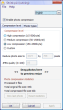In the last years, the size of digital pictures has increased tremendously. Photos surpassing the 1 MB mark were gigantic in size, as we used to call them. Today's high resolution cameras produce multi-Megabyte photos reaching even 10-20 MB due to the aim of every photographer for the best quality and clarity of their work.
This aspect is problematic when it comes to emailing or uploading your pictures to different websites or even your own blog. Most of us resize the photos before uploading or emailing them but this operation can take too much time and becomes stressful and tiring when you have to do it more often.
Shrink Pic is a small application that can reduce the size of photos without your intervention. Whether you are uploading some pictures for your blog and web gallery, or sending them through an email or using an IM client, Shrink Pic will automatically detect the operation and will compress them in the background.
The interface is very user friendly, with no tricky buttons or overwhelming menus. Shrink Pic comes in five different languages: English, German, French, Spanish and Japanese, all of them being accessible through the menu from the upper right corner of the application. You can easily enable or disable the photo interception by selecting the Enable photo compression tick box or by selecting it from the right click menu of the tray icon.
Shrink Pic provides you with three compression options and a custom one that lets you select the desired dimension and quality of the output files. With the Low compression setting, we tested various pictures covering all the formats supported by the program (JPG, BMP, PNG, TIF, GIF). All pictures have a resolution of 2340x1700 with a variable dimension due to the different encoding.
The results were as follows: on the JPG file, we got 69% loss in size, from 927 KB to 297 KB, the BMP photo has been greatly reduced by 97% from 11.3 MB to 310 KB, PNG 97% from 9,39 MB to 310 KB, GIF 73% from 1.55 MB to 416 KB, TIF 97% from 11.7 MB to 310 KB.
The first thing that we noticed is that Shrink Pic provides better compression to larger files than to smaller ones although they all have the same resolution and all the files are resized to 1024x768. The conversion is done almost instantly, requiring no intervention from the user, Shrink Pic displaying a small window with the conversion results in the lower right corner of your desktop.
The Medium compression option has a predefined resolution of 800x600 pixels and states that it can bring your pictures down to 50-150 KB. In our test, we got the following results: the JPG file was shrinked by 80% from 927 KB to 189 KB, the BMP photo was again reduced significantly by 98% from 11.3 MB to 197 KB, PNG 98% from 9,39 MB to 197 KB, GIF 84% from 1.55 MB to 251 KB and the last format supported, TIF, was shrinked by 98% from 11.7 MB to 197 KB.
The last predefined option of Shrink Pic, the High compression setting, enables users to greatly reduce their picture sizes having a predefined resolution of 640x480 pixels. With this preset, our tests got the best results regarding the size of the compressed pictures. These were as follows: the JPG file lost 84% in size, from 927 KB to 124 KB, the BMP, PNG and TIF photos were shrinked at maximum by 99% to 129 KB and the GIF picture from 1.55 MB to 165 KB by 90%.
All the images compressed with the three presets lost a lot in size but not so much in quality. The output pictures were displayed very slightly pixelated, all besides the GIF image that results in a lower quality than the others.
Because the three presets have the JPEG quality predefined at 85%, your pictures will not lose too much of their quality and will only be resized. On the other hand, if you lower the JPEG quality, your pictures will become more and more pixelated.
Last but not least, the application provides users with a Custom compressing method that enables them to select the desired resolution and JPEG quality. We wanted to put Shrink Pic to the ultimate test and setup the custom resolution to 320x240 pixels with a 100% JPEG quality for the fact that users would want to upload thumbnails to their webites, blogs or to any other location. The results were as expected - Shrink Pic handled all the formats with ease, compressing them to almost nothing. The quality, on the other side, was surprisingly better for pictures with colder tones than the ones featuring warmer colors.
For a preview of the compressed pictures, you can easily drag and drop your favorites to the << Drag photos here to preview resize >> area and Shrink Pic will display them in a new window. You can view the last compressed picture by pressing the View last photo button. Also, the application provides you with an overall Photo compression statistic that will show you how many pictures you have compressed and the total original and compressed file size. The statistics can be easily reset with the help of the Reset statistics button.
The Photo types tab allows you to select the type of files you want Shrink Pic to compress and provides you with the option to convert all the pictures to JPG by enabling the Change all photos to JPG tickbox. This isn't actually a conversion because all that Shrink Pic does is to rename the files extension to “JPG.”
Another useful feature of Shrink Pic is the ability to install it to a flash drive using the Copy to Flash Drive option from the File menu. This way, the application copies itself to any USB memory including your memory stick or a digital camera. After this operation, when connecting your flash drive to the computer, you will find a shortcut of Shrink Pic on it, just double click it, and the application will run directly from that device.
The Good Shrink Pic is a lightweight application that can come in handy to people that constantly upload or send images / photos through email, automatizing the entire process without any other intervention. The fact that it can be also portable and accessible from any USB memory device adds to its value. It gives the user the opportunity to select what to reduce in their picture (hue, saturation, quality, etc.), providing more control over the compressing process.
The Bad We couldn't find any bad things about Shrink Pic, but there is always room for improvement. Something that could come in handy would be the support for various RAW format images of digital cameras and that of more languages.
The Truth Shrink Pic provides users with an easy way of compressing their pictures automatically and, best of all, free of charge, without the use of third-party software that would slow down the process or complicate it. It handles the most common picture formats and can be a webmaster or blogger’s best friend.
Here are some snapshots of the application in action:
 14 DAY TRIAL //
14 DAY TRIAL //