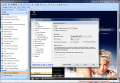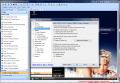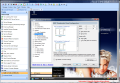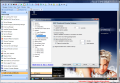Options
If you've figured out how to establish VNC connections with a remote server, setting up SmartCode VNC Manager will only come to bring more options designed to ease the task even more. For security reasons, access to the entire application can be protected by a user-defined password. This way, you can ensure that no unauthorized person gains admission to the connection list.
Interface options are rather scarce and the only customization in this sense is limited to selecting between the four interface styles and the three color schemes. Also, you get to decide where the tab close button should be placed: on each tab or at the end of the tab row. Having little interface options at hand is by all means no minus to the application, as it does not aim to be flashy, but a practical instrument for network administrators that need to troubleshoot issues from the distance.
Moving on to the pragmatic essence of the software, Advanced options allow storing application configuration settings and the computers list in different locations. This enables the share of the computers list between different administrators while each of them has his/her own manager set-up. Both settings and computer list can be backed up to a folder of your choice so that restoration is swift in case of OS crash or re-installation of SmartCode VNC Manager is needed.
The default network shares list in SmartCode VNC Manager is not too generous and covers only the basics. But all this can be corrected from the Options panel, under Context menu section. Here, you can manage (add, rename, delete) as many network shares as you want to the context menu of a VNC manager.
Viewer settings for VNC, RDP, SSH, Telnet and VMRC connections are also customizable. Default settings in this sense show the remote screen in 1:1 aspect ratio but not having a pervasive look (if fullscreen mode is not activated) at the remote screen can be very frustrating, so you can lower the aspect ratio to fill the viewer frame or to scale it down so as to fit the window it is displayed in (only for VNC connections).
Here's where you can configure how the viewer session should open (separate window or tab window) or enabling sound playing when listening VNC viewer accepts the connection.
New remote session settings are also in the menu and you can opt for the defaults so that in the case of a new connection, only the particularities of the connection be added.
Thumbnails, as little as they may be, also support further configuring in terms of width, height, image quality, encoding, compression level or color palette. You also benefit from settings for thumbnail updates (real time or at a user-defined time interval) or connection handling.
Screenshots can be taken both manually and automatically. For the latter, you have to make the necessary settings regarding the time interval for the snapping, storage location, file name and image format (PNG, BMP, JPEG, TIF or GIF). If resize is required, that's no problem for SmartCode VNC Manager, as it allows configuring this to whatever value the user chooses.
VNC deployment is also configurable. The options available are for choosing which distributions of VNC to be uninstalled before deploying the installation of a new one. These include both native and SmartCode versions. Sure, you can check all the boxes and upon launching the deployment procedure, the app will automatically look for installation of all distributions before installing the new version.
Network scan settings are used when registering a new server and you can select the default configuration to be run on your type of network. These include automatic scans at a user-specific time interval, defining an IP range and ports.
As mentioned in the first part of the review, the application can check the server status and give you the current state of VNC, Telnet, SSH or RDP. Configuration is present in the list of options and allows enabling of automatic check, scan timeout, MAC address resolving or fetching logged on users list.
Given that the list of features is so large, action scripts could not have been struck out. These can be used by the administrator to perform an action before/after a connection (VNC, RDP or Microsoft Virtual Server) has been established/disconnected. It does not matter how many scripts you have, they can all be included in the application. The same is available for specific tools that may not be present in the software. SmartCode VNC Manager lets you include external tools besides the residing Ping, Traceroute or NBTSTAT.
Although it appears to be so, SmartCode VNC Manager is not a complex piece of software, as the options and features are clearly defined in the interface supplying the user a clear-cut view and easy reach to all functions. The well-designed application makes for a fantastically comfortable VNC manager, being able to deploy VNC installations/uninstalls, provide multiple connections view, plus a plethora of built-in tools to handle or pinpont problems on the remote machine.
The Good
VNC deployment wizard works like a charm and is an extraordinary addition to the software, just like the set of built-in tools.
Users can customize the set of tools provided and add external instruments to the application for a quicker workflow.
There are plenty of modes for viewing the remote server (separate window, fullscreen, thumbnail, Java enabled HTTP). When including the remote window in the viewer, the administrator can watch the remote screen at its original resolution or scale it down to fit the window.
It comes with backup options for both customized settings of the manager, as well as the list of registered computers.
The documentation covers everything there is to know about the various connection types supported.
The Bad
We encountered some small lags during the VNC session and sometimes the image in SmartCode would freeze up until we moved the mouse all over again. However, this was not because of the VNC manager, but because of the VNC viewer itself.
It would be nice if the deployment wizard could be used for a larger scale of software and not limited to VNC apps, but this is just on a wish list.
The Truth
Everything seems to be at hand and if not, a click away. The manager brings to the table all a network administrator needs in order to perform network actions easily and from the distance. Grouping the connections and the quick filter makes it easy to find the desired computer in no time.
NOTE: Ctrl+Alt+Del is not a VNC Manager problem but of VNC server issue.
Previous: SmartCode's VNC Manager
 14 DAY TRIAL //
14 DAY TRIAL //