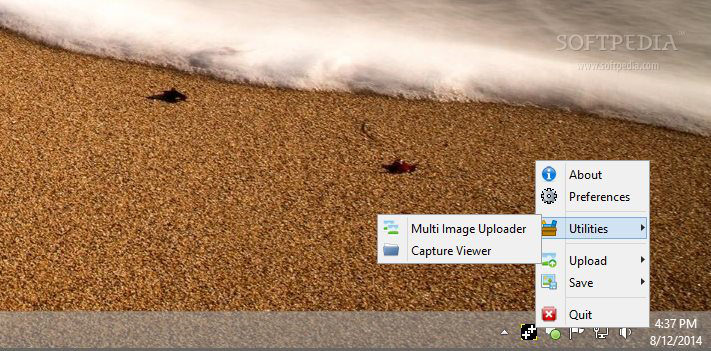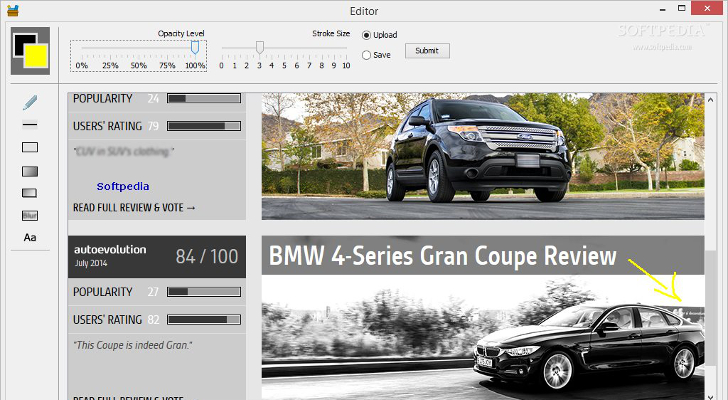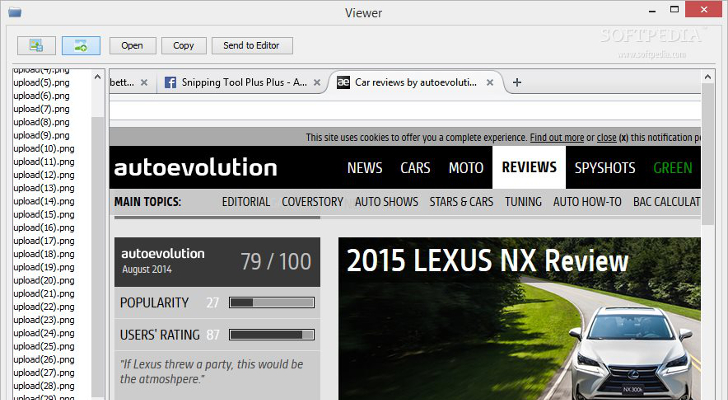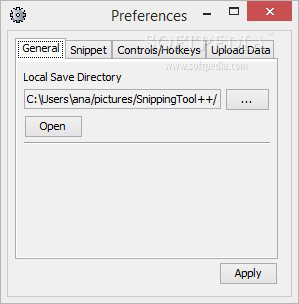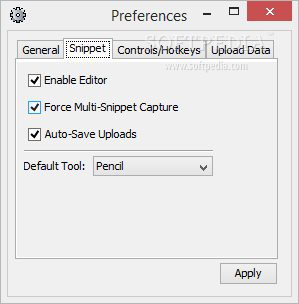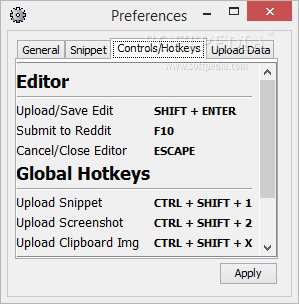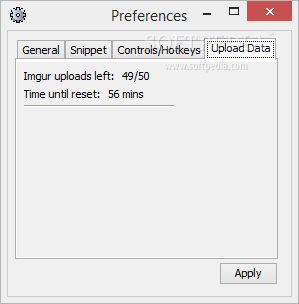Snipping Tool++ is a small graphic capture application designed as a replacement for the well-known Windows Snipping Tool. It provides support for editing options and sharing capabilities.
The built-in Windows program comes packed with basic features for helping you capture essential parts of your screen using different grabbing modes, such as free-form, rectangular, window or full screen. The snapshots can be exported to PNG, GIF, JPEG or HTML file format, sent via email or copied to the clipboard. Aside from several editing functions, such as pen, highlighter and rubber, there aren’t any notable options worth being mentioned.
If you are looking for extra features for uploading and sharing images easier, Snipping Tool++ comes with the right tools for achieving this purpose. It was developed using the Imgur and Pastebin APIs, so it helps you generate links which are ready to be posted on Imgur, as well as upload text to your Pastebin account or as a guest.
Snipping Tool++ can be run on all Windows flavors available on the market provided that you have the Java Runtime Environment installed on your computer; otherwise, you cannot use the program. It is free and comes in a lightweight package which can be deployed on your system in no time.
Why opt for portable utilities
Snipping Tool++ is a portable application that brings several benefits to your system. It doesn’t leave any traces in Windows registry so it doesn’t get bloated with unnecessary entries.
Since it doesn’t require to be installed on the computer, you may copy this tool on any USB flash drive or other devices and run it on the target computer on the breeze.
System tray running mode
Not only does the program provide an intuitive working environment, but it doesn’t stand in your way at all. You can find it placed in the system tray area and access its features by right clicking on its icon.
You can check out the About section, open up the Preferences panel from where you can configure several general settings and work with two utilities, namely Multi Image Uploader and Capture Viewer.
What’s more, you are allowed to activate several uploading options, namely capture desktop snippets and edit before uploading them, take screenshots in full screen mode and generate links for them, upload text to Pastebin, generate Imgur links from any image copied to the clipboard, as well as exit the program.If you do not want to upload files, you can opt for saving the snippets and screenshots to your computer.
Plus, if you double click on the app’s icon, it opens up the saving directory that includes a folder with the taken pictures, and one with the uploaded files and a plain text document with the Imgur links. Additionally, you may press the F10 key for uploading images directly on Reddit.
Taking screenshots and editing them
Snipping Tool++ gives you the possibility to grab the desired area of your screen or capture the entire desktop. As soon as you take a screenshot, the program automatically opens up the built-in editor, lets you preview the photo and work with several tools.
You can personalize snapshots with the aid of a pen for drawing freehand designs, insert lines, rectangles, and filled or bordered rectangles. Additionally, the utility helps you alter the editing tools in terms of opacity level and stroke size, as well as adjust the colors used for the border and filling options by selecting from a comprehensive palette and modifying the HSV, HSL, RGB and CMYK values.Other important editing features included in the package help you blur the desired area from your snapshot and insert user-defined text messages which can be customized by changing the color and opacity level.
When it comes to exporting options, you can make the application automatically save the screenshots to your computer. By default, the taken pictures are saved to PNG file format.
Multi Image Uploader and Capture Viewer
A special feature included on the list enables you to drag and drop multiple images into a dedicated panel and generate upload and deletion links for all of them with a single click. The links can be easily copied to the clipboard.
The Capture Viewer displays a list with recently taken screenshots and lets you preview them, sort the files by saved or uploaded photos, open the saved items with the aid of your default image viewer, and the uploaded ones via your web browser, and copy the selected picture to the clipboard or send it to the built-in editor.Configuration settings
Snipping Tool++ comes packed with several dedicated parameters for helping you choose the saving directory and open it directly from the configuration panel, disable the editor which is displayed after you grab an area from your screen in case you don’t want to edit files, automatically save uploads to your computer, and pick the default editing tools (pencil, rectangle, filled bordered rectangle).
Furthermore, you can check out a list with preset hotkeys that can be used for working with the editor and activating global actions (e.g. upload snippet, upload screenshot). It is important to mention that there are some limitations applied when uploading images to Imgur, namely a maximum of 50 uploads per hour. In the configuration panel, you can view the number of left uploads and time until reset.Force Multi-Snippet Capture mode helps you combine multiple snippets into a single image and upload it.
The Good
You can also check out a list with previously taken images and generate multiple upload and deletion links for user-defined pictures.
The Bad
The feature that allows you to insert custom messages is not implemented pretty well. There’s no text box to ensure you that you type the desired text in the right place, and you cannot alter the text in terms of font, font style and size.
There’s support for a single exporting format (PNG) so you have to resort to software convertors if you need to work with different file formats.
The tool likes to keep things simple so you cannot work with advanced editing utilities, such as filters, special effects, resizing options, brightness, contrast and saturation adjustments, apply watermarks, grab pictures using different modes (application, window, objects), enable delayed capture, and include or conceal the mouse cursor, just to name a few suggestions.
Several bugs were reported when trying to drag and drop images into the Multi Image Uploader panel (the application doesn’t reveal the files) and when working with the Force Multi-Snippet Capture mode.
The built-in editor doesn't bundle undo/redo features and an eraser for deleting unnecessary drawing marks.
 14 DAY TRIAL //
14 DAY TRIAL //