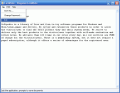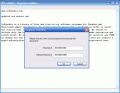No matter how insignificant Notepad may seem to us, we all eventually use it, be it even for a brief annotation of a phone number or an address. But what if you had something really important to write down and no one else but you should read it? Notepad is again the handiest tool available on our computer (just go to Start>Run and type in "notepad" followed by Enter) only it does not come with protective capabilities to safekeep your note from prying eyes.
And yet there is a way to store your data in Notepad. Well, not exactly Microsoft's application delivered with Windows, but something very similar.
Steganos LockNote is developed by Steganos GmbH and it is delivered for free to all users, regardless of its home employment or in a corporate environment. The application resembles Notepad very much, save some features.
The interface is plain and simple and fulfills less than basic requirements necessary for editing a text. You will not find any text formatting options or the basic Find and Replace function available in any self respecting text editor. Having these in mind, I hope you realize that spell checking is "out of bounds" in Steganos LockNote.
The application is composed of a text window that can be resized the way you want it and that can shelter all the text you need. During our testing I created a text file of 27MB and the application still responded just fine (it took a while to open the document but there were no signs of instability).
Regarding the menu bar, there is little to be said as there aren't too many options. File shelters Save As and Change password options. Unlike other text editors, the Save As function does not allow you to store the file under a different extension, but only give the document a name and choose its storage location. All the files created with LockNote will be saved as executables protected by an AES 256-bit password.
Each document can have different passwords (although if you are an avid user of LockNote and keep changing the passwords you run the risk of forgetting which countersign is opening what document). The developer thought of the fact that you may leave a document open and took into consideration that an unauthorized person might attempt a password change. So in order to modify the current countersign you will have to provide it and then proceed to changing it.
Edit menu shelters the regular editing options like Undo, Find, Cut/Copy/Paste and Select All. The keyboard correspondents are also available for each of them.
Working with the application is extremely simple once the password is set. All there is left is to type in the text that needs to be protected and close the application. The file will be saved in the location you opened the program from.
As long as you know your password, you can secure every document with the same countersign. But remember the fact that if you lose the password you will no longer be able to open the document as there is no way to recover lost passwords. Also, there is absolutely no protection against deleting the files so you will still have to find a way to protect your files from leaving your computer.
As simple as it looks, Steganos LockNote provides protection for your text documents and unless you provide the right answer in the password field you will not be able to gain access to the inside information. As the countersign is the only way to opening the document, I suggest you make it as strong as possible.
A very useful feature sported by the application is dropping text documents into the application window in order to turn them into encrypted self-extracting files. The catch is that the text documents must be TXT files as RTF, DOC, ODT; other type of text files are not supported. Immediately after dropping them off, a dialog will appear asking you to confirm the operation. The new document will need a new password and as soon as you set it, the document will be converted and "deposited" in the same folder as the original file.
As the original is unprotected, you will have to proceed to deleting it, as LockNote will not clean the tracks by itself.
The Good
The interface is familiar and does not require any effort from the user for handling it. Very easy to use, LockNote features a very powerful encryption algorithm (AES 256-bit).
The program is able to convert other TXT documents into self-opening encrypted documents with a single drag and drop of the unprotected files.
The Bad
There is no protection against deleting the encrypted files (but this is a pretty common mischief). LockNote cannot handle other file types except TXT.
The Truth
Considering that the application is absolutely free of charge and the ease of handling, Steganos LockNote comes in very handy when you want to write something down and keep the information away from prying eyes.
The AES algorithm is powerful enough to discourage the attackers from decrypting the file. The program is as simple as the Notepad is, but offers high level content protection.
Here are some snapshots of the application in action:
 14 DAY TRIAL //
14 DAY TRIAL //