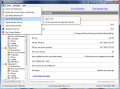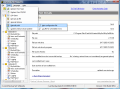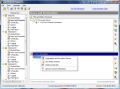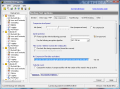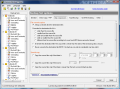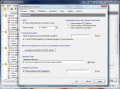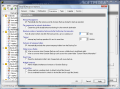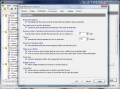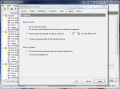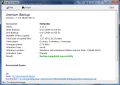With all the data-endangering threats floating all over the Internet, keeping copies of your files in a safe place from where you can recover it at any time in case something goes seriously wrong seems like a great idea. Although backing up files may look like a job for professional software, there are plenty solutions on the market ready to take this chore off your hands without giving you the hardest time of your life.
Uranium Backup is a solution that addresses the needs of a large pool of users, starting with the uninitiated and ending with the advanced category that requires special options. For the basic features the application comes free of charge and for added functionality you will have to pay. Thus the Gold version, which includes all the features and volume shadow backup, has a little over $400 written on the price card.
The software gets off with the Free Edition, which can back up to a hard disk location, mass storage devices or LAN and comes with an FTP/SFTP client. There are also Base, Pro Tape, Pro CD/DVD, Pro SQL and Gold versions, which can be acquired for different fees and bring some specific options such as backing up to FTP/SFTP, mail, tape, MS SQL server database backup, burning to CD/DVD and copying of locked files (Volume Shadow Copy).
You have to know from the beginning that there is no restoration option in the free version of the application. For the paid editions the file restoration function is limited to tape and CD/DVD. So basically the program will copy the data to a given location, which you'll have to access manually in order to get your information back.
The interface seems to be pretty simple to use (though not too good looking), with the list of backup jobs available in the left hand part, together with the configuration choices (tree-view). On the right side of the screen the app unfolds the configuration settings. If you click on the job directly you'll be provided with a summary of the job, meaning a name of the task, number of items, if scheduling is enabled, the date and time of the last backup operation, completion date and time, the amount of time the job required, number of executions performed, if email report is enabled, name of the user that created the task, file path for the settings file, etc. All these details make for a pervasive view of the state of the selected backup set.
Creating such a backup set and tuning it to fit your needs is fairly easy, despite the lack of a full-fledged wizard to guide you through every step, which would have made all this a stroll in the park. But you can easily browse the menus under the name of the backup job in order to set everything up. Adding the source and destination locations requires no effort on your part and the flexibility of the software permits choosing multiple local and LAN locations at once, for both of them, thus saving your time and eliminating going through the same routine for each folder/file you want to back up. And the multiple backup locations permit you to place the same backup in different places, with a single job.
The Scheduling section lays all the possibilities in one view. You can enable any of the alternatives offered with a single click of the button and then set it up according to your plans. The four types of schedule provided cover programming the backup job on specific days of the week or of the month, running with a pre-defined frequency or simply at a specific date and time.
Fine tuning the job is done under the Options menu. The settings provide the options to create the root folder in the destination location, and add several particularities to it (including the weekday name, based on MD5 hash, number of the week, the year, name of the month or a user-defined name and time/date format). You can choose to include hidden system files in the backup file or not, report the errors in the log, choose whether to run the backup at Windows startup or shutdown, log file settings.
Go to the ZIP Compression tab to manage the compression level, protect the backup file, or choose the encryption algorithm (AES 256-bit, AES 192-bit, AES 128-bit or PKZIP classic). Further options present let you select a bunch of file formats you do not want compression for. However, this is not the place to enable the ZIP encryption. During our testing, although we enabled the ZIP compression and encryption from this window, the result was a simple copy process of the data. For this to be successful choose the “Compression and Encryption” options from the context menu of the destination location (right-click on the destination location).
Additionally, Uranium Backup can handle running programs or files before and after the actual job. The choices here include setting a buffer time before/after the execution of the task (some program might hang for a while and it would be best to cover that period).
The General options of the software permit enabling the software to run at Windows startup, enable ZIP file encryption and password (the latter works from the ZIP Compression section of the backup set), define the temporary folder path for creating the backup and password-protect the configuration.
In order to keep an eye on the backup activity you can enable an activity window in the system tray, as well as a percentage progress bar during the file copy operations. Notification options are also available, under the form of a balloon tip.
The Executions tab, although it sounds pretty scary, is not. It actually deals with the actions to be taken when backup operations are run. Thus you can enable the freeing of memory used by the application during the backup procedure, choose to create the ZIP backup locally before transferring it to a network destination, or set the maximum time amount for an operation to be run. You can also exclude system temporary folders from the backup set. In case of errors, the application can warn you about folders with insufficient access rights. There are also options for dealing with locked files (the app can perform a reading check to detect locked items or combine this with the file copying operation).
In case of an unsuccessful event, you might want to know what went wrong and logs are the best chance to pinpoint the issue. Uranium Backup can create and keep as many log files as you want. This can be obtained under the Logging tab of the General Options panel.
The Good
The multiple schedule plans are definitely a must for Uranium Backup as they allow you to plan the tasks ahead and avoid manual running of the backup sets. ZIP encryption and compression of the data permit you to back up the data and protect it from prying eyes.
 14 DAY TRIAL //
14 DAY TRIAL //