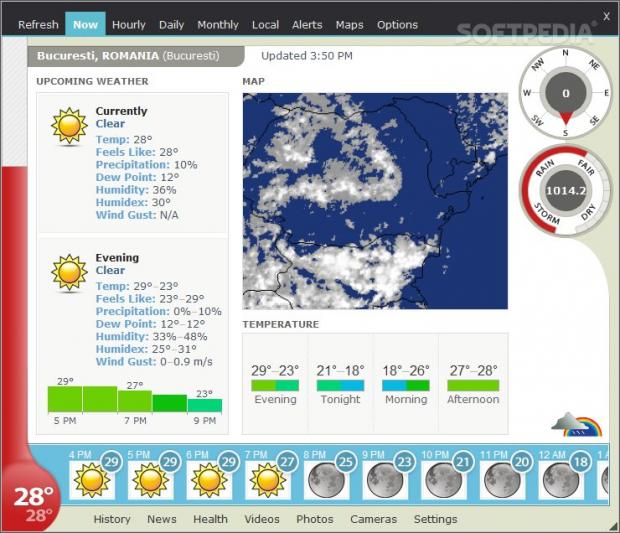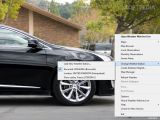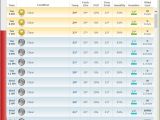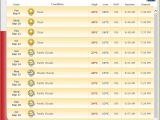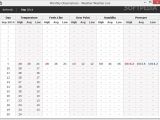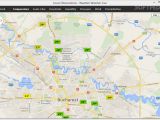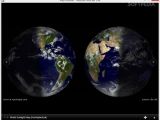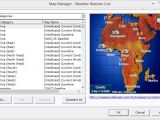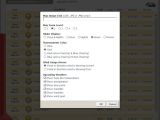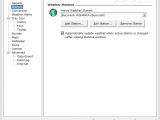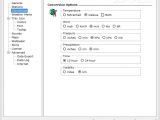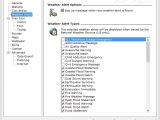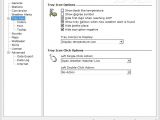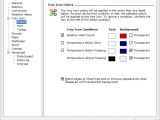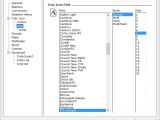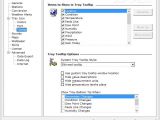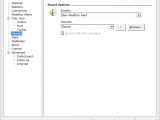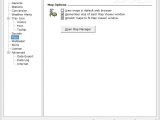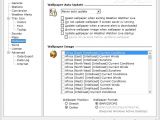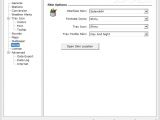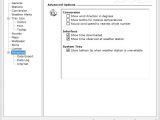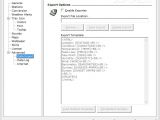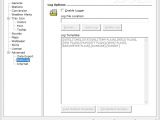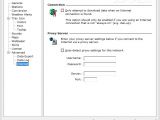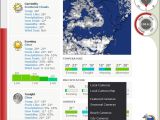The purpose of desktop weather applications is to keep you up to date with the latest meteorological conditions by connecting to different weather stations and revealing temperature data in real-time. Severe weather alerts, maps, weather predictions and automatic updates are must-have features for top weather software.
Weather Watcher Live is an intuitive and powerful weather reporter that comes with the necessary options for providing accurate local weather conditions and forecasts. Actually, it integrates all the aforementioned functions that top programs have to offer, and connects to the closest weather stations for streaming weather conditions, hourly and daily forecasts, severe alerts and maps.
Additionally, you get quick access to today’s highs and lows, radar map, real-time weather gauges, desktop magnets (widgets with map images or weather camera photos), local weather conditions displayed from the system tray, as well as favorite weather stations.
The program can be tested for 30 days without any limitations and then you need to buy a license for $19.00/14.75€.
Installation process and user interface
The tool comes in a lightweight package which can be deployed on your system on the fly. Minimal user intervention is required to carry out the installation process, actually just a few clicks and a registration license (which can be sent to your email account) in order to test the program.
Weather Watcher Live automatically detects your location, and in case you want to change it, you can do this by accessing the Options menu.
The first thing you’ll notice when running the tool is several useful tips that point out from where you can select a different weather station, click and drag the icon slider to view all weather icons (double-click it to change the displayed icons), click and drag the weather panel to slide it up or down, click and drag the corner of the main window in order to resize it, as well as open up the configuration panel.
Context menu options are available if you right-click on the primary window or tool’s icon from the system tray.
A smart feature included in the package enables you to hover the mouse cursor over the program’s icon from the system tray and get detailed weather information about hourly forecasts, condition, temperature, feels-like temperature, dew point, humidity, wind, pressure, sunrise, sunset, highs and lows, hours to sunset, POP (probability of precipitation), as well as other details with animated weather icons.
Detailed weather info
The GUI reveals information about the upcoming weather for the current moment, afternoon, evening, tonight, tomorrow morning, and tomorrow afternoon, namely temperature, feels-like temperature, precipitation, dew point, humidity, humidex and wind gust. Additionally, you get quick access to the local temperature and feels-like temperature in the thermometer bulb (the value is automatically updated when you change the weather station).
A new weather station can be added to the list by entering an address, city or ZIP code. The tool locates the address on a map and lets you view details about the weather station, location, data provider and weather station type.
There are also details about the temperature values predicted for the afternoon, evening, tonight and morning, as well as an integrated radar map which shows you rain and snow predictions (you can click on the map in order to enlarge it and even alter it from the Settings panel).
In case of severe weather alerts, the program is able to display a red banner with info about the notification issued for your area and show a pop-up message in the system tray. Plus, the system tray icon changes its color so as to make sure you don’t miss the alert, and if you click on the red banner, you are given detailed information about the current notification issued by the National Weather Service.
The weather gauges are embedded in the main window for providing real-time data about the wind speed and direction, while the bar graphs display the minimum, current and maximum weather info for the selected weather station (the bar graphs update in real-time).
There’s support for a built-in slider which may stream the upcoming hourly forecast, daily forecast or moon phases. You need to double-click on the slider in order to switch between these various views.
At the bottom of the main screen, the utility gives you quick access to weather history, local weather news, weather photos, local weather cameras, videos, info about air quality, UV index and news. The aforementioned details are not revealed in the main window and can be viewed with the aid of your default web browser.
You can also check out a detailed hourly or daily forecast, view a table with monthly observations about the current month (e.g. temperature, feels-like value, dew point, humidity, pressure), as well as observe weather data on a map (where your current location is registered), namely temperature, feels-like, dew point, humidity, pressure, wind and precipitation. The weather map can be refreshed with just one click and you choose the street view mode or satellite imagery, and zoom in or out of the map.
The tool provides support for several other maps, and you may opt for displaying preset ones (e.g. World Sunlight Map, World Satellite, World Current Conditions, World Current Winds) or add any map image that can be linked to the Internet.
Desktop magnets can be used for sticking any map or camera images (they can be selected from the Weather Watcher Live map list or they may be URLs that link to GIF or JPG photos) to your desktop. The images automatically update on your desktop and you are given the option to select the refresh rate, change the magnet size, and lock its position on the screen.
Preferences and general configuration settings
Several tweaking parameters let you enter a map image link (GIF, JPG or PNG file format), alter the map zoom level, choose the preferred slider view (days and nights, days, nights, hours or moons), alter the thermometer color (blue or red), choose the wind gauge arrow, as well as show or hide details from the upcoming weather section (e.g. feels-like temperature, precipitation, dew point, humidity).
General configuration settings allow you to start the program minimized, select the weather station closest to your current location, refresh the weather data, check for a new version of the utility, wait 30 seconds to give Internet enough time to connect, run the utility at Windows startup, update the information in real-time or at a preset time, as well as minimize the program to system tray or taskbar, or close the utility when you press the Exit button.
What’s more, you can choose the desired weather station, edit or remove the stations, switch between them with ease, alter various conversion options related to temperature (Fahrenheit, Celsius or both), wind, pressure, precipitation, time and visibility, pop up messages when new weather alert is detected, and pick the weather alert types (e.g. air quality, avalanche, civil danger, flood, fire, earthquake, hurricane, tornado, tsunami).
When it comes to customizing the tray icon, you can make the program show the feels-like temperature and degree symbol, reveal tray balloon when new weather alert is found, pick the tray icon (temperature, condition or temperature and condition icon), as well as assign various actions when you perform a left single or double-click action on the icon.
Furthermore, the utility enables you to alter the color of the text and background when weather alert is found, temperature is below zero, as well as temperature is below or above the freezing condition. You can choose the items shown in the tray tooltip and select between several tray tooltip styles.
You can activate sound notifications for new weather alerts or other events by enabling a preset sound or adding a custom audio file (WAV) from your computer. Additionally, you can update your wallpaper when the program is opened, change the wallpaper if a severe alert is detected, and pick the desired wallpaper image from several preset options.
There’s support for several skins that you can make use of for changing the looks of the application, and you can also configure advanced settings related to data export, logging options and proxy parameters.
The Good
There are a lot of features to play with and the application manages to reveal a clean and intuitive layout thanks to its well-organized set of features.
The Bad
You are not given the option to monitor multiple locations at the same time, so you get detailed weather info only for a single location. However, the tool lets you add multiple locations and easily switch between them.
 14 DAY TRIAL //
14 DAY TRIAL //