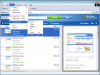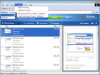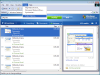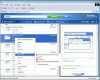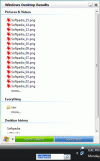As HDDs get larger and larger, file indexing applications seem to be the only ones able to provide fast results to our searches. The options are numerous and as the market got over flooded, this category of softwares became more and more under appreciated. Of course, it all works for us as more and more freewares are available now and it's a mighty job they do.
Copernic Desktop Search, Index Your Files Home edition, Google Desktop, these are just some examples of very good freeware solutions for file indexing. I chose these ones in particular as all three of them are very different from one another in what concerns the interface and the features they come with.
Well, if these are not satisfactory, take a peek at old Windows Desktop Search tool. It's been around since like forever now and yet too few words have been spent on it. Now that it is integrated in Windows Vista (well, an enhanced version), it has come again under the spotlight as a very good program designed to participate in the old XP retrofit to Vista.
Windows Desktop Search's main advantage over all the other programs in the file indexing field is that it integrates perfectly in Windows XP with absolutely no problem. It'll create a search window right in front of system tray allowing you to look for files on your computer or on the Web. It is absolutely free and does a pretty good job.
The interface is pleasant enough and it clearly shows its ante-Vista birthday. All the lines are straight and it is branded with Microsoft's colors and logo. For those of you with shady copies of Windows, do not go into Help menu. All the help you're going to get is in finding out if your windows is genuine and the build details of your copy. I've been asking myself why is Vista Ultimate's logo in the About section but I could not find an answer. It wouldn't even give me the version of WDS I was running.
In order to get the best results, no matter what you search, the first thing to do is set the disk locations the application should index. This task can be accomplished from the context menu of the tray icon by choosing Windows Desktop Search Options. Modify the included locations and that's it. Although you will have to wait for a while for the program to index all the files, your work on the computer will not be hindered in any way by WDS. The reason is that it silently indexes the files when the disk is not accessed and slows down the process when it is in use, or even pauses it.
Advanced indexing options lets you choose how similar words with diacritics should be treated, re-index the selected locations, select a new location for the index, add new extensions and opt on how it should be indexed (Properties only or Properties and File Contents).
The interface of the application is not much but it comes with a suite of options unavailable from tray icon context menu or the desk bar in Windows Task Bar. The search can be done in all locations, files or e-mails (Outlook Express) only. The returned results can be anything from documents, emails, programs, IM chats, pictures and videos, tasks, contacts, notes etc. The application will practically let you choose what kind of files should be checked for the most accurate result.
As mentioned before, Windows Desktop Search can also look on the Web for results. The great part is that the search is not limited to a certain browser only. It simply opens the results in the default web browser on your computer. So Firefox, Opera or any other browser can be used as long as it is the default on your machine.
If you are passing from XP search to Windows Desktop Search, the experience is amazing. However, there are minor glitches in the application. For instance, it does not know when to stop. During our testing, the application returned more results than necessary. It's true that the first ones were the most relevant, but I expected ONLY relevant results to be displayed. On the bright side, when using Deskbar, the application will group the results according to the category they belong to. Thus emails, pictures and videos, documents, they will all be displayed separately making it better for you to choose the right file.
Whenever you feel that indexing is slowing down your computer you can opt for snoozing the operation for a user-defined time. System tray icon's Indexing Status allows you to start the process or snooze it for a period of time.
The Good
WDS is a handy tool for XP, 2000 and Server 2003 versions of Windows. It comes complete with indexing options, and groups the results according to the category they belong to.
The process is silent and gains speed the moment the disk is idle. If Deskbar seems intrusive, the user can choose to hide it. The process of searching for your query begins the moment you start typing.
The Bad
The application returns a lot more results than necessary. During our testing, it did not handle too well Outlook 2003 email account. It happened more than once to search the email and WDS to return zero results.
The Truth
All in all, Windows Desktop Search does a pretty good job and it's a handy solution for your desktop and Web searches. Not quite the accuracy one would expect from a leading software company, but it does its job and integrates perfectly in XP environment. Also, it is highly flexible, as Deskbar can be hidden and made visible according to the user's wishes.
Here are some snapshots of the application in action:
 14 DAY TRIAL //
14 DAY TRIAL //