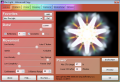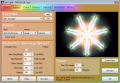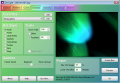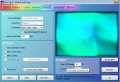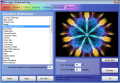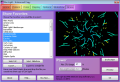There was a time when screensavers were used as a protecting measure for monitors, displaying an animation because a static image would remain carved on the tube. Now they are used merely due to the fact that they look good and give your computer screen a distinct appearance when in idle mode. Yes, nowadays the screensavers are not meant to be seen only by you but also by those passing by your machine. And while some might consider them pretty useless, others do not seem to get enough of them.
The Zen Light screensaver manager, the piece of software we’re about to present as follows, can be downloaded as a demo version and used for as long as you like but every few minutes there will be a gentle reminder to encourage you to buy the program if you enjoy it. When you purchase Zen Light, you will be emailed a registration code that will stop the reminders, plus you will be able to set your own time between slides when in slideshow mode and create your own custom screen messages. The price seems quite hefty, $19.99, despite the wide array of customization options the software has, considering the fact that we are still talking about a screensaver manager. It doesn’t have any special requirements, so it can work on older computers, but it “eats” up a lot of resources – the CPU usage can go up to 100%.
The main configuration dialog for Zen Light can be brought up by starting your screensaver settings. You just right click anywhere on your desktop and choose Personalize (if you are using Vista) or Properties (if you are a Windows XP user), then click on Screen Saver. Choose the Zen Light screensaver, and click Settings for further customization. You can do that easily if the Zen Light shortcuts were added to your desktop or to your Start Programs (under Zen Dog Software) during installation.
When opening the Settings window you will see the Home menu and all its options, like the Dots tab, which allows you to use more dots so that your patterns look more intricate and complex. If you want to make the patterns change smoother you can lower the number of grains, and if you desire a more detailed image you can increase the number of grains.
You can use up to 200,000 grains, but on most systems today the practical maximum is around 10,000. The Reflections tab enables you to get a kaleidoscopic effect and all reflections can be increased in order to add multi-way symmetry to the patterns.
A rather interesting option that Zen Light has is the Viscosity setting in the Home menu. When this variable is at a low level, the image of the screensaver will be almost still; a higher level will lead to a more active image. This feature allows you to adapt the message transmitted by the screensaver through movement to your state of mind.
Another attractive option that Zen Light has to offer is the Pattern menu, which in its turn contains a series of tabs built to make your screensaver more personal. You can choose from a wide range of styles, from Aurora, which pretty much leaves everything in place, to Circle, which will spice things up a little bit. You can also select the motion type either to organic or natural so it best fits your needs. Another option that you have in this menu is the Pace; the more frantic the pace is, the faster the patterns will morph and change.
If you don’t like the chromatics of your screensaver you can easily make an adjustment with the help of the Color menu, where, you can customize them from Subtle Colors to Bright.
Also, you can switch from Pure Tones to Pastels, or adjust the Point Magnitude to color an individual point at full magnitude and get a layering effect. If you check the Field Base Color box you will get the dots that are closer together to be colored in a similar way. You can also customize the color of the newly-formed dots from black or white to random.
The Display menu will enable you to further customize your screensaver. Thus you can change the Dot Style so that your application would be cuter or more lively. Checking the Leave Trails box will cause every dot to leave a trail behind, and if you check the Fuzziness box, these tails will disperse, getting blurrier. You can also adjust the Gamma option from fainter detail to balance to more contrast, according to your needs.
The Options menu will enable you to change the system options. You will be able to choose the resolution and to select “GDI instead of OpenGL” in case you have an older computer. For a finishing touch you can go for a clock or the zodiac to appear on your screensaver.
The Slideshow menu allows you to select your favorites to be cycled randomly. Also, if you want more interesting, unique patterns, you can increase the maximum deviation setting, which will show for how many times a favorite is first evolved before it is showed.
Once you have created your favorite screensavers, Zen Light lets you share them with your friends – you simply export your favorite patterns to a file and the sharing can begin.
All these options that Zen Light offers make this screensaver as adaptable to one’s desires as it can get. You can adjust almost everything, from the way the dots move to the way they appear or the color that they will have when they pop up. This screensaver really tries to give the best when it comes to image customization.
On a final note, we have to add that nothing should stop you from trying out Zen Light. It’s simple, it sticks to the basics and it does its job as it’s supposed to. If you’re looking for a program to make your desktop look nice in screensaver mode, Zen Light just might satisfy even the most demanding users in terms of options and customization.
The Good
We appreciate the predefined screensavers and the way you can change everything according to your taste, from patterns and movement to kaleidoscopic effect.
The Bad
And, of course, it’s the resource usage that comes to mind when talking about the not so hot points of the application. The fact that a simple screensaver can use so much out of your processor and RAM memory might make some users wonder if this type of software is worth all that strain on your computer.
The Truth
For those of you who want a simple-to-use application and yet complicated enough so it could be customized, this screensaver sums it up. With just a few clicks you can have the screensaver best suited to your personality and state of mind.
Here are some snapshots of the application in action:
 14 DAY TRIAL //
14 DAY TRIAL //