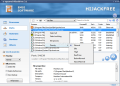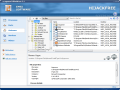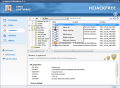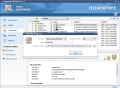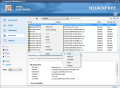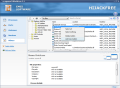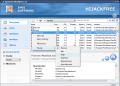A bonus in a-squared Anti-Malware is the HiJackFree component, an instrument bent on providing advanced users with the necessary information to pinpoint and eradicate malware that escaped through the cracks of a security product.
Although you can use HiJackFree separately from a-squared Anti-Malware, don't forget that, by Sunday, September 13th, you can get a one-year license of the security product for just $10, by applying the “Softpedia” 75% off&coupon code to the purchase. All products on the Emsi Software order page benefit from various discounts when “Softpedia” code is applied to the purchase, save for the three-month subscription.
On the one hand, it is very much in the manner of Windows Task Manager, as it shows running processes, but it also offers additional information, such as startup items, port use and access to services. Moreover, it will also show details about explorer add-ons, LSP protocols, hosts or installed ActiveX components, so it is more than just a simple process manager. And, if you add the online analysis component to its list of features, you'll get a totally different view.
Thanks to an easy-to-handle interface, you'll find your way with no problem in HiJackFree. The main sections of the application are shown in the left-hand part of the screen, while, underneath, you'll find the options corresponding to each of them.
A very interesting option is Online Analysis, a service that gives you insight into the various processes running on your computer. It provides investigation results on each process, making it easy for an advanced user to realize if a specific item has been infected or if it is actually hiding behind the name of a licit application.
The details are not from a-squared labs, but taken from sysinfo.org and show the items that need to be investigated more closely. A process may seem legit, but you can't really be sure until you verify its path, the name of the app it belongs to, or the executable file linked to it. The list displayed does not aim to pinpoint infected processes on your system, its purpose being purely informative, but represents a simple way to verify an item and cast away your suspicions, or get confirmation.
The Processes menu is an easy way to view the currently running applications. Just like any other process manager, you'll have the possibility to kill the process or change its CPU priority, view resource usage, ID, its path and caption, if available. But HiJackFree also puts at your disposal particularities such as file properties, if it runs as a service, open TCP and UDP ports, and the set of loaded modules.
If you want to find a particular process, there's no easier way than using the search field in the top-right part of the application window. Filtering the list of items by trusted or signed is also an option with HiJackFree.
The Ports menu is similar in use and display of information to Processes. But it'll list only those processes communicated through one or more ports. You'll also have the protocol used and the current state of the connection.
Another thing Ports and Processes have in common is that there is no hint on the amount of processes in the list. Unlike the Task Manager in Windows, you don't get to know how many processes currently run on your system, unless you count them yourself.
Under the Autoruns section, HiJackFree shows all items configured to start with the operating system. It is a complete list, broken down into the sections they belong to. Thus, you can see which items are located in the registry, which are under the Startup folder and which are scheduled to begin activity at a specific time and date (Task Scheduler).
It is quite an impressive view, especially for an advanced user who cares about details such as the location of the startup entry and what users benefit from it, not only its name. However, a beginner and even an average user may feel a bit over his/her head in this section.
Services is just a simple section that displays all the services on the system. Except for installing/uninstalling them, pausing, starting, stopping or restarting them, there isn't anything else to do here. The most annoying part is that, unlike the Computer Management console in Windows, HiJackFree does not provide a brief description so that the user knows what a selected service does. This may very well be a sign that those that lack this type of computer knowledge should stay off this location (and, judging by the entire structure of the application, I would say this is pretty much a valid conclusion).
Others, the last section in the application, just like Services, requires advanced computer knowledge, as it deals with Explorer add-ons, LSP protocols, hosts and ActiveX components. Installing and uninstalling (adding/removing) an add-on are the only activities one can take on here. If users know what they're doing, they can customize the context menu in Windows Explorer, get themselves new BHOs or get rid of the useless ones, modify hosts, or play with the ActiveX plugins available.
The scraps of details that are present for some elements (especially in the Processes window) may be error-inducing for some of the users, because there is no stipulation that the comments are based on user experience and the state presented does not apply to the current selection, but is just an example of an infection.
The Good
For an advanced user, HiJackFree lays out the information pretty nice, at the same time listing other users' findings and indications to discover if a certain element is legitimate or not. The set of connections lets them view which processes “chat” outside their computer and the communication channels used in the process (ports and protocols).
Startup items are broken down into categories, making it easy for one to learn where they are located and which should be treated with the utmost care (Tricky Startups section).
The Bad Working with HiJackFree without any sort of guidance except your own experience can be quite a nag (that is why the application is dedicated to advanced users).
The Services section does not feature a brief description of the entries listed, making it difficult to recognize certain items.
The Truth HiJackFree can play an important role in rooting out malicious items missed by security suites, but it is an application reserved to those having the necessary knowledge about the inner going-ons of a computer system.
It has its flaws, but the listing is accurate and the online-analysis feature can provide precious information about disguised malware running free on your computer.
 14 DAY TRIAL //
14 DAY TRIAL //