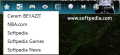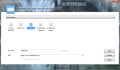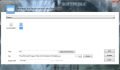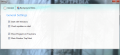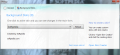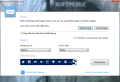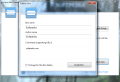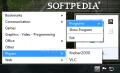A simple application launcher to give you fast access to frequently used items is definitely an asset for any user. Zum is a new player on the market that attempts to combine simplicity with comfort and functionality by t providing an easy way to organize your shortcuts.
You don’t have to pay a dime for this application, but you’re going to have to install it on the system as it does not come in portable form. The entire procedure does not take too long to complete and puts on the system only Zum-related files.
The unconventional interface is nothing but a bar showing the categories available for sorting out the shortcuts: Bookmarks (for website addresses), Communication (you can put shortcuts to instant messaging software or VoIP), Games, Office (text processors, presentation software), Other, Players and Web tools. Shortcuts to apps related to graphic and video editing and programming share the same spot on the bar.
Populating these categories is an easy job, and the options present take into consideration both the average and beginner users as well as more experienced ones, who can pass arguments to executable files. The choices at your disposal are limited to adding a new element, updating an old one or deleting them (multiple selection is not supported); there is no way to move the entries to a different position, as they are arranged alphabetically by default.
An improvement to how the entries are displayed would be support for software-specific icons. Although this is not an absolute must, it may in handy to users relying more on visuals.
To make things easier when you add a new entry in a category Zum makes available a list of all the programs currently available in Program Files folder on the system drive. This feature practically takes the burden of typing in a custom name for the entry and nothing more. A nice touch would be to detect the executable of the selected program and automate the process of filling in the file path altogether.
Keep in mind that some programs do not install in Program Files folder on the system drive. That is the reason why you won’t be able to find Google Chrome (or any other program that uses a different installation) in the list provided by Zum.
The most important aspect of the configuration panel is that you can create your own skin set for the application. Zum already brings some pretty well drawn backgrounds, Darth Vader being the best looking of all. But as long as you know how to work with an image editor you can make your own skins.
The application supports any 336x38 JPEG, GIF, PNG or BMP image. Also, it provides a preview area so to see the result of your work before wrapping everything up to Zum’s proprietary skin file format.
For your convenience, Zum’s category bar can be placed anywhere on the desktop as when inactive, it is dimmed down to almost invisible values. What plenty of users will not appreciate is the fact that it is designed to sit on top of other applications, which can create some discomfort, especially when working with maximized windows, such as web browsers.
On the upside of things, we found that placing Zum on an empty place of Windows 7 taskbar makes the app much less intrusive and actually expands the functionality of Windows in what concerns shortcut management. The downfall is that once the taskbar is clicked, Zum bar moves in the background leaving no choice to reactivate it unless you shift it back into focus (Alt/Win+Tab).
Zum looks like a great application launcher all the way, but it lacks some features plenty of users would really appreciate. With no hotkeys to control the menus holding the shortcuts the ease of use takes a serious blow. These represent an improvement despite the fact that you can minimize its interface to system tray and access all the shortcuts from the context menu there.
More control over the categories provided by the developer is another piece of improvement. This, doubled by hotkey control would offer the user more flexibility in what concerns customizing the menus and launching the shortcuts with just a few taps on the keyboard.
Despite the focus being more on the program itself rather than the purpose it was created for Zum makes for a pretty decent application launcher that can be easily used by beginners and average users.
Zum comes with a set of good looking skins, but also offers you the chance to create your own backgrounds to add to the list.
The Good
The Bad
The Truth
 14 DAY TRIAL //
14 DAY TRIAL //