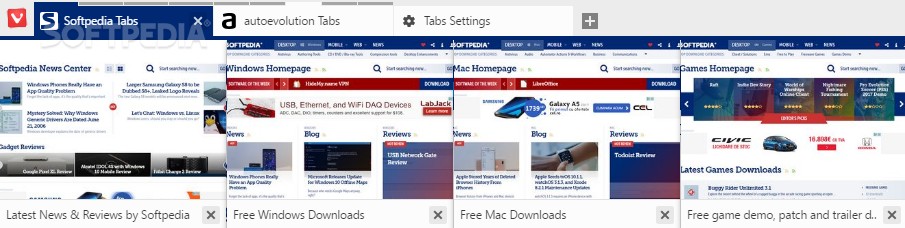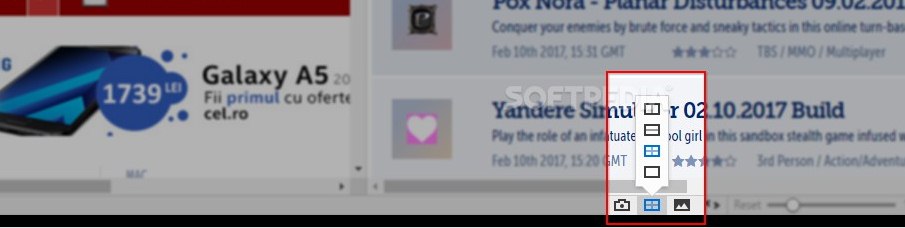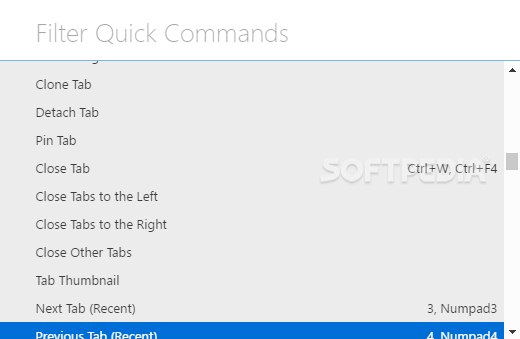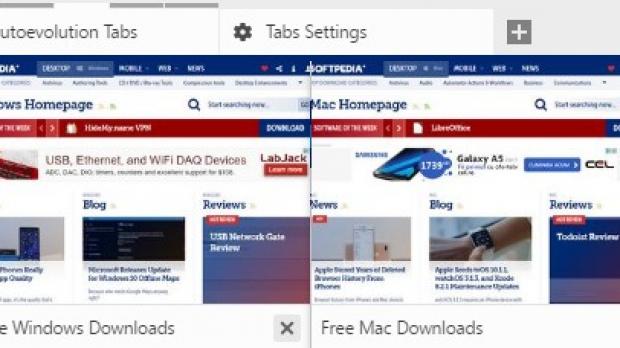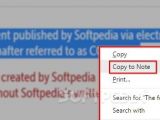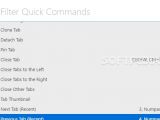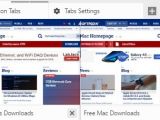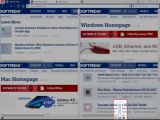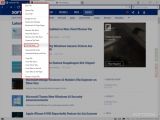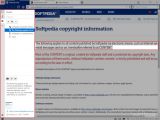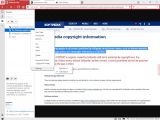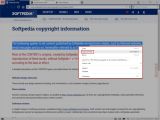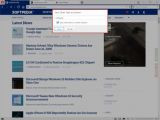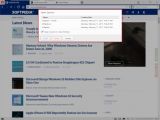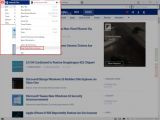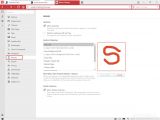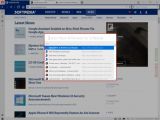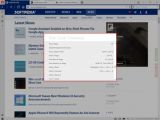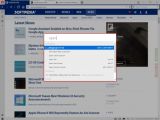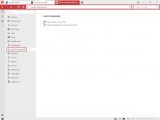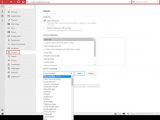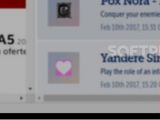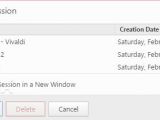Let's be honest, web browsers are something that we literally take for granted as we go about our day. Always there, ready to offer us guidance into the educational, interesting, or dark corners of the marvel that is The Internet.
For the past two decades or so, the game has been set by the big names in the industry: Microsoft’s Internet Explorer (recently superseded by Edge), Mozilla Firefox, Google Chrome, and Apple's Safari. Nevertheless, as all the action movies have taught us so well, there's nothing more exciting than rooting for the underdog.
And we're happy to say that, for the past two years, there have been a couple of noteworthy new contenders. Take, for example, the new and fascinating Brave with its praiseworthy focus on safer browsing. Or get a glimpse into what the web browser of tomorrow might look like thanks to Opera Neon. But above all the hopeful newcomers, there's one browser that steals the crown, and it goes by the name of Vivaldi.
It's quite intriguing just how few people have heard about Vivaldi, but considering that the project is still relatively new, that's somewhat understandable. Those of you who’ve already heard about Vivaldi, know that it's the most customizable web browser out there, but that's really just a part of the story.
Yes, we know that customizability is the browser's trademark, and yes, we know that it's intended for power users, but bear with us for a second. Not to undermine the importance of the incredible attention to detail and its sublime user orientation that is at the core of Vivaldi's philosophy, but we think that its productivity-oriented features are way too often bypassed by the spotlight, which is a real shame.
Having said that, without further ado, here are the best five features:
1 - Tab Stacking
We've all been there, doing research or simply looking for the best price alternatives of various products on multiple websites until the point that there are so many tabs open simultaneously that everything quickly becomes confusing.
This feature allows you to organize multiple tabs in a folder-like fashion. And it's simple, too. Just drop one tab onto the other, and presto, you have yourself a tab stack. Conveniently, the tab stack can be harmlessly moved to another window, cloned, and even renamed.
A word of advice, though, make sure that the Tab Preview feature is enabled; it will make it very easy for you to switch between the stacked tabs.
2 - Tab Stack Tiling
As you can tell, this feature is designed to work for stacked tabs, but it also works with multiple, typical unstacked tabs. You can tile the stack with the contextual menu, or you can tile any other two or more tabs by holding down CTRL, selecting them, and by making use of the Page Tiling quick feature from the lower toolbar.
With both Page Tiling and Tab Stack Tiling, you can display tabs in a grid layout. Useful as it may be, we only wish it would allow you to customize the dimensions of the tiles. Maybe something for future versions?
Needless to say, the wider your computer's screen is, the better you'll be able to enjoy this feature.
3 - Notes
Say you stumbled upon an interesting piece of information while casually browsing your favorite websites and you want to store it for later or for your Inspiration wall, or for your future book, project, etc.
Highlight the text and use the "Copy to Note" option from the right-click menu or via CTRL+SHIFT+C. In an instant, you have a text snippet, a clear screenshot of your selection, and the address from which they have been captured (along with the date and time of capture) in Vivaldi's Notes menu that sits snugly in the retractable Panel.
The great thing is, you are not limited to just one screenshot. There's also a great screen selection tool. And you can add attachments as well. Feel like there are just too many notes? Not a problem: you can organize them in folders.
We won't lie, this feature needs a bit getting used to before you can comfortably incorporate it into your workflow.
4 - Save Session
Nowadays, most web browsers can save your current browsing session. But Vivaldi takes things a bit further by allowing you to keep multiple sessions that you can open at a later time of your choosing. The feature is quite straightforward, simply select the "Save Open Tabs as Session" option from the File menu, name the session, and that's it.
The neat thing is, the stored sessions can be loaded just as easily as it is saving them, from the same menu, by selecting "Open Saved Session."
5 - Quick Commands and Mouse Gestures
We've saved, what is in our opinion, the best for last. Are you the type of user that relies on quick flicks of the mouse to get about while surfing the web? Vivaldi has you covered. Are you so hardcore that touching the mouse for even the more advanced actions would be a blow to your ego? Also not a problem.
From the Mouse section from Vivaldi's Settings menu, you can map custom mouse gestures. Pick a command from the dedicated drop-down list and draw a pattern on the provided square. Once the gesture is saved, simply hold down the right mouse button and "draw" the pattern to enable the gesture.
There are Rocker Gestures as well, which allow you to perform back and forward commands. Hold the right click, then the left, let go, and you'll go back (vice-versa for going forward) - how easy is that?
Moving on, if keyboard shortcuts are your thing, you'll love the Quick Commands feature. Press F2 and you are instantly greeted by a compact menu that allows you to search for any command. With a bit practice, you can greatly improve your workflow, as it's similar with macOS' Spotlight. For example, you can open new tabs, change themes, activate modes, toggle the Reader View, enable or disable UI elements, etc. To top it all off, this is also a great way to learn Vivaldi's keyboard shortcuts.
A few last words...
So, there you have it. Here are five, which are actually six, features that will make you want to at least give Vivaldi a try. And you should.
Leonardo da Vinci said, "Simplicity is the ultimate sophistication." And who are we to disagree, as this might be exactly the case when it comes to interior design, fashion, or even art, but when it comes to browsers, one thing's for sure, simplicity just doesn't cut it anymore.
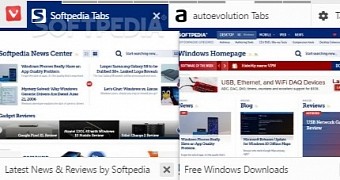
 14 DAY TRIAL //
14 DAY TRIAL //