Windows 10 is now running on at least two million computers, according to Microsoft's very own stats, and since the OS is still in development stage, there's no doubt that there are plenty of bugs out there affecting the way the platform itself or the installed apps actually work.
One of the common issues experienced by Windows 10 users these days affects the Metro apps, which for some reason or another fail to launch at all. It doesn't have any connection to the Windows 10 build installed on your PC because we've experienced the same behavior on both build 9926 and 10041.
To fix this issue, here's what you need to do:
First and foremost, launch command prompt with administrator privileges by right-clicking the Start button and clicking on “Command Prompt (Admin).” In the running window, type
The next thing you have to do is copy and paste the following command in the running PowerShell window:
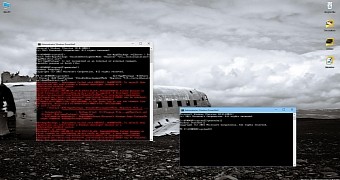
 14 DAY TRIAL //
14 DAY TRIAL //