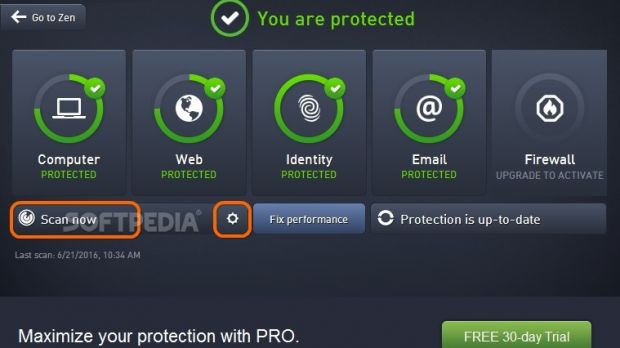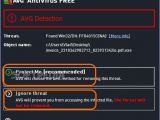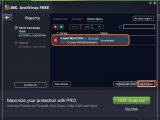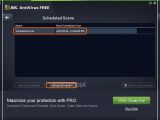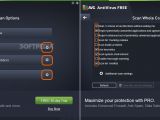AVG Antivirus Free represents the free edition of AVG's lineup of security products, aiming to protect your computer from all types of malware, such as viruses, Trojans, spyware, rootkits, worms, and dialers. In addition to a malware removal component, the application features a real-time engine that can detect and block incoming threats.
We're breaking down AVG Antivirus Free in the following article to show you how to run scans and resolve infections. Scroll down to play our video guide. If you're interested in more protection modules and other features, check out AVG Antivirus and AVG Internet Security.
Customize the installation
By default, the downloaded setup file wants to install AVG Antivirus Pro, where you can test all features, but you will have to either purchase the full package or uninstall it after 30 days. To install the Free version with fewer features than Pro, click Custom installation and then the Basic protection box.
In the following panel, unless you're interested in these two additional modules, you can exclude the Web component (scans web, Facebook, and Twitter links) or Email protection (monitors file attachments received via email) to opt only for Computer protection (anti-malware).
How to run scans
To run a scan after reaching the main window of AVG Antivirus Free, click the Scan now button to check the entire computer or click the settings button next to Scan now if you want to Scan Specific Files or Folders or run only an Anti-Rootkit scan. You can also right-click one or more selected files or folders in Windows Explorer and select Scan with AVG. If any threats are found, click Review and Take Action, then Remove all.
When AVG Antivirus Free's real-time engine detects a malware agent, it brings up a window with the Threat type and Object name, offering to remove it (click Protect Me). Otherwise, you can just Ignore threat.
How to manage scheduled scans
To schedule scans to run automatically (for example, when you step away from the computer), click the settings button next to Scan now, click Manage scheduled scans, select the existing Scheduled Scan entry from the list, click Edit scan schedule, then the slider button to turn it on (Enabled, becomes green).
You can schedule the scan to Run every few hours (set the number of hours), Run as specific times (Every day, Selected days of the week or Every selected day in Month, set the time) or to Run on computer startup. Additionally, the scan can Run when computer starts up if task has been missed and Run even if computer is in low-power mode (check their boxes). Click Save when you're ready, then go to Location and instruct AVG to perform a Whole Computer Scan or Scan Specific Files or Folders (use the built-in tree view to tick the items you want to include in the scheduled scan).
How to configure scan settings
Settings can be separately configured for whole computer, custom and Anti-Rootkit scans. To reach these sections where you can control AVG's behavior and determine what it can and cannot identify as malware, click the settings button next to each scan mode in the Scan Options area (after clicking the settings button next to Scan now in the main window).
For example, for Scan Whole Computer, you can set AVG Antivirus Free to ask you what do to every time it detects suspicious activity (clear the Heal / remove virus infections without asking me box), exclude potentially unwanted apps and spyware threats from its detection range (clear the Report potentially unwanted applications and spyware threats box), Report enhanced set of potentially unwanted applications, Scan for tracking cookies, Scan inside archives, disable heuristics (clear the Use heuristics box), exclude the system environment from the scan (clear the Scan system environment box), Enable thorough scanning, and disable rootkit scanning (clear the Scan for rootkits box). To maximize protection, tick all boxes.
Play our video guide below to see the anti-malware program in action. You can also download AVG Antivirus Free from Softpedia.
AVG Antivirus Free 2016 Explained: Usage, Video and Download
We're showing you how to run scans and protect your computer from malware using AVG's free security product on a Windows computer. Check out our article for more info: http://www.softpedia.com/blog/avg-antivirus-free-explained-usage-video-and-download-505478.shtml
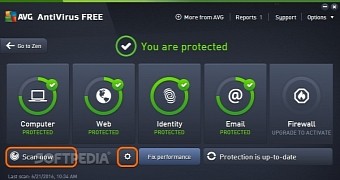
 14 DAY TRIAL //
14 DAY TRIAL //