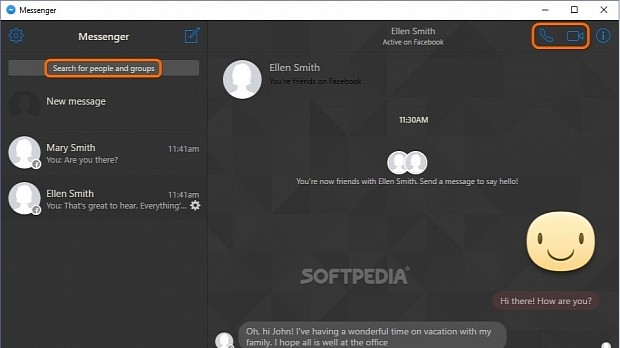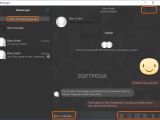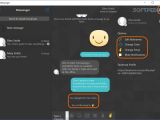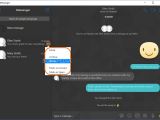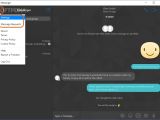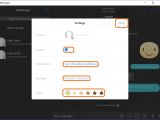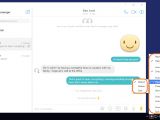Messenger for Desktop is an unofficial desktop client that emulates the look and functionality of Messenger.com, which is actually owned by Facebook. It gives you access to your Facebook Messenger account on a desktop instead of using the web browser.
This way, you can create a distraction-free environment and focus only on chats without wasting time scrolling your news feed and without having to switch through multiple open tabs just to find the Messenger. Furthermore, the ads that are typically displayed on Facebook aren't shown here, an aspect that also contributes to a faster loading time.
We're breaking down Messenger for Desktop in the following guide to show you how it looks and works (exactly like Messenger.com, plus several options from the systray icon). Scroll down to the end of this article to play our video guide and get a better view.
Getting started
Once launched, it's necessary to log in with your email address or phone number and password, even if you're already logged into Facebook in the web browser.
Make sure you don't accidentally leave Messenger for Desktop running when stepping away from the computer. Closing the main window doesn't exit the tool but sends it to the systray.
Chat with your Facebook buddies and send data
All conversations are listed right after login. You can Type a message on the bottom part of the window, click the first button next to the Type a message window to Send files to the other person, the second button to Send stickers, the third button to Send GIF animations, the fourth button to Send emojis, the fifth button to Record your voice and send the recording, and the sixth button to Send a Like.
You can Download or Forward received photos to another friend, as well as Start a voice call or a video call if you have a camera and microphone. Click the i (information) button on the upper-right side of a conversation to Edit Nicknames (your friend's display name, as it's shown to you, and your own display name, as it's shown to them), Change Color and Change Emoji (the theme color and emoji, which can be seen by all persons involved in the conversation), as well as Mute Notifications for the current friend (For 30 minutes, 1 hour, 8 hours, 24 hours, Indefinitely).
Search for Facebook buddies or groups and configure settings
Also, you can view all media files exchanged with your friend (Shared Photos) and click the settings button next to your friend's name to Archive all messages, permanently Delete the conversation history, Mark as Unread or Mark as Spam.
On the top side of the list of friends, you can Search for people and groups. Click the Settings button in the upper-left corner of the Messenger window to view Message Requests and configure your settings when it comes to Sounds (toggle On and Off), Notifications (Turn on/off desktop notifications), Blocking (manage blocking settings on the Facebook website) and Emoji (select the preferred skin type).
Right-click the systray icon of Messenger for Desktop if you want to set the tool to run as soon as you turn on the computer (Launch on Startup), Auto-Hide Sidebar with the names of your friends, switch to Mosaic or Dark mode (Theme submenu), exit the app when pressing the Esc key (Close with ESC key), or Start minimized to the systray. Plus, you can Reload everything with one click (without signing out).
Play our video guide below to see what this unofficial IM for Facebook looks like. You can also download Messenger for Desktop from Softpedia, as well as Messenger for Mac and Messenger for Linux.
Messenger for Desktop Explained: Usage, Video and Download
Take Facebook to the desktop using this unofficial client that creates a distraction-free zone, so that you can talk to your friends without scrolling your news feed. Check out our article for more info: http://www.softpedia.com/blog/messenger-for-desktop-explained-usage-video-and-download-505966.shtml
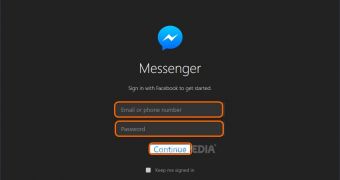
 14 DAY TRIAL //
14 DAY TRIAL //