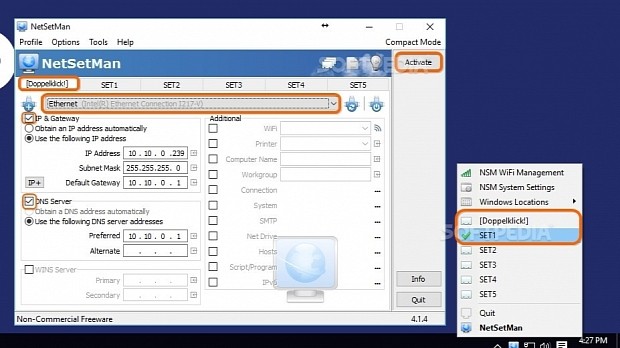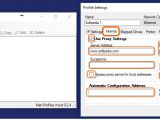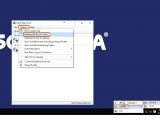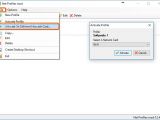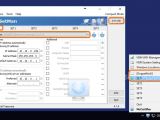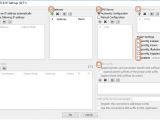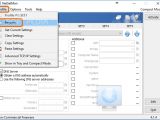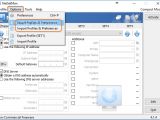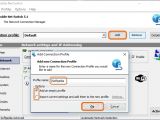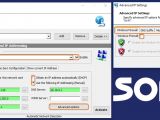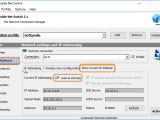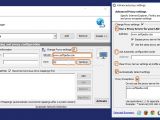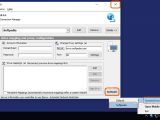If you have multiple network cards that must be used with different configuration settings to connect to the Internet, you can resort to applications designed to create two or more profiles with distinct properties related to the IP and DNS addresses, and then quickly switch through the profiles.
In the following guide, we're breaking down two free-to-use programs and a commercial product that, in addition to network settings, features support for a bunch of automatic actions that can be triggered when connecting to a specific profile, from changing the desktop wallpaper, to disabling the Windows Firewall. We're going to show you how to effortlessly create and juggle network profiles from the systray using Net Profiles mod, NetSetMan and Mobile Net Switch.
Net Profiles mod
After launching the application, click New Profile from the toolbar or File menu to bring up the Profile Settings panel, where you can enter a network Display name and choose the preferred Network Card to use.
In the IP Settings tab, set the IP Address, Subnet Mask, Default Gateway, Primary DNS Server, Alternate DNS Server, WINS Server and DNS Suffix. Otherwise, click Get Current Settings to Obtain an IP Address automatically (DHCP). Click Save when you're ready.
To apply a proxy configuration, go to the Internet tab, tick the Use Proxy Settings box to specify the Server Address and Exceptions, as well as Bypass proxy server for local addresses. Whether or not you enable the proxy, you can instruct Net Profiles mod to use the network profile on Internet Explorer and/or Mozilla Firefox (check these boxes in Enable Settings for), enter the Default Homepage to load when starting one of these browsers (click Use Blank to load a blank page or leave the field empty if you don't want to change anything), as well as enter an Automatic Configuration Address.
After creating multiple network profiles, open the Options menu and click Minimize To Tray On Close (to enable this option). Afterward, close the main window of Net Profiles mod to carry on with your typical desktop activity. To switch through the network profiles, right-click the app's tray icon, open the Profiles submenu, and choose the preferred option (the profiles are organized in submenus by Network Card).
It's also possible to enable a profile for a Network Card different than the one it was initially configured for. To do this, double-click the app's tray icon to bring up the main window, select a profile from the list, open the File menu, click Activate On Different Network Card, choose the adapter from the menu, and click Activate.
Net Profiles mod also has features for connecting to network drives (Mapped Drives tab), changing the default printer (Printer tab), scheduling programs to launch (Run tab), modifying the screen resolution and desktop wallpaper (Desktop tab), and automatically activating a Wireless SSID (Wireless tab) when switching to the current network profile.
NetSetMan
Using NetSetMan, you can create up to six network configuration profiles at once, including one to activate when double-clicking the program's icon in the systray. If you need more profiles, you can export profiles and preferences, create new profiles, save these ones too, then import the old ones, and go back and forth (Options menu).
Click the menu on top to choose the network adapter, tick the IP & Gateway box to Obtain an IP address automatically or Use the following IP address (set IP address, Subnet Mask and Default Gateway) and tick the DNS Server box to Obtain a DNS address automatically or Use the following DNS server addresses (set Preferred and Alternate DNS). Next to each empty box is a small arrow you can click to Get current value.
Go to the SET1, SET2, SET3, SET4 and SET5 tabs to repeat the steps and set up five more network configuration profiles. Right-click the tabs to Rename profiles. When you're done, click Activate and then Ok in the popup window.
Exit the main app window to carry on with your normal computer activity. When you want to switch to a network profile, right-click NetSetMan's icon from the systray to pick the preferred one (or double-click the tray icon to activate the first one you created).
NetSetMan also supports Wi-Fi network management and advanced TCP/IP settings, such as WINS Server, Route Table, DNS Suffix, along with ipconfig /release, /renew, /flushdns /registerdns and NETBIOS. Additional options can be set for each network profile, like setting a default printer, changing the computer name and workgroup, as well as editing hosts (Additional tab).
Mobile Net Switch
Once you reach the main application window, click Add next to Location profile to create a new profile by specifying the Profile name, choosing between Add an empty profile (that you will populate with settings from scratch) and Import current settings, and add them to the new profile, and clicking Ok.
Go to the Network tab, click the Connect menu and choose a network card from the list. In IP Addressing, check the Set IP Addressing for this network card option and choose between Obtain an IP address automatically (DHCP) and Use the following IP Addressing (Manual). If you pick manual mode, Mobile Net Switch will show the current IP address, Subnet mask, Gateway Address and DNS Settings in a popup menu, offering to copy this information. Click No if you want to enter these fields yourself or Yes to edit them afterward.
Click IP Addressing -> Advanced Options if you want to enable or disable the Windows Firewall, apply a DNS Suffix, specify the Interface metric, or Restart Network Card when switching to this network. Click Ok to apply changes. If you want to load this network profile at startup, go to Show current IP Address and tick the Load at startup box.
To apply a proxy configuration, go to the main tab, tick the Change Proxy settings box, and enter a Server and Port. To customize the proxy procotol and exceptions for Internet Explorer, Firefox, Chrome and Opera, click the Settings button, choose from Use a Proxy Server for your LAN Connection (set Address and Port, Bypass proxy server for local addresses, Use the same proxy server for all protocols), Use automatic configuration script (set Address) and Clear Proxy Server settings at profile activation. Also, you can ask Mobile Net Switch to Automatically detect settings as well as tick the Proxy Exceptions box to enter domain names or URLs to exclude from proxy usage.
The settings are saved automatically. Exit the main window of Mobile Net Switch to carry on with your normal desktop activity. To quickly switch through the network profiles, right-click the app's tray icon, open the Connection profiles submenu, and click on the preferred option.
Additionally, you can set Mobile Net Switch to map network drives, change the web browser homepage, modify the desktop wallpaper and screen resolution, enable or disable NumLock, adjust the volume level, adopt another timezone, default printer and notebook power scheme, change the Hosts file with IP mappings, launch programs, and perform other automatic actions when switching to the network profile.
Play our video guide to see how these programs work. You can also download NET Profiles mod, NetSetMan and Mobile Net Switch.
Quickly Juggle Multiple Network Configurations Using These Tools
If you have multiple network cards with different settings, use these Windows apps to create and toggle profiles easily. Check out our article for more info: http://www.softpedia.com/blog/quickly-juggle-multiple-network-configurations-using-these-tools-505544.shtml
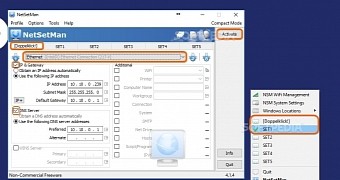
 14 DAY TRIAL //
14 DAY TRIAL //