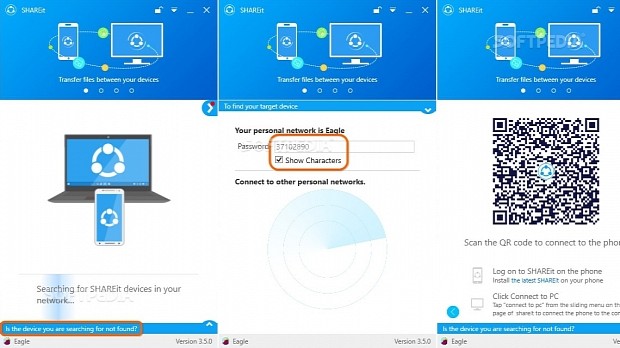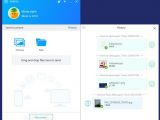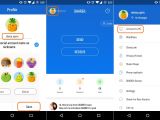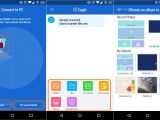Developed by Lenovo, SHAREit is an app you can use to seamlessly transfer photos, video, songs and other types of files between your smartphone, tablet and computer without using a USB port or even Internet connection. It's done directly via ad-hoc Wi-Fi connection.
Just because it's made by Lenovo doesn't mean that SHAREit works only on Lenovo hardware. It's compatible with any device running Windows, Android, iOS and Windows Phone. In addition to the Windows desktop client, it's necessary to download and install the Shareit counterpart app for Android, iOS and Windows Phone.
The application reaches out to people in over 35 languages. You can send and receive files from up to five devices at the same time, as well as share slideshows with your friends from your mobile to your computer and navigate photos by swiping left and right on your phone, among other features.
We're breaking down SHAREit in the following guide to show to set up the connection and perform file transfers. Scroll down to the end of this article to play our video guide and get a visual rundown of the cross-platform file sharing app.
Set up the connection between your mobile device and PC
Once installed and launched on your computer, SHAREit will search for all devices in range which have this app installed. On your mobile, you can set up an account on the spot, then tap the account picture on the upper-left corner of the screen to select Connect to PC from the menu.
Once you spot your computer on the sonar, tap it, then Enter Password. To get the code, click the Is the device you are searching for not found? bar on the bottom part of the desktop client, then tick the Show Characters box to unmask the key.
Another way to connect from your mobile device to your computer is by tapping Scan to Connect on the bottom-left side of the Connect to PC screen (the one with the sonar) and then scan the QR code displayed in the desktop client (click on the laptop+phone image to reveal it).
Lastly, you can tap PC Search Mobile from the bottom-right side of the Connect to PC screen, then go to the PC, click Is the device you are searching for not found? and click your user name from Connect to other personal networks.
Send and receive files using your computer, smartphone and tablet
Once connected, you can send files either from the PC to the mobile device or the other way around. On the desktop, you can drag and drop files in the main window of SHAREit to quickly transfer them to the smartphone or tablet.
On the mobile device, you can tap and send Photos, Videos and other Files, such as documents, ZIP archives, ebooks, and anything from the internal storage or SD card.
Also, you can tap Backup Photos to create backups of all images from your gallery and save them to the PC, tap Play To to share a slideshow of your mobile's photo gallery on your PC screen to watch with friends, tap Remote View to gain access to the computer drives and explore music, photos and other files, as well as tap PPT Control to remotely flip through PowerPoint presentations.
To configure settings on the desktop client, click your profile name on the bottom-left corner of the window to bring up the Settings panel. You can Change your device name, Change your avatar, pick a different downloads folder on the disk for received file (click Change next to the Save received files to box and select the new folder), as well as set the Secure Transfer mode from Easy Mode (default, less secure for establishing connections fast) to Secure Mode (request a password for authentication on each connection).
Check out our video guide below to see how this app works on Windows. You can also download SHAREit for Windows, SHAREit for Android, SHAREit for iOS and SHAREit for Windows Phone.
SHAREit Cross-Platform File Transfers Explained: Usage, Video, Download
Quickly share files between your Windows computer and Windows Phone, iOS or Android smartphone and tablet. Check out our article and video: http://www.softpedia.com/blog/shareit-cross-platform-file-transfers-explained-usage-video-and-download-505854.shtml
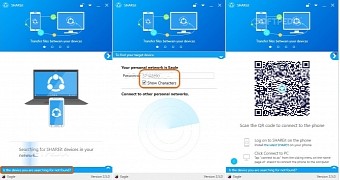
 14 DAY TRIAL //
14 DAY TRIAL //