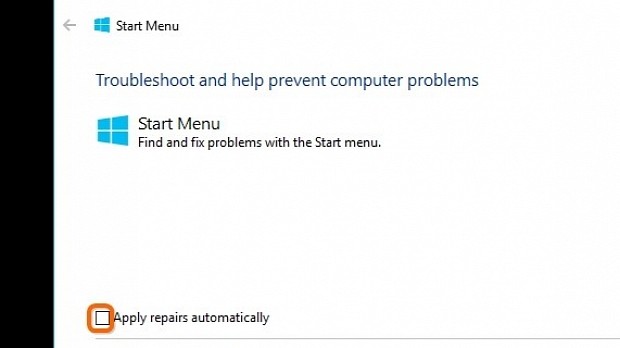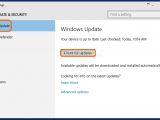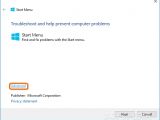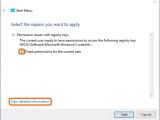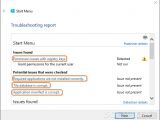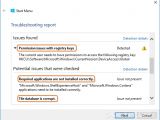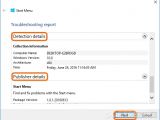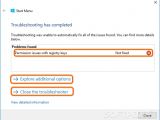If you're experiencing issues with the Start Menu or Cortana in Windows 10, you can either look up possible solutions on the Internet or resort to Microsoft's new utility called Start Menu Troubleshooter to fix them with little effort and without wasting a lot of time in the process.
It's a straightforward and easy-to-use application designed to automatically identify and repair some common problems that prevent Start Menu and Cortana from working properly.
We're breaking down Start Menu Troubleshooter in the following article to show you how it works. It has a simple set of options aimed at beginner users who don't want to spend a lot of time looking for online solutions in forums or contact Microsoft Support to manually fix these kinds of issues. Scroll down to the end of this article to play our video guide and see the application in action.
Get the latest Windows 10 updates
Before getting started, make sure to download and install the latest updates for Windows 10 in case there are new hotfixes released for repairing the problem you're having.
To do this, click the Win key, type check for updates, then click the Check for updates button in the Windows Update tab. If any updates are found, then you can select, download and install them, as well as restart your computer to finalize the setup. If that didn't work, try this tool.
It doesn't require setup and has a simple wizard
Start Menu Troubleshooter isn't wrapped in a setup kit, so you can just double-click the downloaded file to launch the tool. Its interface is based on a simple wizard, where you can click Next to confirm the current options and proceed to the following step.
By default, the application automatically repairs the issues it finds related to the Start Menu and Cortana, so it doesn't ask you to point out where the problem is. However, if you do want to see the exact types of errors it deals with as well as review results after it scans the computer, click Advanced in the first wizard stage and clear the Apply repairs automatically box. Click Next to continue.
Review found issues and detailed information
In the following step, Start Menu Troubleshooter runs the said computer scan. If you have cleared the Apply repairs automatically box in the previous step, the tool shows the types of issues it found and gives you the option to Select the repairs you want to apply. To do this, tick the box of each description; all issues should be auto-selected by default, and multiple errors can be fixed at the same time, so you don't have to run the app for each one.
To learn more about the problem, click View detailed information to read the Troubleshooting report. Start Menu Troubleshooter detects Permission issues with registry keys (HKCU:SoftwareMicrosoftWindowsCurrentVersionDeviceAccessGlobal), Required applications that were not installed properly (Microsoft.Windows.ShellExperienceHost and Microsoft.Windows.Cortana), Corrupt tile database (C:UsersYour_UsernameAppDataLocalTileDataLayerDatabase) and Corrupt application manifest (C:WindowsWinSxSManifests). Moreover, you can view Detection details, namely your computer's name, Windows version, architecture type, along with the time when this troubleshooting report was made.
Click Next to perform the necessary repairs. If the application failed to fix the issues, you can click Explore additional options (Windows built-in feature, in Control Panel -> Troubleshooting -> Additional Information). Otherwise, Close Troubleshooter and check the Start Menu and Cortana to find out if they are not working properly.
Play our video guide below to see how this application works. You can also download Start Menu Troubleshooter from Softpedia.
Start Menu Troubleshooter Explained: Usage, Video and Download
Fix common Start Menu and Cortana issues in Windows 10 by using Microsoft's new tool that does everything automatically. Check out our article for more info: http://www.softpedia.com/blog/start-menu-troubleshooter-explained-usage-video-and-download-505621.shtml
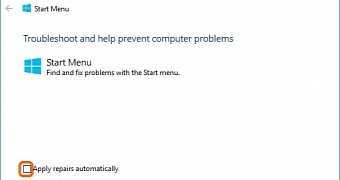
 14 DAY TRIAL //
14 DAY TRIAL //