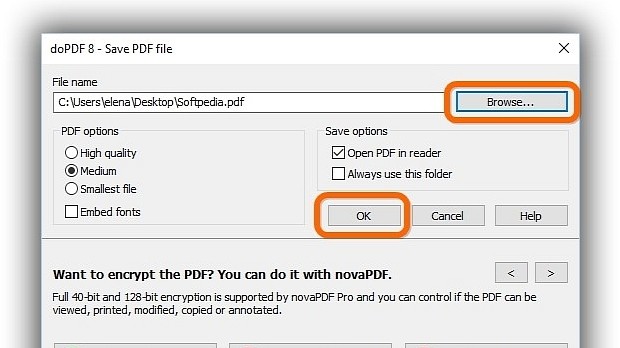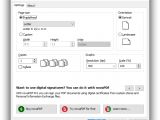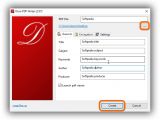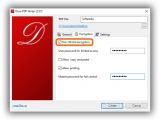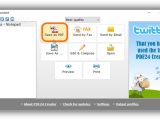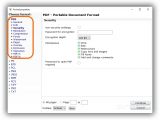PDF remains the go-to file format for creating personal and professional documents that can be easily read, annotated and encrypted, regardless of the platform they're used on. Many applications have built-in features for creating PDFs, and there are a lot of websites that can convert PDF documents online.
However, if you typically work with these types of files and want to be able to seamlessly create PDFs from any program without a working Internet connection, a simple solution is to resort to virtual PDF printers. These are tools that can be accessed just like a real printer, where the difference is that files are converted to PDF instead of physically printed.
We've searched the Internet for three virtual PDF printers that aren't supported by third-party software (so you don't get tricked into installing toolbars and other adware) and that don't have software requirements (like GhostScript). In the following article, we're going to show you how to quickly create PDFs from any printable application using doPDF, Doro PDF Writer, and PDF24 Creator.
doPDF
After installation, access the printing function of an application by going to File -> Print or pressing Ctrl+P. In the Select Printer area, click to select doPDF and then Print.
A new dialog is displayed, Save PDF file, where you can Browse the output directory (where you want to create the PDF) and edit the File name, then click Ok to start the task. The new PDF file is automatically opened in your default PDF reader when the task is over.
If you want to customize some settings, you can pick High quality in the PDF options column to generate the PDF file with the best possible quality while sacrificing file size, or Smallest file to favor file size while sacrificing quality. The default is set to Medium (a balance between the two).
You can also access Printing Preferences to set the Paper size (predefined or custom), Orientation (portrait or landscape), the number of Copies, and Graphic (resolution, scale).
Doro PDF Writer
When bringing up the Print panel of a running program, click Doro PDF Writer from the Select Printer list and click Print.
A new window is shown on the screen, where you can click the button with the suspension marks to set the destination of the new file (where you want to create the PDFs) and enter a file name. The default output is set to the same folder and file name as the source. Next, click Create to start the task. The new PDF document is auto-opened in your default PDF reader as soon as it's built.
If you're interested in configuration options, you can edit PDF information in the General tab (Title, Subject, Keywords, Author, Producer). To apply a password and prevent other people from opening the PDF file, go to the Encryption tab, check the Use 128-bit encryption box and type a User password for limited access if you want to prevent the users from copying, pasting or printing data. Otherwise, check the Allow 'copy and paste' and Allow printing boxes. You can also set a Master password for full control (which skips any restrictions established by the user password).
PDF24 Creator
Access the Print menu of an application, select PDF24 Creator and click Print. This brings up a new window to the screen, where you can click Save as PDF, point out the output directory (where you want to save the file) and enter the file name. The task is immediately started afterward.
If you're looking for more options, you can click the top menu to choose the level of Quality (Low, Medium, Good, Best) while keeping in mind that the higher the level, the larger the file.
Click Save As if you want to set the PDF standard, Auto rotate pages, pick the Color mode and Color Conversion, edit Info (Author, Title, Subject, Keywords), apply a Password for encryption and manage Permissions (Print, Editor, Restructure, Copy text and images, Fill forms, Add and change comments), apply a text Watermark, and so on.
Check out out video below to find out how to easily create PDFs from any printable file using these three tools. You can also download doPDF, Doro PDF Writer and PDF24 Creator.
Turn Documents, Images and Other Files into PDFs with a Virtual Printer
Check out our video and guide to find out how to quickly create PDF documents from any printable files using doPDF, Doro PDF Writer and PDF24 Creator: http://www.softpedia.com/blog/turn-documents-images-and-other-files-into-pdfs-with-a-virtual-printer-504041.shtml
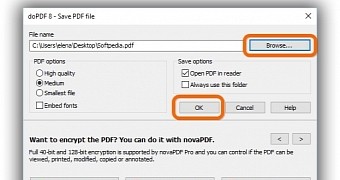
 14 DAY TRIAL //
14 DAY TRIAL //