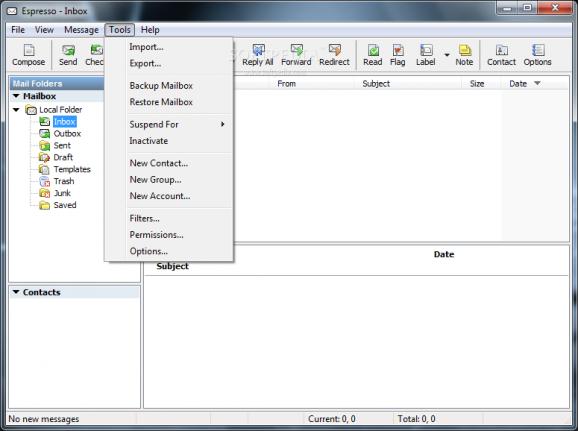This permissions-based email client completely eliminates spam #Mail filtering #Block spam #Eliminate spam #Spam #Mail #Filter
Espresso is a powerful and secure email client developed to completely eliminate spam as you define it from your preferences tab.
Espresso's unique email filtering system is based on common sense. Everyone knows from whom they want to receive email. Anyone else who sends you messages is sending you junk, otherwise known as spam. Espresso does not filter junk.
It only looks for messages you want to receive based on simple, yet powerful rules. Using a number of options available, you decide how to handle messages from unknown senders.
Espresso was designed to be both lightweight and portable. In order to maintain it's lightweight architecture, Espresso supports all the expected email requirements, but eliminates all the unnecessary "fancy" features which tend to make the application chunky and add no real value. As a result, Espresso requires just over 2MB of hard disk space (plus the size of the mailbox), and occupies about 7MB of RAM with a average size mailbox loaded. This lightweight feature gives Espresso amazing speed.
It was essential that if the email application was to be lightweight, it also had to be portable. This meant that all the configuration settings, profiles and mailbox had to be contained within the same directory. Espresso accomplishes this, allowing the user to easily install the application on any portable device which can be attached to a computer to access mail via the internet. In addition to installing on a hard drive, Espresso can be installed on any flash media, USB key or even an MP3 player.
Junk Mail Filtering Espresso's powerful junk mail filtering system is based on the simple fact that everyone knows who they want to receive email from. Anyone else who sends you something is sending you junk, otherwise known as spam or unsolicited email. Espresso uses a sophisticated filter system to pass only the mail you want to receive to your inbox.
Most of the junk filters in use today employ various methods to determine if the incoming message is likely to be junk based on a statistical analysis of the contents. This method, of which the Bayesian Filter is the most popular, requires constant training and retraining to achieve acceptable results. The inherent problem with most junk filters is that spammers constantly find ways to trick the filters. And the filters can easily be fooled because they are looking for junk, or spam.
Espresso simply and successfully looks for messages that are NOT junk. On a very basic level, you want to receive email from everyone in your address book. So any messages from these people don't need to be analyzed. In addition to filtering acceptable messages based on email address, Espresso goes further by accepting email from whole domains (ie: work, or newsgroups you belong to), and keywords, but blocks messages from anyone on a blacklist.
Keywords are an important and powerful element to identify good mail. For example, most people sending you email will use your first name near the beginning of the message. As long as your first name is not part of your email address, any occurrence of your first name would identify a message from someone you know. As another example, suppose you have an interest in railroads, any occurrence of the word railroad, or train, would identify a message you want to read. It's that simple!
Espresso's method of filtering for acceptable email is called Permissions. It's also commonly known as a challenge and response system. To learn more about how Espresso uses and improves on this method to ensure only the email you want to receive reaches your inbox, check the Permissions section.
Regular expressions are a powerful method of looking for patterns in the text, rather than looking for specific text to match. It is advised that you only filter using regular expressions if you are familiar and comfortable with this method.
Notes can be added to each message using the main menu, toolbar or popup menu while in the main screen. You can use notes to keep track of replies, or just general info regarding the status of the message. Great for messages pending further action.
Messages can automatically be marked as private when received and put into a hidden folder only accessible through a special key combination and/or password. Use filters to mark messages as private based on any number of criteria. Great tool for those who like to keep their email client open all day, or minimized to the system tray.
In situations where you are required to blind copy someone on all your correspondence, Espresso can be set up to automatically blind copy pre-determined individuals. This could be a boss, or even yourself at another address.
Messages can be quickly flagged using the main menu, toolbar or popup menu. Or simply click on the flag column next to the message you want to flag. Clicking again toggles the flag status.
Connect to any email account using one of the three available protocols: POP3, IMAP4 or HTTP. IMAP4 support provides for downloading messages into the local mailbox, or sending new messages. As such, implementation of IMAP4 treats messages in much the same way as POP3 server messages. Espresso was designed to control junk mail in your local inbox. True IMAP4 reads new messages directly from the server. Any junk mail would already be in your inbox on the IMAP4 server and no benefit would be realized.
Espresso's account setup is pre-configured to connect with either Hotmail or GMail, eliminating the need to remember confusing port settings, server addresses or security settings. Simply input your user ID and password for either Hotmail or GMail and your ready to start receiving and sending messages to your local mailbox.
The ability to backup and restore mailboxes is built directly into Espresso. No need to purchase third party software or figure out where the mailbox is hidden to manually backup. Ideal when planning a major change to the mailbox, such as importing messages from an unknown or unreliable source.
Spell Checker Never by embarrassed about your spelling again. Espresso can be set to spell check all your messages before sending. The spell checker is available in many languages for free.
Save / Delete When Sending Not every message you send needs to be saved. Why use up mailbox space when just sending a quick note to someone. You can configure Espresso to prompt you to save messages when you send them.
Sometimes it is quite easy to identify messages as trash without have to read the whole message. Just a quick "Delete". If viewed for less than 5 seconds, the message will still be marked as "Unread". You can configure Espresso to automatically mark messages move to the trash as read.
Limitations in the unregistered version
- 14 days trial
Espresso 1.12.68
add to watchlist add to download basket send us an update REPORT- runs on:
- Windows All
- file size:
- 3.6 MB
- filename:
- espresso.zip
- main category:
- Internet
- developer:
- visit homepage
Windows Sandbox Launcher
Context Menu Manager
4k Video Downloader
calibre
7-Zip
Bitdefender Antivirus Free
Zoom Client
Microsoft Teams
IrfanView
ShareX
- Microsoft Teams
- IrfanView
- ShareX
- Windows Sandbox Launcher
- Context Menu Manager
- 4k Video Downloader
- calibre
- 7-Zip
- Bitdefender Antivirus Free
- Zoom Client