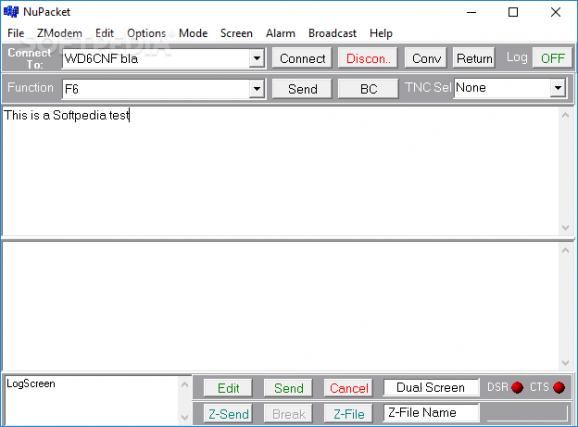TNC-interface app for communicating with packet stations and transferring text files via Z-Modem, featuring options for setting up the COM ports, COM interface, and functions. #TNC interface #ARES operation #TNC commander #Commander #TNC #ARES
Made for amateur radio operators, NuPacket is a basic Terminal Node Controller (TNC) interface application designed for performing ARES operations on Windows computers. It provides you with the possibility to connect to up to thirty-two packet stations using six COM ports and perform communication functions, including sending and receiving text documents.
To be able to use this app, there must be a serial interface between your computer and the TNC. For machines with no serial RS-232 ports, it's possible to purchase a USB-to-Serial port converter.
NuPacket is wrapped in a simple GUI that supports single and dual screen mode (Screen menu -> Mode) for viewing and analyzing sent and received data. Transmissions can be controlled using TNC commands, whose initialization and termination modes can be set from Options menu -> TNC Initialization Setup and TNC Termination Setup.
To connect to a station, it must be selected from a menu, along with the COM port (Options menu -> Port Setup). You have to set the baud rate, parity, bits per character and total stop bits to match the TNC configuration (Options menu -> Comms Interface Setup).
The default packet station you can connect to is set to the NuPacket's website. However, it's possible to edit the station's name or path as well as to add new entries to the list via Options -> Command Setup -> Connect Commands. Up to twelve distinct functions can be edited via Options menu -> Command Setup -> Function Commands, while audio alarms can be set via Alarm menu -> Notify -> and Alarm menu -> Sound -> Ring-in or Ring-out.
Files can be sent and received via the Z-Modem protocol, which can be enabled and disabled from the Z-Modem menu. It has to be enabled on both sending and receiving stations to work. Set Converse mode to On for station-to-stations transfers and Off for PC-to-PC transfers). Also, you can set the directory to place received files in.
You can make the screen black instead of white (Screen menu -> Color), customize the font for the sent and received data (Options menu -> Font Selection -> Receive Font and Transmit font), save the Clipboard, received or transmitted information to log files for further inspection (File menu).
Plus, you can choose the communication mode (Mode menu) between Immediate (character-by-character interaction with the TNC, immediately sent) and Buffered (a group of characters can be typed before sending or receiving them at once), and broadcast messages (Broadcast menu).
NuPacket is not particularly intuitive for setting up connections to packet stations using the TNC interface. However, more details on how to use it are available through a built-in help manual.
NuPacket 1.30
add to watchlist add to download basket send us an update REPORT- runs on:
- Windows All
- file size:
- 5 KB
- filename:
- NuPacket.exe
- main category:
- Internet
- developer:
- visit homepage
Microsoft Teams
ShareX
Context Menu Manager
Windows Sandbox Launcher
7-Zip
Zoom Client
Bitdefender Antivirus Free
4k Video Downloader
calibre
IrfanView
- 4k Video Downloader
- calibre
- IrfanView
- Microsoft Teams
- ShareX
- Context Menu Manager
- Windows Sandbox Launcher
- 7-Zip
- Zoom Client
- Bitdefender Antivirus Free