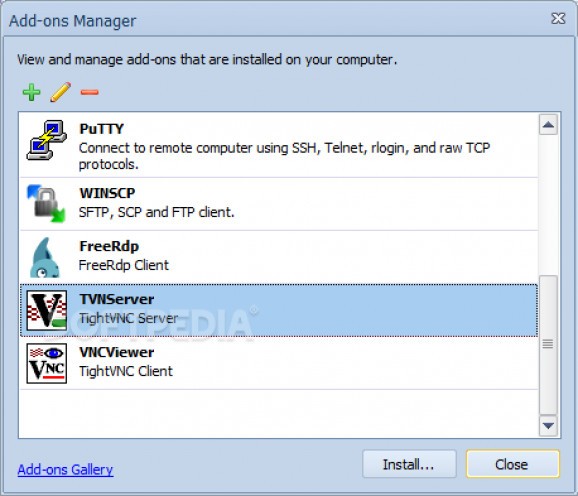Gain access and control remote desktops as well as transfer files easily while using NeoRouter by integrating this plugin, which adds TightVNC functionality. #TightVNC Add-on #NeoRouter Add-on #Remote Control #NeoRouter #Add-on #TightVNC
TightVNC Add-on for NeoRouter is a small-sized plugin that can be integrated into the application to facilitate remote access and file transfers between any two computers connected to the same server using TightVNC functionality.
Although it's seemingly simple, TightVNC Add-on actually comes packed with rich settings that can be configured in detail. Just like NeoRouter, it consists of a server and client component, which cannot be installed separately. However, any of the two modules can be removed from the addons manager of NeoRouter.
Once installation is complete, it's necessary to restart NeoRouter to apply modifications. This can be easily missed but TightVNC Add-on creates an icon in the systray along NeoRouter at startup, which you can double-click to bring up its configuration panel.
It's possible to protect operations made within the control interface using an administrative password, set the desktop to lock or the current user to log off when the last client disconnects, as well as to control the screen sharing mode, like always treating connections as shared, adding new clients and keeping old connections or disabling any new clients if one already exists.
Restrictions can be set to the IP addresses whose access is allowed or denied to the server. You can allow loopback connections, change the default main server port for accepting incoming connections, disable VNC authentication mode, hide the desktop wallpaper, enable file transfers, and hide the TightVNC icon in the systray.
Once the remote connection is established, you can view the desktop of the other computer, send Ctrl+Alt+Del commands, view connection info, switch to fullscreen mode, and request screen refresh. File transfers can be easily made using dual panes with file explorers for the local and remote PC. New TightVNC connections can be established by writing the virtual IP address of the TightVNC server and by selecting the connection profile (low-bandwidth, default, high-speed).
It takes a bit of patience to set up the TightVNC server but it worked flawlessly on Windows 10 in our tests. The remote connection was a bit laggy, though, since the other PC slowly responded to commands, although it was in the same local network.
Nevertheless, TightVNC Add-on for NeoRouter comes in handy to NeoRouter users who wish to gain access to a remote PC and perform file transfers.
TightVNC Add-on for NeoRouter 2.0.2
add to watchlist add to download basket send us an update REPORT- runs on:
-
Windows 10 32/64 bit
Windows 2008
Windows 2003
Windows 8 32/64 bit
Windows 7 32/64 bit
Windows Vista 32/64 bit
Windows XP 32/64 bit - file size:
- 649 KB
- main category:
- Internet
- developer:
- visit homepage
calibre
Bitdefender Antivirus Free
Context Menu Manager
IrfanView
Zoom Client
ShareX
7-Zip
Windows Sandbox Launcher
4k Video Downloader
Microsoft Teams
- Windows Sandbox Launcher
- 4k Video Downloader
- Microsoft Teams
- calibre
- Bitdefender Antivirus Free
- Context Menu Manager
- IrfanView
- Zoom Client
- ShareX
- 7-Zip