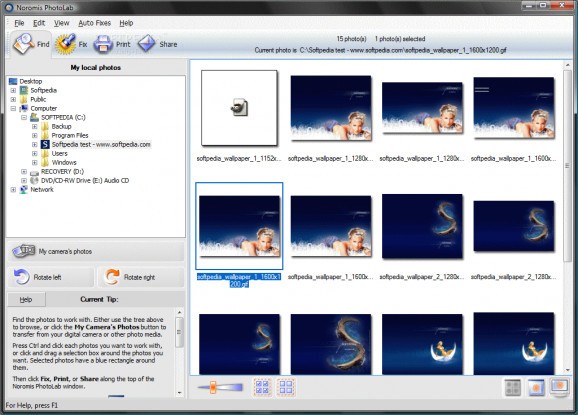Starts with your original photo, adjusts each enhancement individually, then applies changes in the correct order of operation.. #Enhance photo #Share photo #Print photo #Fix #Enhance #Adjust
When Noromis PhotoLab auto-fixes your photos, it looks at the five key aspects of photo quality: ■ Exposure: The amount of light. ■ Saturation: The vividness or depth of color. ■ Contrast: The range of brightness from darks to lights. ■ Color Balance: A tint of one color that washes the entire image with blue, orange, or another color. ■ Sharpness: Edge redefinition.
Each of these parameters is interrelated. For example, adjusting contrast affects exposure, which in turn can modify how sharp the photo appears. If they are applied in the wrong order, the results are unexpected, at best.
That is why you may have had trouble perfecting photos in your other photo enhancement software: by offering you great flexibility in applying the options, but failing to provide you the appropriate guidance in how to make changes, these products leave you open to innocent, yet quality-compromising mistakes.
When Noromis PhotoLab analyzes the photo, it starts with your original photo, adjusts each enhancement individually, and then applies changes in the correct order of operation to achieve professional results.
You can also have Noromis PhotoLab automatically fix red eyes. You can do this during photo download from your camera to your computer, or after download by selecting a batch of photos and clicking a button.
The first problem we solved is getting photos onto your computer. We give you the Get Photos Wizard:
Connect your camera. Right away, we ask you if you want to save them. If you say yes, we show you thumbnails of all photos. You can then choose which photos you want, where to save them, and what you want to do with them.
We can just copy them to your computer, or copy them, automatically enhance them, and walk you through printing, all in one quick session! We even delete them from your camera for you, if you want.
If you go with our defaults, you can have perfectly enhanced and sized prints in just three clicks! A batch of 24 photos takes less time to print than your closest one-hour photo lab can give you. It's literally faster than even pulling your car out of the garage to start driving over to a photo processing lab.
Sure, other photo editing software offers you tools for fixing your photos. But how come you don't get the same results as the professional photo labs?
What they don't tell you is that every change you make has to be applied in a very specific order to get the correct results. Each change relies on the other, and even worse, each change can throw off the correctness of the other steps... they're that interrelated. That's the secret that makes the professional digital photographer a professional!
Just like professional photo labs, we accurately analyze each individual frame, calculate the exact amount of corrections needed to make that print look its best, and then apply these corrections automatically and quickly. And we always preserve your original photo, so each change is applied in the correct order of operations to the original resulting in foolproof results.
If you compare prints from the very same photo printed to the very same printer, you will see a crisper and richer and more detailed photo from Noromis PhotoLab than from most other software that is available on the market.
And that's just our auto fix... we'll even automatically fix red eye and reduce digital noise from your photos with the click of a button.
Our auto fix works great. But may you prefer that the photo be a little lighter or darker or more vivid etc, than we automatically calculated. You can, in less than one minute, run through our Adjust Auto Fixes wizard, and fine tune the automatic corrections simply by pointing to the thumbnails that you like best.
And there is no need to go searching for your basic editing tools like crop and rotate. Everything is located in the Fix page, with clearly labeled big buttons that tell you what you can do. If you need any extra help, each page displays a hints window that tells you what to do. You can even apply fixes such as auto fix, remove red eye, rotate, and noise reduction to a batch of photos at one time.
Printing is an even more complicated process. What no one tells you is that to get good photo prints, your printer must be ready for them. And that means more than just paper and ink.
We offer three print wizards: ■ One time Printer Setup Wizard: In a few quick steps, this wizard calibrates Noromis PhotoLab to your printer, ensuring that you will get the best results. Do it once, and we'll remember every time you use Noromis PhotoLab. ■ Print Window: Select just the photos you want, your layout, and the number of copies, and Print! ■ Print Wizard: If you want a few more options, like borderless prints, or captions, step through our Print Wizard. Just tell us what you want, and we'll do it for you.
And where do you find these print options? On the Print page, of course!
Since our wizards guide you through correctly setting up the printer to use high quality photo settings designed for printing on photo quality paper, the prints you get the very first time reflect the ultimate quality that your printer is capable of. You waste no time or money on prints that look all washed out due to the printer believing it was sending text to print.
Here are some key features of "Noromis PhotoLab":
■ Never miss an important shot! With a digital camera, you get to decide instantly whether the photo you just shot is good. Take a look in the small color preview window seconds after you shoot. Did someone blink? Speak? Move? Just take it again, while everyone is still in place. ■ Never waste money on expensive film again! Your digital camera records the photos on fairly inexpensive and re-usable memory cards, so you don't have to shell out money to buy film any more...just transfer the photos from your camera's memory card to your computer's hard drive. Then erase the photos from the memory card and use it over and over again. ■ No more photo processing required! Pick only the photos you want, and print them from your home color printer. No driving to the camera store or 1-hour lab in your local drugstore. No waiting and no inconvenience. Any time you want, turn on your PC and printer and do it yourself. You'll get perfect prints at your fingertips! Or do you? ■ Transferring photos to the hard drive of the PC. Sounds simple, just connect the camera to the computer. But then what? How do you copy the photos? Where are they saved? Could it be that xcd003972 folder? Yep... and you thought that folder was spyware. ■ Fixing them up. A little rotate here, crop there, brighten up this one. You run the photo editing software you bought at the mall (they said it did everything!), ready to go. OK. Where is the rotate button? To find it, you have to wade through dozens of tools, eight menu items, all with multiple options and even flyout submenus. After 5 minutes, you got it. Now to brighten. Another 5 minutes, and you've found it, but now the contrast is off. Enhance that, and the brightness looks bad again. Another 10 minutes and you have the photo you want. Only 11 more to go. (You could have been to the photo lab and back by now, couldn't you?) ■ Printing photos. Because that is ultimately what you want, right? Brilliant printed paper photos to frame, scrapbook, and share with family and friends. You decide to start off easy. Just print 4x6 shots, like you would've gotten from the lab. You even got the special perforated photo paper to print on. Expensive, but worth it. But the options you want are not under Print, as you'd expect. You have to get through the picture package, or print layout menu first. When you finally find it and print, the application cropped your photo. The colors didn't even look anything like the photo you took time perfecting onscreen.
Requirements:
■ PC with 300 Mghz or higher processor clock speed ■ 256 MB RAM ■ CD-ROM drive or Internet connection for installation ■ USB port to support camera connection and / or removable media ■ Screen resolution of 1024 by 768 pixels & high color (16-bit) Color
Limitations:
■ 30 days trial
Noromis PhotoLab 2.20.0183
add to watchlist add to download basket send us an update REPORT- runs on:
-
Windows 2003
Windows Vista
Windows XP - file size:
- 17.2 MB
- filename:
- noromisphotolab_swp.exe
- main category:
- Multimedia
- developer:
- visit homepage
Zoom Client
calibre
IrfanView
Context Menu Manager
Windows Sandbox Launcher
ShareX
Bitdefender Antivirus Free
Microsoft Teams
7-Zip
4k Video Downloader
- Microsoft Teams
- 7-Zip
- 4k Video Downloader
- Zoom Client
- calibre
- IrfanView
- Context Menu Manager
- Windows Sandbox Launcher
- ShareX
- Bitdefender Antivirus Free