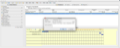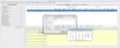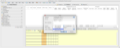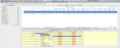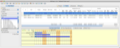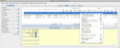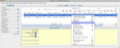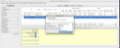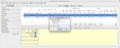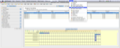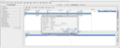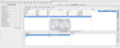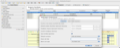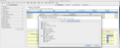Managing multiple projects of small dimensions is never an easy task, unless you can count on a lightweight project management app like AltiProject, comprising smart features and a minimalistic look. AltiProject offers you basic options for creating and editing projects and tasks in a table-like presentation, but also enables you to use more advanced options such as displaying data in Gantt Charts and filtering the information by different criteria.
Splitting daily activities or goals in short or middle-term projects could be intricate and time consuming. Also, maintaining a good work-life balance is not always easy. The secret lays apparently in good time management.
In theory, the time management equation is simple and straightforward: the more organized and punctual you are, the more things you manage to do. In other words if you plan everything well enough you should be able to respect every single deadline.
We all know though that this rule is rarely applicable in real life since in this equation there are several variables involved. Supposing that, when planning to do something, you are fit and healthy, you know exactly what you have to do and you have all the resources that you need, the success of your project ultimately depends on the way in which you manage to schedule each task wisely, anticipating every additional requirement.
Considering this, it is advisable to give up planing your projects using traditional methods and use a modern software application, such as AltiProject.
The Looks
At the left hand side of the AltiProject's main window you can see a sidebar with drop-down menus for choosing a project's or a task's status, their completion date, the required materials as well as the project manager's name or the list with the participants' names.
These drop-down lists are called Task Filters and can be edited or deleted in accordance with your project needs. Moreover, these criteria have a role in filtering the views in the Gantt Charts that will be displayed of the bottom of AltiProject's main window.
On the right hand side of the task filter's bar you will see the most important section of the main window, that is divided in two areas. In the upper area you have the possibility to visualize the projects included in the current portfolio and, for each project, its assigned tasks, resources and reports.
On the bottom you can see different statistics, presented as graphical representations for the data selected in the upper section.
For instance, if you select in the upper section the Tasks tab, you will have in the area displayed on the bottom of the page the following four tabs: Task Gantt Chart, Task Dependencies, Materials Usage and Work Force.
If you select in the upper area the Reports tab, you will see on the bottom of the page two areas dedicated to the Budgeted Costs Distribution and to the Reported Costs Distribution, as well as a graph for the Cost Performance Indexes.
The Works
AltiProject suggests a modern way of managing multiple projects: it lets you create project portfolios. A project portfolio is a set of projects that share the same set of parameters. In AltiProject allows you to choose the parameters from categories such as human resources, work type definitions, material prices and work rates. This means that these categories can held the same name in different projects – feature which contributes to consistency.
To get started you have to create a new project. When you create a new project you accept to implicitly create a new portfolio, even if, for a while your portfolio will contain only a single project.
Every time you create a new project (by either using the main menu's options or by hitting the Cmd+N shortcut) a pop-up window will be opened. In this window you can enter details such as the project's name, the start date, and a short description.
After you have created a project you can change its parameters any time you wish by either using the Edit menu item in the Projects menu or by hitting the Cmd+Enter shortcut. You should be aware though that, if you reschedule the start date for a project, all its assigned tasks will be rescheduled automatically.
Creating a new task is easy: all you have to do is to use the new task option in the Tasks menu or use the option provided in the right-click menu, that appears when you hit a cell in the projects table, while you are in the Planning view.
A task includes information about the work that needs to be done for performing a part of the project. For this reason, when creating a task the AltiProject's user is requested to specify both the project's name, and the task's name, as well as a short description of the task, but also to assign the respective task a status, a completion rate, a start date and, if possible, a cost of work.
The initial status of a task is by default set to Not started. On the whole duration of a project, a task can go through statuses as: In progress, Suspended, Completed or Abandoned.
The Start Date can be floating or fixed. Floating means that if the task that you have just created depends on other tasks, AltiProject will schedule it by default to start when its assigned project starts and adjusts it in accordance with its dependancies.
This feature is useful when you don't know exactly how long the execution of a task will take or when you want to keep the planning of a particular project open and flexible.
The dependancies mechanism though is not very clear. I personally expected AltiProject to have an option for drawing dependance relationships between two tasks in the Gantt charts, but after a couple of failed attempts I realized that this is simply not possible in AltiProject, even if in other similar applications this is a common feature.
It is true that AltiProject does enable you to specify if a task depends on another one but this action is not so straightforward as you would probably have expected. For instance, in AltiProject, when a task B depends on a task A it means that task B cannot start before task A (where by task A we understand a task that precedes task B).
Luckily, AltiProject gives you full flexibility when it comes to creating task dependancies in the sense that any task can depend on and can precede any number of tasks.
To clearly see all the tasks that precede the currently selected task you can open the Task Dependencies area, displayed at the bottom of AltiProject's main window. This area contains two sections, one that shows precedent tasks and one that shows dependent tasks.
To make a set of tasks depend on another task, you must first flag them. The action of assigning flags to tasks is not so intuitive either, especially for those users that have never used a project management software before.
To sum up, whenever you want to mark that task B is dependent of task A, task A becomes a precedent of task B.
To be viable though, besides tasks, a project plan should include some details about the required resources in order to be successfully implemented. In AltiProject's case the resources can be chosen from the following categories: materials, work types, measurements units and human resources.
And since for the materials used in a project there is no need to add any other commentaries, the work types category needs some further explanations. The work types phrase is used in conjunction with tasks as it describes the type of work that needs to be performed in order to achieve a certain task.
For defining a work type you have to specify its generic name (programming, gardening, baking, etc), its measurement unit, as well as the expected performance or rate. The last field is by far the most important one as it shows you, at a glance, the amount of money a professional could ask you for performing a specific type of work in a given interval of time and, in addition, helps AltiProject estimate the cost of the project.
And since we are talking about resources, and the way AltiProject measures them, you should also consider adding to your projects some generic materials' name. This will help you better define tasks and costs. For creating a new material you have to specify a name and a measurement unit. The unit will be used to calculate the required quantities from a specific material.
When you are done with defining the associated tasks and resources for a project or while you are still working on them and you want to check the current estimated cost or visualize the tasks statuses you can open and analyze the Gantt Charts. The aim of the Gantt charts is to graphically show you the way a project is planned and implemented in its allocated time. There are two types of such charts: one for projects and one for tasks.
The first Gantt Chart shows you the tasks' status. The tasks are represented as horizontal bars and have assigned colors for better understanding their evolution. Unfortunately the color map is not clearly explained anywhere. You should figure it out from practice what the yellow, green and red segments could represent.
The nice thing about the Gantt Charts is that, when you mouse over a task it lets you quickly see in a pop-up window the summary of the selected task.
You can specialize a task by specifying a work type and the materials uses - used in each task. Moreover, if you double click on a project, the project's editor dialog will pop-up and you will be able to edit the project's parameters locally. By default AltiProject will show all tasks both in the main tasks table and in the Gantt chart.
With regard to the human resources, AltiProject lets you appoint any name from the human resources list as manager of a task. Furthermore you can manage all the other people involved in the project by clicking on the Resources tab, in the main table view. For keeping it simple, AltiProjects lets you add to your projects only two categories of human resources: managers and workers.
When adding a new contact in the project you can specify his/her name, last name, nickname, phone, fax, email, availability and work rates. And, while the main contact data are used to send e-mails and to keep in touch with a respective person, the work rates are used to estimate the cost of the work a person provides.
For avoiding the situation when a project becomes too difficult to manage in the sense that are too many tasks and parameters that have to be monitored, AltiProject introduced a filtering mechanism. Filters can be applied both to the Gantt chart and to reports. For the moment AltiProject offers you only two built-in reports: Material Cost Breakdown and Work Type Cost Breakdown.
To filter your tasks, you must open the filters panel on the left side of AltiProject's main window.
The side bar includes drop-downs with options that can be used to create different types of filters. For instance, you can filter tasks by status, schedule, work type, manager, or its assigned workers. The nice thing about filters is that they can be combined the way that you need.
Last but not least, AltiProject offers you some options for integrating requests and feedback into your projects. AltiProject does this by letting you generate task feedback requests as spreadsheets files.
The Good
AltiProject offers a flexible task filtering system and can automatically reschedule tasks when a task's dependency is modified.
AltiProject offers both portfolio level and project level monitoring and reporting which means you can choose to have a wider view of all your tasks and projects or focus only on a single project at a time.
The first approach has the advantage that it lets you easily manage multiple projects simultaneously by using the same generic names and categories (the same work rates or material names, for instance)
Finally, AltiProject lets you request and send feedback through your favorite spreadsheet program. This is a handy method to take the pulse of the project's status equally well from workers and managers.
The Bad
I would rather like to have the option to drag and drop the tasks in the Gantt Charts, the way that I like, until all of them are fit in the overall schedule, instead of wasting time calculating when a task ends to see when the one that depends on it can start.
The Truth
Also, AltiProject provides a simple but efficient method for defining projects and scheduling tasks. It is not as stuffed with complicated features as other project management applications available on the market but it provides all the basic options that you could possibly wish for when it comes to managing multiple small projects with lots of tasks.
I don't know how it behaves when it comes to big projects, that are prone to many scheduling conflicts, but for small projects, AltiProject works quite well.
The biggest AltiProject's drawback is, in my opinion, the way it lets you define task dependancies. It is not user-friendly and intuitive at all. Also, even if clarity and simplicity are AltiProject's big plusses, the lack of advanced features and the table-like approach can prevent you from including into your projects all the details, graphics or calculus that you need.
Here are some snapshots of the application in action:
 14 DAY TRIAL //
14 DAY TRIAL //