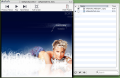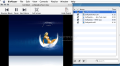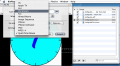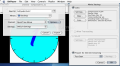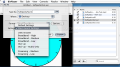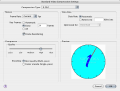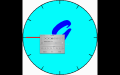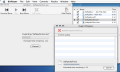After a hard day or week at work, most of us resort to the easiest way to relax, and that's watching a movie. It doesn't matter the genre, all we want is to forget about problems regardless of their nature. In order to do that, we need a simple and easy-to-work-with video player.
While the best known and used sound formats can be played with iTunes, when it comes to video formats we don't have a dominant player, so we have where to choose from in order to meet our needs. Although QuickTime has a lot of fans (I'm one of them) and it's one of the most appreciated player on the market, sometimes I want something even simpler. One day, while I was web searching an alternative for QuickTime, I came across BitPlayer. It can play all QuickTime-compatible movies or, if you wish to, you can convert them in other formats.
The Looks
BitPlayer has one of the simplest interfaces for a video player I have ever seen. Surprisingly, that's why I was attracted by it in the first place. When you first open BitPlayer, you might think that a video player can't get any simpler than this one (few buttons, a playlist and that's it). Being so simple is not that bothering, even that default color doesn't bother the eye. After you get over these first impressions, you will see the most known buttons: "play", "full screen", "next" and "previous" movie. On the right top corner, you will see the "playlist" button which opens a small side drawer in which you can see all the files you have added. The playlist drawer can be opened either on the right or on the left side of the player, depending on everyone's choice. In General settings, you can make BitPlayer to open all the movie files in the same playlist or it can create a new one for every movie file you select. As you can see, the settings panel is the same as the entire player: extremely simple. You can play a little bit with some audio options and display settings when you either want to choose a new color or you want to see the movie in "full screen" mode.
The Works
As I said before, BitPlayer is easy to use by anyone who has the smallest idea about computers. After you've opened the player, you can easily start playing your video files. You can do that from the menu or, if it's easier for you, you can do the same thing by pressing the first small icon on the bottom left of the playlist. After that, you can enjoy your movie, but not for long because you will have a problem rewinding your movie forward or backward. It doesn't have that status bar where you can see how much of the movie you have seen. You can't even rewind it with your arrow keys. Don't be sad, because you can have all these functions in full screen mode. There, you'll see that you can easily change the balance of your movie sound or you can raise or lower the bass or treble level.
This goes for every file format BitPlayer is compatible with, even if it's an audio file. Yes, I'm not crazy. Even though everyone thinks it's a video player, you can listen you music as well, just add them to your playlist and enjoy.
You'll see a second icon on bottom of the playlist. With that, you can organize your movies into folders or sort them by different criteria, such as size and duration.
BitPlayer has something that makes it special compared to other players. You can convert with ease all the video or audio compatible formats to others at your desire. You can do that individually or in a group, with common format settings.
The Good
The way it looks and works makes it extremely easy to use, no matter how tired or bored you are at that time. It can easily convert all the QuickTime movies or audio formats into other formats either individually, or in a group. While you're converting a file in the background, you can still use the player to watch movies or you can start another conversion sequence.
The Bad
Although it has a simple interface and is easy to use, BitPlayer doesn't give you many options to play with. You can't change the interface with other skins or color. You can only change the movie background color.
It's irritating that you have the playback functions only in full screen mode. I'm used to have these functions in normal mode as well.
The Truth
BitPlayer gives you a lot of options when it comes to sort and organize you video files. It is a good converter as well, taking full advantage of your system resources, but, unfortunately, it is way too simple for my taste. It is a very good player for those who just began using computers. For those who want something extra in terms of features and options, I strongly recommend to search for other players.
Here are some snapshots of the application in action:
 14 DAY TRIAL //
14 DAY TRIAL //