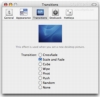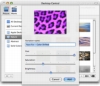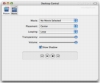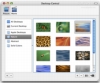Depending on personal preference, the desktop can be one of two things: either an esthetic background to all the work you do on your computer, or an integral part of your workflow, in which all the miscellaneous things you need are kept.
Personally, I like a clean desktop, with nothing but the volumes on it, but I have had long working sessions, usually under deadlines when order got thrown out the window and was replaced by hundreds of files and icons, with everything being downloaded to the desktop, and all files getting saved there.
Things get hectic when you have more icons then there is room for on the desktop, and the OS starts piling them on top of each other. Needles to say, people who saw my desktop freaked out and for good reason. At times such as this, you are better off just hiding the whole mess under the proverbial rug, but OS X does not let you hide all the icons on the desktop.
To help at times when the desktop gets out of control by hiding the unsightly mess of icons, and by generally making the desktop more appealing, a small little program called DeskShade comes to help.
What it does DeskShade is a small utility that lets you customize the desktop by adding custom transitions between multiple desktop wallpapers, a desktop icon toggle, as well as the ability to display a movie on the background.
It acts as a desktop center, from which you can pick between wallpapers, create variations of them, as well as lock down the computer. It also has system-wide shortcuts for easy access.
Desktop Central
This window acts as the central location for your desktop image management. From here you can change the current desktop image, or if you prefer it, movie. The two types of media are conveniently split up in two tabs, Picture and Movie.
Under the Picture tab you can find the default desktop image folders, and can easily change the desktop image by double clicking any of them. While this may not seem like much, as it is very similar to the default OS X desktop image management, there is one big difference, and this is that here you can customize the list of folders on the left side of the screen. This is great if you have a large collection of desktop images, because you can easily browse through all of them, without having to reselect the folder you want all the time.
From here you can also create variation on desktop images by changing the hue, saturation and brightness of the images. The resulting variation will be saved in the same location as the original, under a name of your choosing. This can be helpful for quick touchups without having to use some third party application. Strangely enough, although this program lets you instantly access masses of desktop images, as well as tons of great looking transitions between them, it does not let you assign multiple images to be cycled at a certain time interval. This omission is strange and significant, because if you want to do this, you have to use both this program and the default OS X desktop image management.
Under the Movie tab, you can assign a movie that will be used as a desktop image. The movie must be encoded with something that QuickTime can work with, and unless you plan to see artifacts when you stretch it to fit, it should be of a rather good quality. Movies that can be looped are also recommended, as they will look more natural.
Other niceties One of the nice things about DeskShade is how you can use the menu bar item to add desktop images to your collection. No matter what program you are in, whether image editor or web browser, you can simply drag and drop the image onto the DeskShade menu bar icon and it will be added to the collection. From here on, it can be managed using the Desktop Central.
Another nice touch is the ability to lock down the computer when leaving, so that no one who does not know the password can use it, and you can even check the log to see if there were any attempts at accessing your machine while you were away.
The Good
Easily manage a large desktop image collection, using the Desktop Central and the ability to drag and drop images from any other application. Adds great transitions as well as the ability to hide and show the desktop icons at will.
The Bad
Does not let you use multiple images for desktop cycling, which is a shame.
The Truth
If you want to add a little extra something to your desktop, this is the program to do it with. Whether it's the transitions or the movie as desktop, or simply the icon hiding, this program does it pretty smoothly.
Here are some screenshots, click to enlarge:
 14 DAY TRIAL //
14 DAY TRIAL //