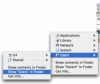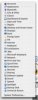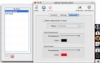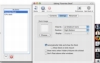Despite the initial reaction many had to it when switching to OS X, the dock is one of the good things in the system. And, of course, like all good things, some will argue that you can never have too much of it. As such, there have always been people who have found the idea of having more than one dock attractive. While having multiple docks can get a bit weird, having to keep track of all of them, it can be a good move, especially if your current dock takes up the entire width of the screen and is full of icons. There are many programs that do this out there, such as Dock-It.
What it does
Dock-It lets you set up and configure multiple docks that you can have alongside the standard one. These docks are quite flexible and can be configured any way you need it.
Many docks
Dock-It lets you set up a total of 12 docks. These docks follow the same pinning rules as the standard dock, meaning that you can have three on each side of the screen. Also, the program has support for multiple displays, so you can have different docks for each display. Also, while Dock-It will let you pin multiple docks to the same spot, doing so yields strange results, and is not really recommended.
While you might think that Dock-It will not get along well with the default dock, which can expand to cover the new dock you have just created, it actually does. This is because of the way Dock-It places the dock. Basically, if you pin custom dock to the side of the screen where the default dock is placed, the custom one will be 'on top' of the default one. This behavior is actually pretty good as you can use both of them in tandem for different things, keeping the default one for applications only and placing folders and drives in the custom one.
Not 100% docks
While the custom Dock-It docks will be similar to the default ones in terms of functionality, they will not behave exactly in the same manner. The custom docks have no magnification, meaning that the icons will not grow and shrink as you pass the mouse over them. Furthermore, the icons in the custom docks cannot be resized to any value, supporting only fixed ones that you choose from a menu.
As far as contents go, the custom docks also differ from the default one. While you can place both folders files in them, applications will be treated as any other no executable file and you will not get the 'dock' contextual menu when right clicking on it. Folders act as they should, with the contents of the folder being displayed in a contextual menu.
Apart from files and folders, Dock-It also lets you add 'applets' to the docks, and comes with a few predefined ones. These applets are like widgets that let you see the time, store text and image clippings, as well as store files and folders for moving or copying. These are the only things that are not 100 straightforward, and need some experimenting because the documentation does not really explain how to use them.
Customizable
The behavior and look of each dock can be changed individually.
While in terms of looks, the Dock-It ones are certainly less good looking than the standard one, they can still be tweaked. Unlike the default dock, these ones can have a custom colored background and outline, as well as transparency. This lets you differentiate the docks based on the background alone. While the docks support multiple icon sizes, the automatic resize that the program does is less than perfect, and more often than not, the small icons look pixilated, especially if the icon had many small details.
In terms of functionality, the docks can be configured to either show a contextual menu when you click on items, or to directly open the item. Also, you can assign a custom application that will be used whenever you call the Get Info contextual menu item from the docks.
The Good
Lets you have many docks, anywhere on the screen and across different screens. Gets along well with the default dock and can work in tandem with it nicely.
The Bad
The custom docks it creates are but a pale shadow of the default dock and lack much of its functionality.
The Truth
If you want or need multiple docks, then this application will be for you. Just keep in mind that these are not true docks and will not be exactly like the default one.
Here are some screenshots, click to enlarge:
 14 DAY TRIAL //
14 DAY TRIAL //